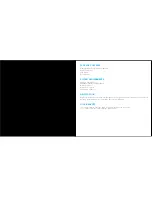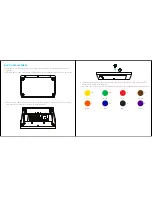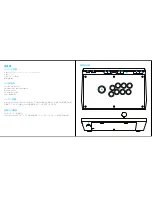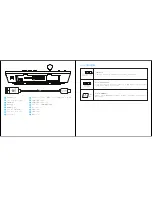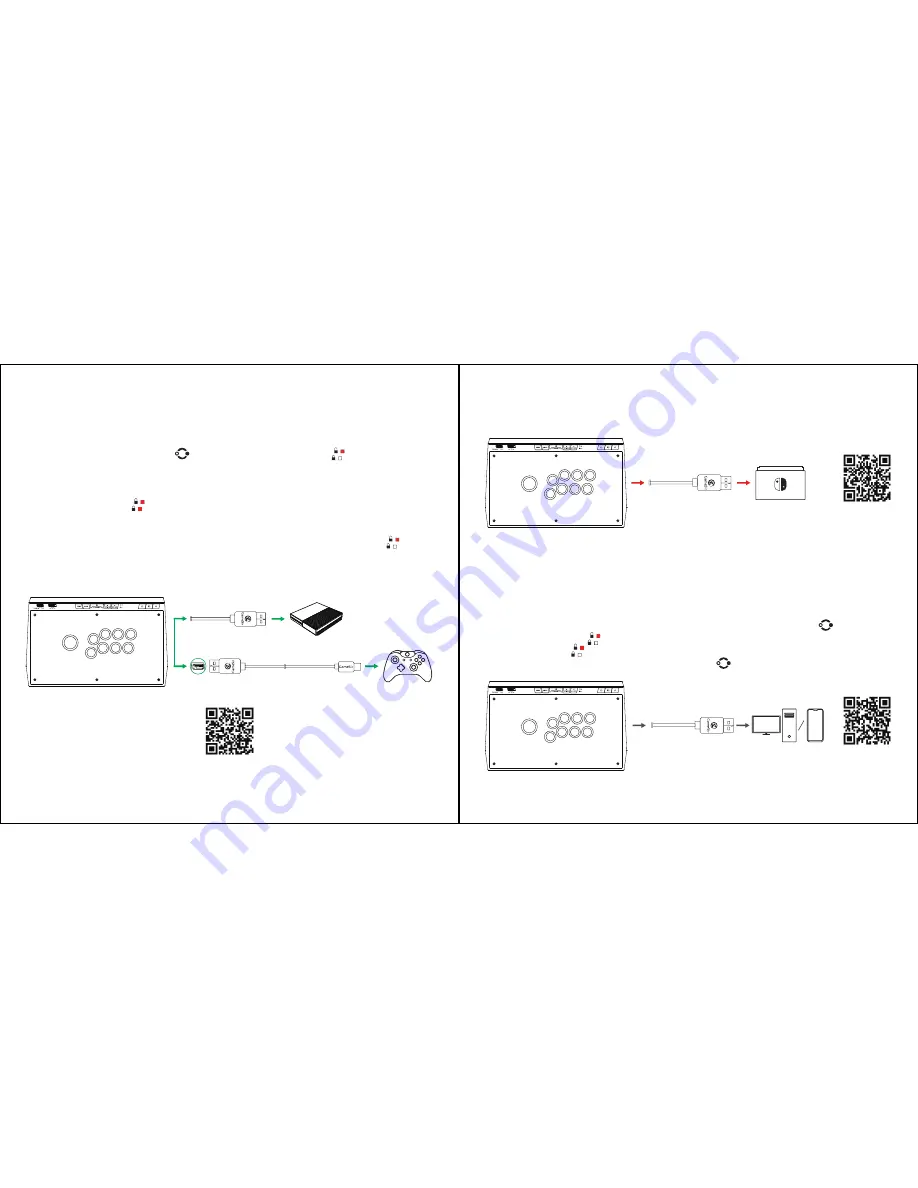
Please press and hold A + X buttons on the GameSir C2 arcade fightstick and plug the USB cable
into the USB port of switch dock simultaneously.
a. Take out the built-in USB cable from the storage space at the back of the GameSir C2 arcade
fightstick.
b. Plug the USB end into the USB port of the Xbox One console.
c. Press and hold the switch button for 2 secs, the two key lock lights will flash alternately,
indicating that it has changed to console mode and can be connected to Xbox One controller.
d. Plug the micro USB end of the 1m USB cable into the micro USB port of the Xbox One controller,
then plug the other USB end into the USB port at the back of the GameSir C2 arcade fightstick.
The two key lock lights will both stay on for 3 secs, indicating that the Xbox One controller has
been connected successfully. Then the two key lock lights will return to normal to indicate the key
lock status. Please start to play the game.
e. If the Xbox One controller can not be connected successfully, the two key lock lights will both
flash 3 times then return to normal to indicate the key lock status. Please remove all the USB
cables and repeat the steps b, c, d.
* Please keep the Xbox One controller connected to the GameSir C2 arcade fightstick while playing.
Connect to Nintendo Switch
Connect to Xbox One/Xbox One S/Xbox One X
Connect to Windows PC / Android
a. Take out the built-in USB cable from the storage space at the back of the GameSir C2 arcade
fightstick.
b. Plug the USB end into the USB port of the Windows PC or Android device.
c. The default mode is Xinput mode, please start to play the game.
d. If you want to switch to Dinput mode, please press and hold the switch button for 2 secs, then
the two key lock lights will flash alternately, indicating that it has changed to Dinput mode. The
two key lock lights will flash 3 times after 30 secs, then return to normal to indicate the key lock
status. You can also press and hold the switch button for 2 secs to switch back to Xinput mode.
Video tutorial
Video tutorial
Video tutorial