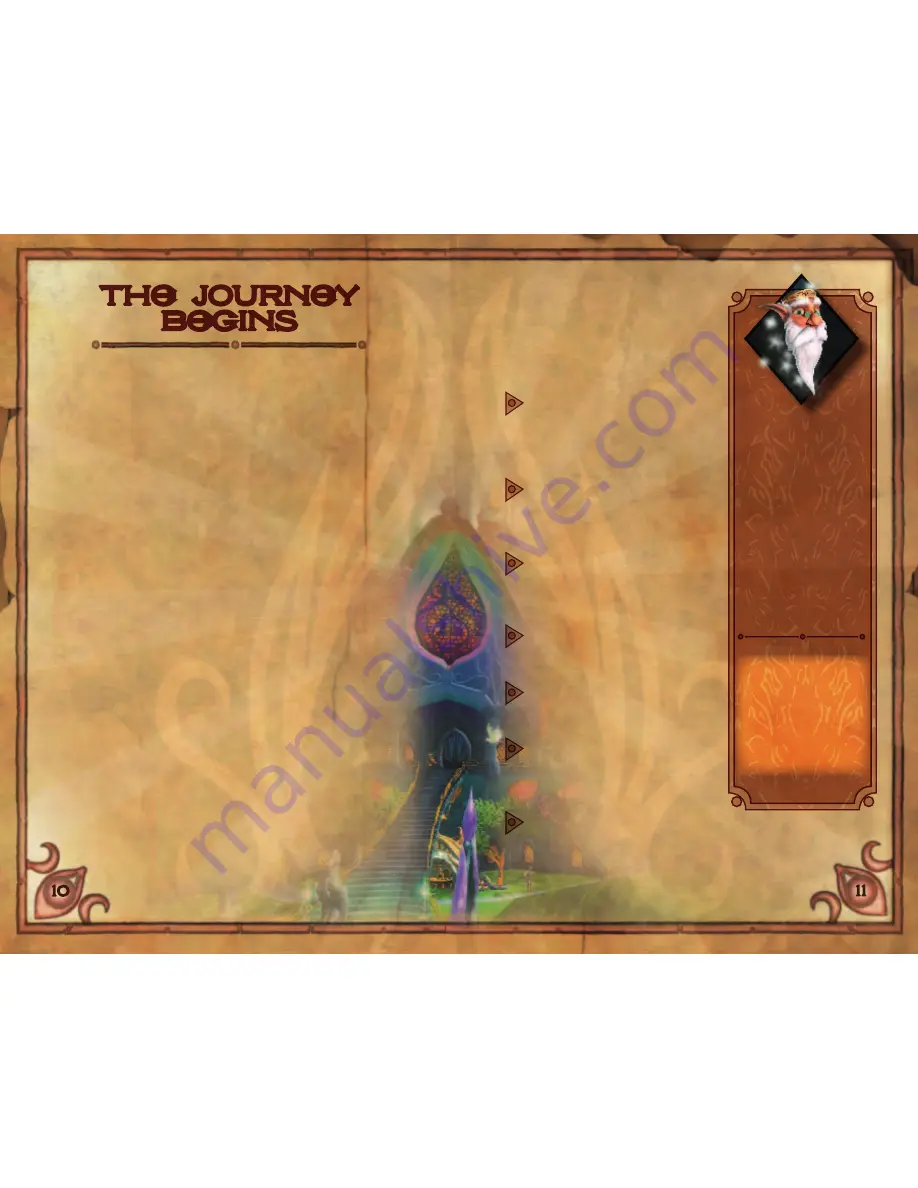
10
11
The Journey
Begins
Saving
a Quest
Looking for the “save
game” option?
Hah, what do you
take me for? Just
let me deal with the
automatic saving
of your Quest while
you concentrate on
bringing down Thorn
and his mangy Trolls.
Creating a Quest
From the main title screen, press
to delve into the Wotnot
Book. After making your choice between Solo and Co-Op
play, you’ll move on to the Quest Selection Page.
This is where records of ongoing Quests are stored if you’ve
already begun an adventure with Kameo. First time? Use
to highlight New Quest, and press
to enter the Name Entry
Screen. Skipping the Name Entry process will result in a default
name being recorded.
You do have the option of beginning a game without choosing
a Quest file, but this makes saving your progress impossible.
Resuming a Quest
If you have at least one named Quest on the list, highlight
it with
to display a summary of progress including game
time, location and Warriors retrieved.
Press
to select a Quest, and then choose Play to pick up
where you left off, at the beginning of your most recent task.
If you can’t remember what you were trying to achieve at
that point, check the Quest Status or Current Objective in the
Wotnot Book for a reminder!
You can also adjust your Game Options before playing, or
revisit an area in Score Attack mode as a diversion from the
main adventure (the areas available are determined by your
progress in the current Quest file).
game options
At any time during your Quest,
press
to bring up the Options
menu, press
to select Game
Options, and then choose an
option to adjust its settings.
CAMERA LEFT-RIGHT/
UP-DOWN
When Inverted, the camera
rotates/pitches in the opposite
direction to
movement.
CONTROL DISPLAY
On Normal setting,
and
abilities are displayed only
when transforming.
SCORE DISPLAY
If set to Normal, score changes
are displayed only when points
are received.
MAP DISPLAY
Determines whether or not the
map is toggled by clicking
.
SPLIT-SCREEN
Choose Horizontal or Vertical
split-screen for Co-Op play.
ORTHO HINTS
Default setting is Adaptive.
Very Helpful gives direct
instruction; Off disables advice.
BRIGHTNESS
Select monitor type, and
optimize your visual display
with the scroll bar.
Ortho cannot record
your progress if there
is no free memory
location or a Quest
file was not chosen.
















