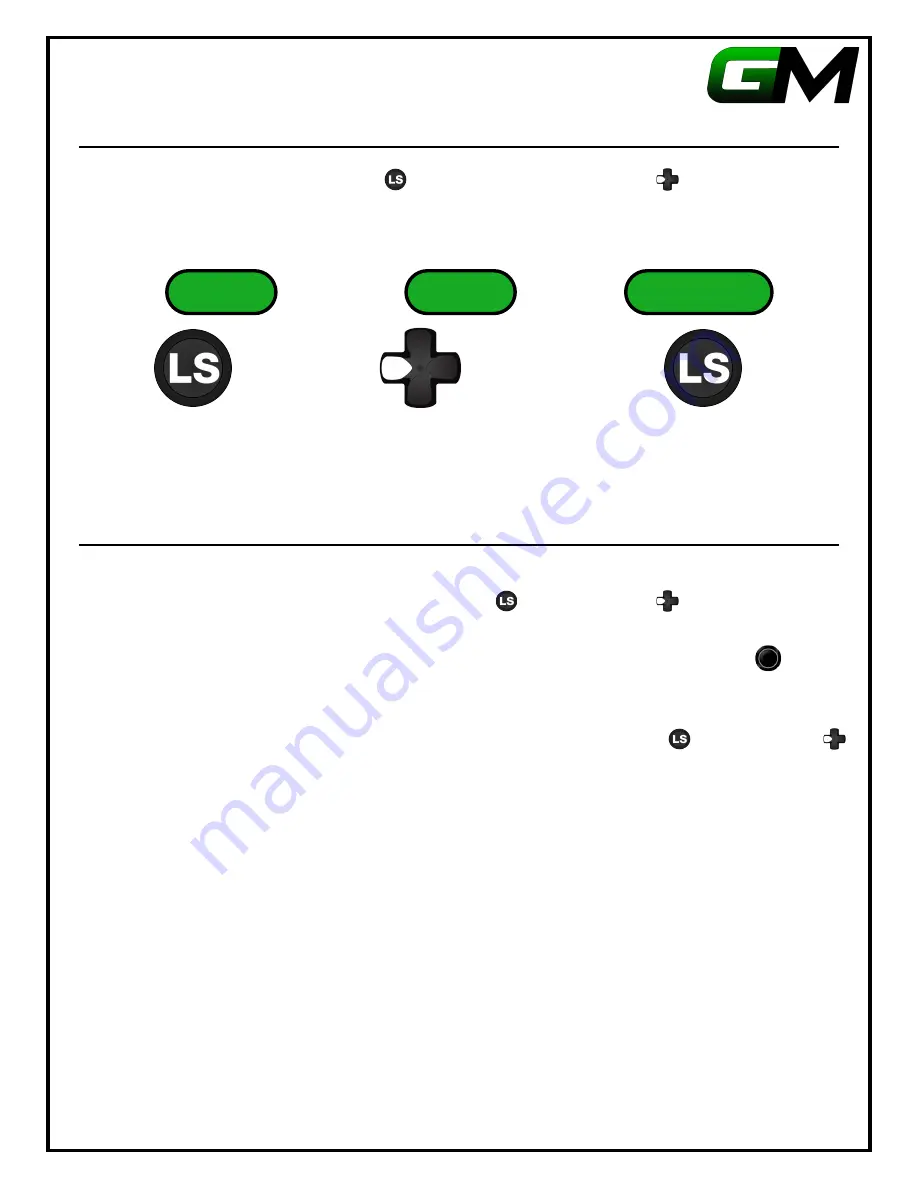
GamerModz
PS4
–
SPS-X3 Ver 4.0
9
Disabling Pro Buttons
To disable the Pro Buttons, Left Thumbstick and Tap Left on the D-Pad 6 Times . The PS4 Controller
LED will flash one time to indicate that the Pro Buttons have been off.
Programming a Preset for Button Remapping
To program a Pre-Set, first cycle to the Preset you wish to program (Refer to Instructions Above). Once you are
in the Preset you want to Program, hold the Left Thumbstick and Left on D-Pad until the Main LED
begins to flash indicating you are in programming mode.
Once you are in programming mode, simply hold the button you want to remap, tap the Pro Button you
would like to remap it to, then release. The Main LED will flash once letting you know that the remap was
successful. Repeat this step to assign another button to the other Pro Button.
Once you have finished assigning remaps to the Pro Buttons, hold the Left Thumbstick and Left on D-Pad
to save the Preset. The Main LED will flash 5 times, letting you know that you have successfully saved the
Preset.
You can then repeat the above steps to Program all of your presets. Note that your presets will be saved even
after you turn your controller off.
****** Important! Read Below! ******
The GamerModz LED Pro Buttons allows you to remap the following buttons/actions:
S, O, T, X, L1, R1, L2, R2, L3, R3, D-Pad Up, D-Pad Down, D-pad Left, D-Pad Right
NOTE: Guide Button, Menu Button and View Button Cannot be Remapped
, 6 Times
TAP
, then
Hold
Release



























