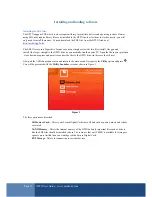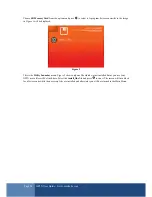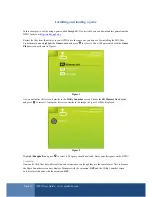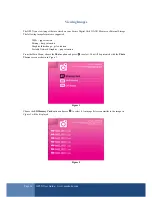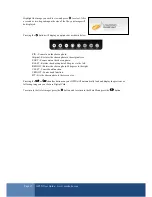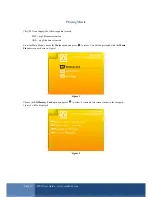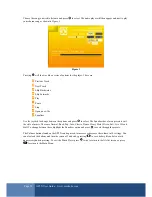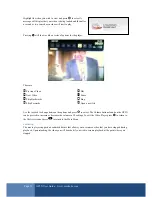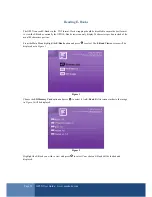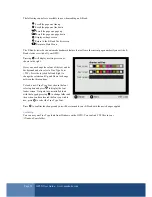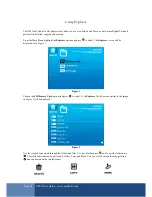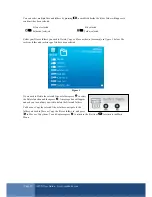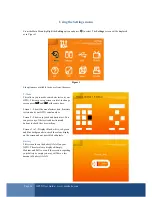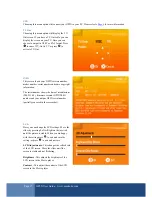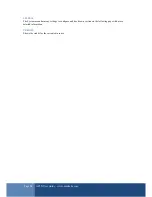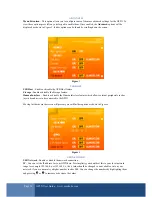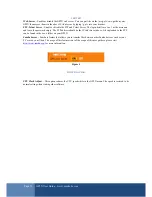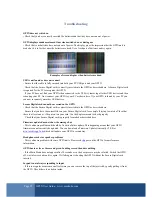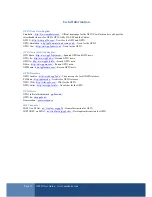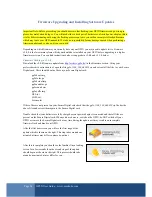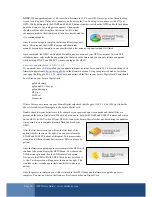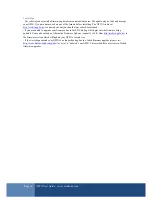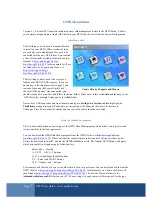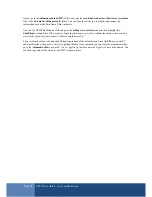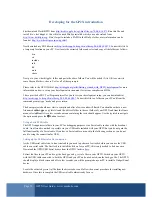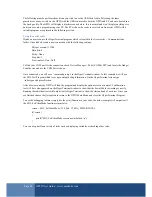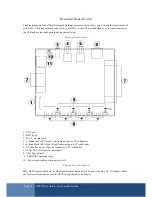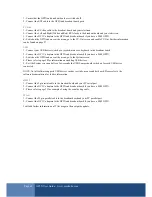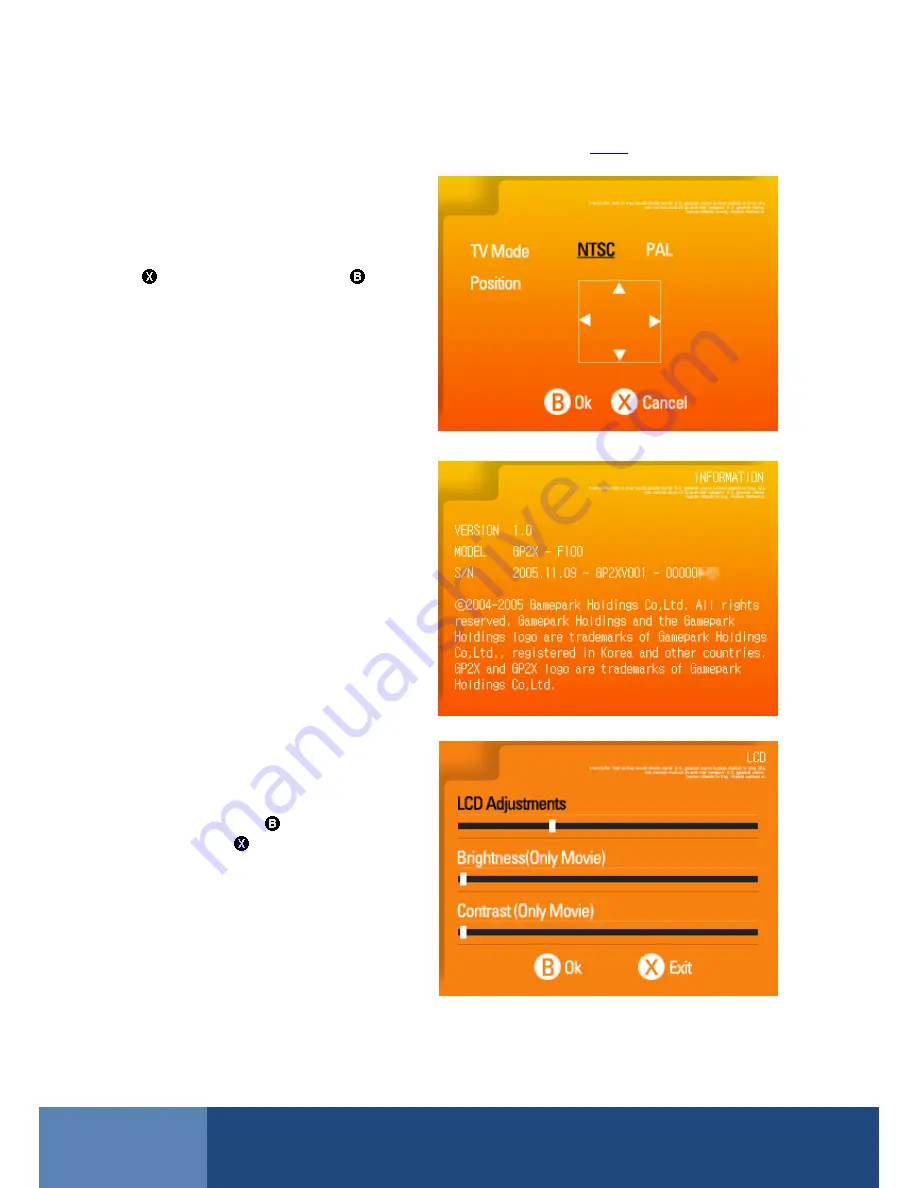
Page 27
GP2X User Guide –
www.emuholic.com
USB
Choosing this menu option will connect your GP2X to your PC. Please refer to
Page 9
for more information.
TV-Out
Choosing this menu option will display the TV-
Out screen. If you have a TV Out cable you can
display the screen on your TV. Here you can
choose to output in NTSC or PAL format. Press
to cancel TV-Out to TV or press
to
activate TV-Out.
INFO
This screen shows your GP2X version number,
model number, serial number and some copyright
information.
The serial number shows the date of manufacturer
(2005.11.09), firmware version (GP2XV001)
number and your unique GP2X serial number
(partially censored in the screenshot).
LCD
Here you can change the LCD settings. Move the
slider by pressing Left or Right on the joystick
until the picture is stable. When you are happy
with the setting press
to exit and save the
setting, or press
to exit and not save.
LCD Adjustments
- This changes the refresh rate
of the LCD screen. Move the slider until the
screen is stable and not flickering.
Brightness
- This adjusts the brightness of the
LCD screen in the Movie player.
Contrast
- This adjust the contrast of the LCD
screen in the Movie player.