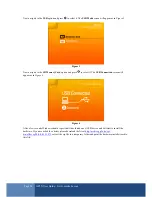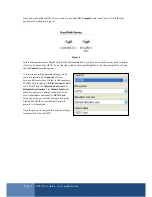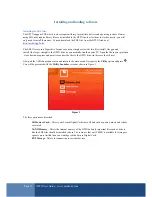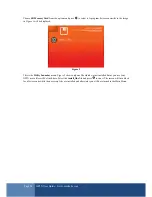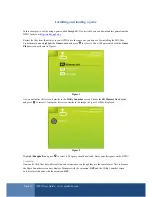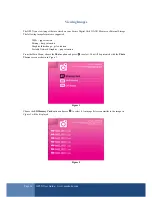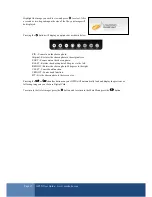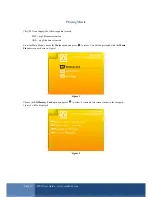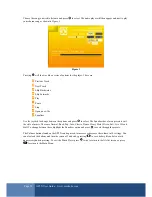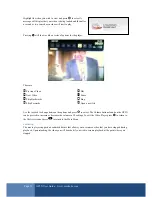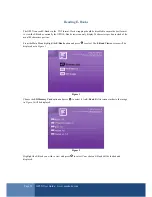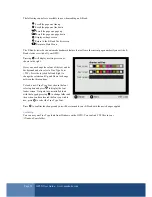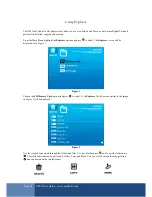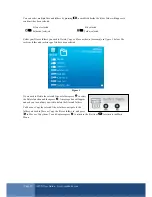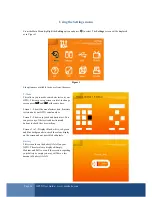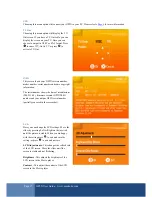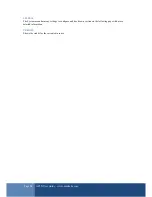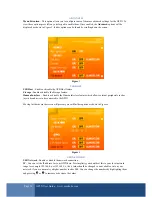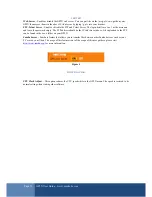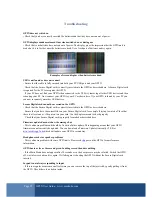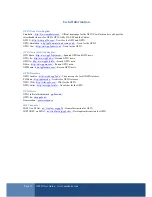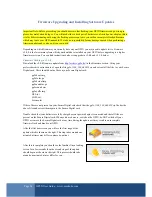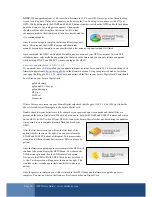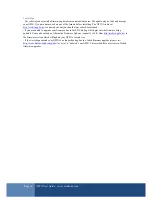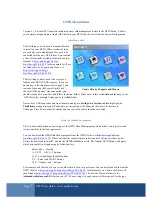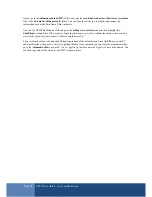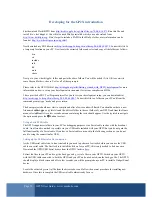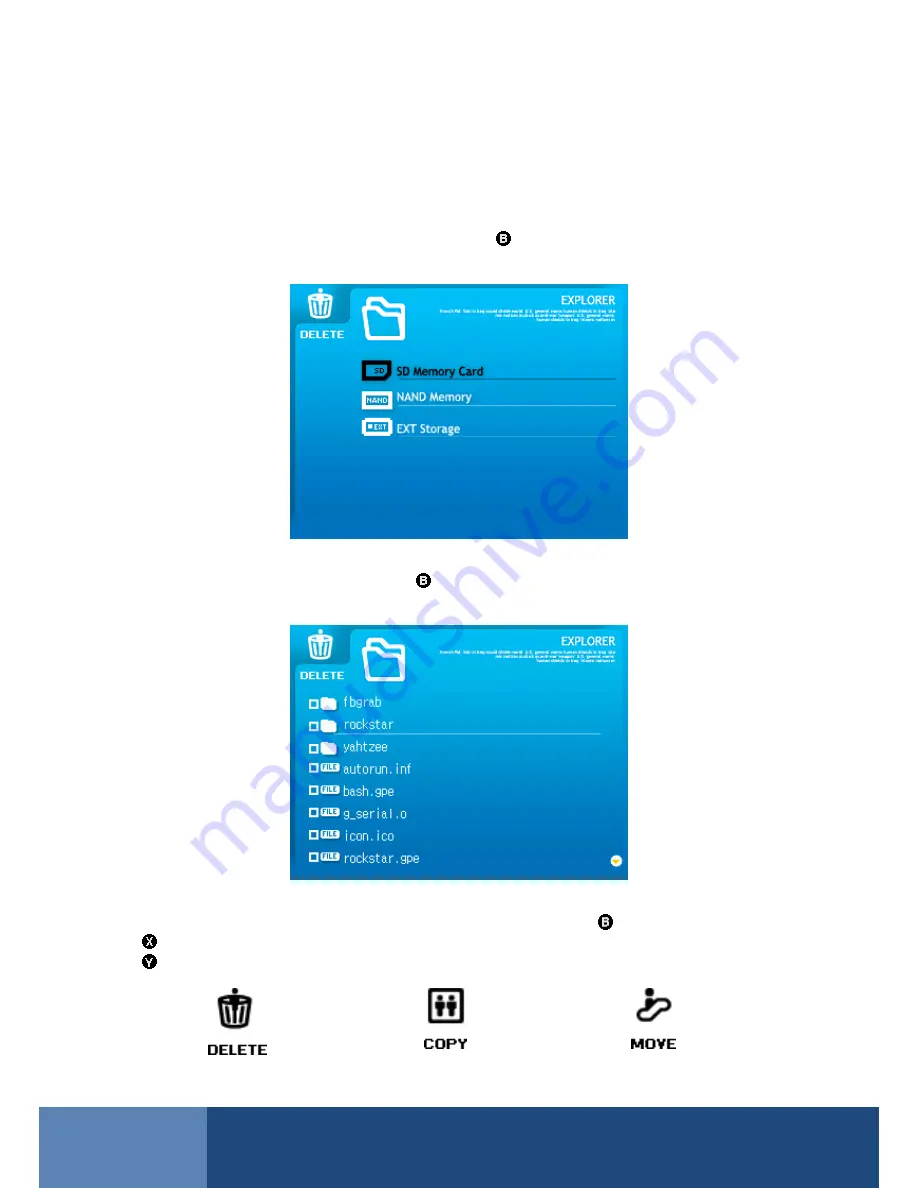
Page 24
GP2X User Guide –
www.emuholic.com
Using Explorer
The GP2X has a built in File Explorer that allows you to view folders and files on your Secure Digital Card and
perform file deletion, copying and moving.
From the Main Menu highlight the
Explorer
option and press
to select. The
Explorer
screen will be
displayed as in
Figure 1
.
Figure 1
Choose the
SD Memory Card
option and press
to select it. An
Explorer
file list screen similar to the image
in
Figure 2
will be displayed.
Figure 2
Use the joystick to navigate through the folders and files. To view a folder press
and to exit the folder press
. Three file functions can be performed; Delete, Copy and Move. You can cycle between them by pressing
and can be seen in the top left corner.