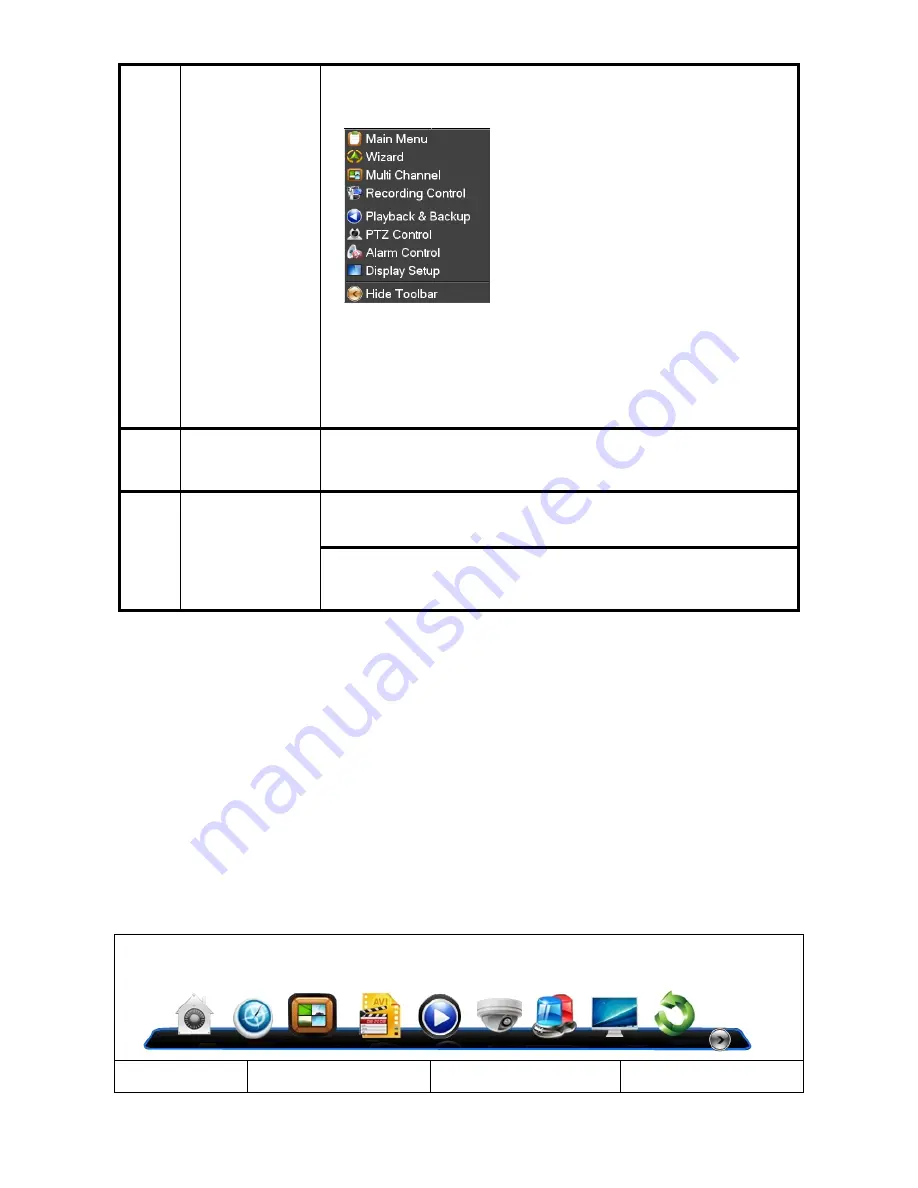
14
2
Right click mouse
Right click mouse, popping the shortcut menu, as follows;
。
Through the menu can be switching preview screen window mode, start
replays, PTZ control. Four pictures playback mode, the point of the right mouse
button, Can in a single picture, four pictures, eight pictures (8 road playback), 16
screen
(16
road
playback),
twenty
four
picture,thirty
two
picture,
broadcast control switch view show or hide broadcast control bar.
3
Double
click
left
button
To run the ActiveX Control ActiveX special operation, For example, double click
the certain item of record listed file, then the system will playback the segment
record video.
4
Dragging the mouse
Depress the left key and dragging the mouse, banding select Motion detection
area, depress right key of mouse and Dragging, cancel the banding select area.
Dragging playback ProgressBar back and forth to dolly moves, to achieve the
playback position adjustment. Dragging the audio and video regulation
parameter bar dolly moves, to achieve the parameter adjustment.
3.2 Powering On
Boot-strap
If
【
POWER
】
pilot lamp off, please follow the operation step by step:
First step: if the power does not plug into, please plug into the power, then the DVR begin to start, by now, if the
DVR still inactive, to enter the next step;
Second step: turn on the power supply of the DVR at the back panel, DVR begins to start.
If
【
POWER
】
pilot lamp to offer RED, press the
【
POWER
】
key, DVR begins to start.
The video output mode of DVR ’s the default setting is multi picture channel mode after starting the DVR , if the
time of start the DVR
is in the Timing Recording Setting, the DVR will automatically to start the Timing Recording
function, the corresponding channel’s recording pilot lamp will be light, the DVR is normal operation.
Button
Description
Button
Description
Summary of Contents for VCS-HDCVI
Page 1: ...H 264 Standalone DVR USER MANUAL_V2 08...
Page 39: ...39...
Page 40: ...40...
Page 42: ...42...
Page 43: ...43...
Page 73: ...73 Click the button Run or save Click the button Run...
Page 74: ...74 Click the button Next Click the button Install...
Page 75: ...75 Click the button Finish Note If finish you should reboot the pc...
Page 84: ...84 8 3 8 Window Select you can switch between the single screen four nine siteen images...
Page 85: ...85 8 3 9 Taskbar...





























