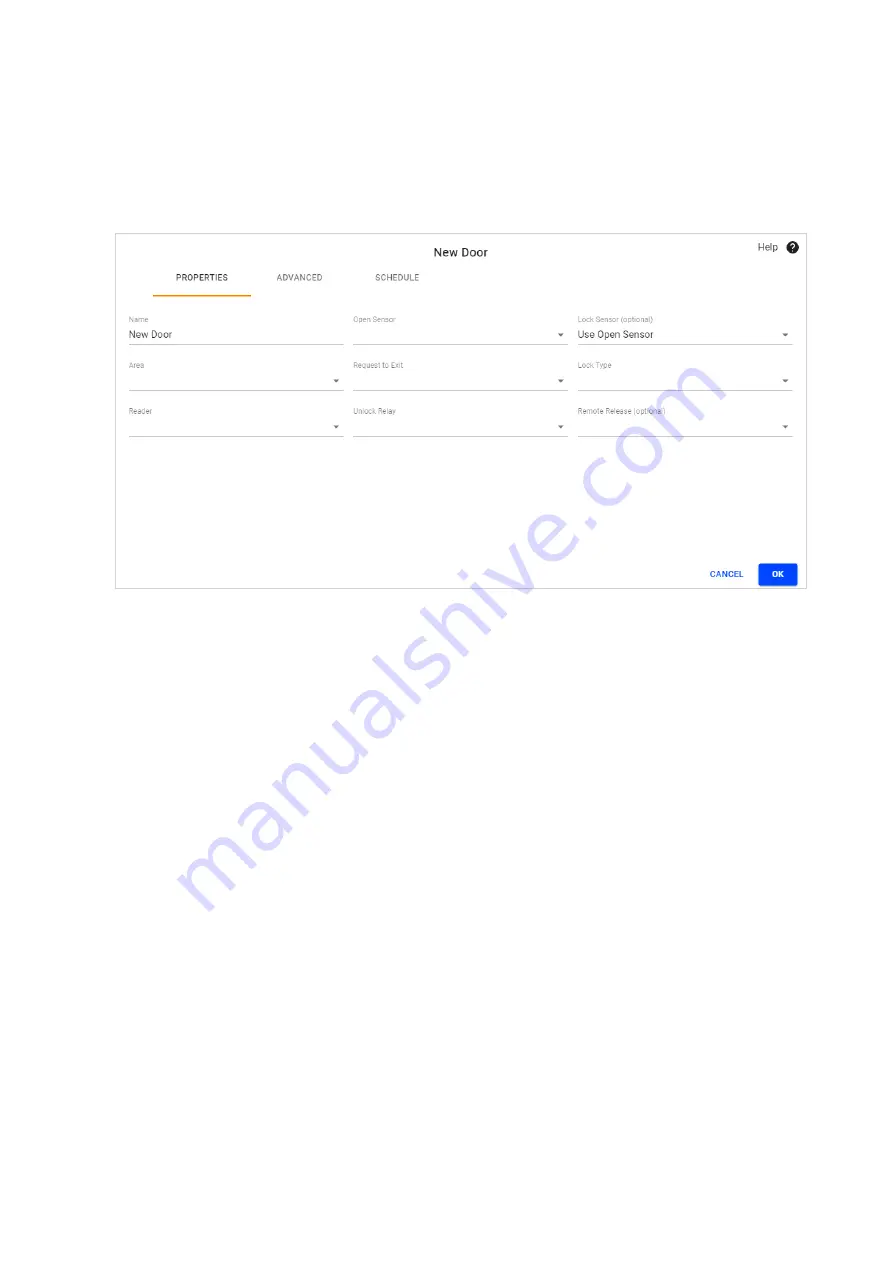
Door configuration
1. Select the
HARDWARE
tab.
2. Select
Add New
. Select
Door
.
The 'New Door' lightbox displays.
3. Rename to "Office Door".
4. From the
Open Sensor
drop-down, select the "Door Open Sensor" input.
5. From the
Lock Sensor
drop-down, select the "Door Lock Sensor" input.
6. From the
Area
drop-down, select the "Office" area.
7. From the
Request to Exit
drop-down, select the "Door Request to Exit" input.
8. From the
Lock Type
drop-down, select "Mortise".
9. From the
Reader
drop-down, select "Reader 1".
10. From the
Unlock Relay
drop-down, select the "Door Unlock Relay" output.
11. Select
OK
.












