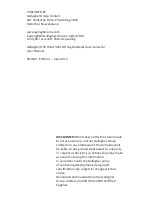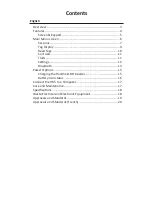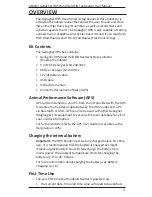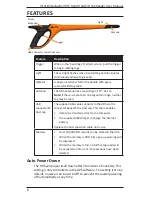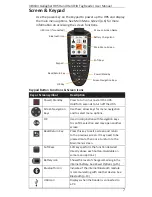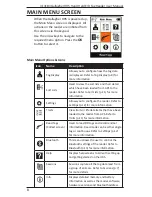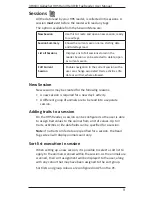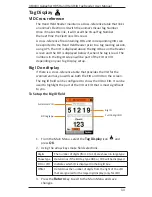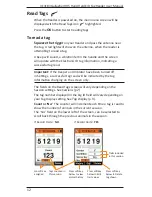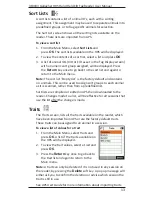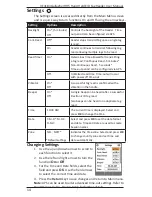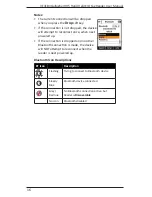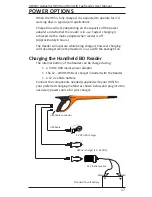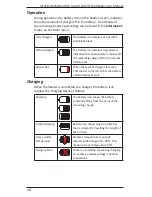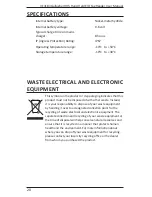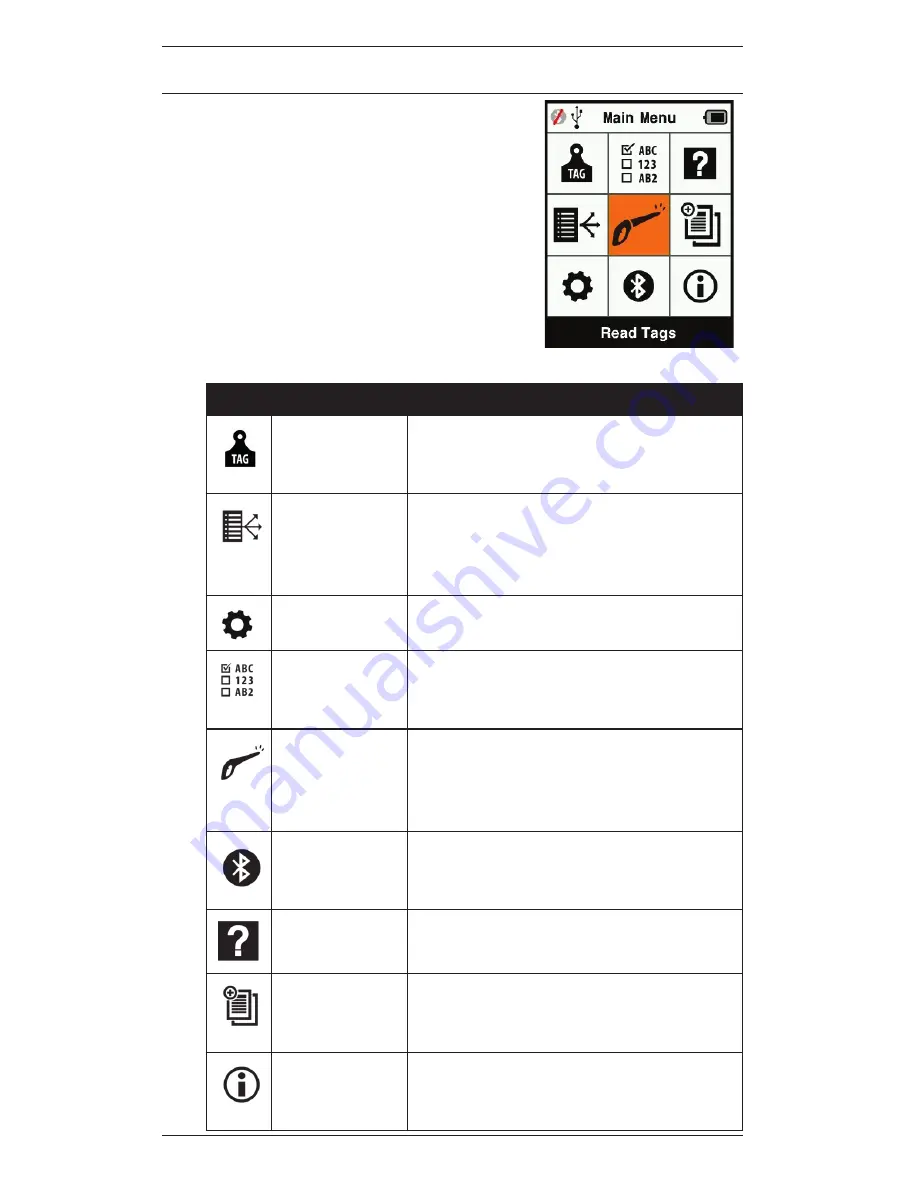
8
3E3183 Gallagher HR5 Hand Held EID Tag Reader User Manual
MAIN MENU SCREEN
When the Gallagher HR5 is powered up,
the Main Menu screen is displayed. All
ac ons on the reader are ini ated from
this screen via the keypad.
Use the arrow keys to navigate to the
required menu op on. Press the
OK
bu on to select it.
Main Menu Op ons & Icons
Icon
Name Descrip on
Tag Display
Allows you to con
fi
gure how the tag data
is displayed. Refer to
Tag Display
(p.9) for
more informa on.
Sort Lists
Used to view the sort lists and their detail
which have been loaded from APS to the
reader. Refer to
Sort Lists
(p.11) for more
informa on.
Se ngs
Allows you to con
fi
gure the reader. Refer to
Se
ƫ
ngs
(p.12) for more informa on.
Traits
View traits or life data items that have been
loaded to the reader from APS. Refer to
Traits
(p.11) for more informa on.
Read Tags
(Collect screen)
Used to read EID tags and record animal
informa on. Read mode can be either single
tag or con nuous. Refer to
Se
ƫ
ngs
(p.12)
for more informa on.
Bluetooth
This menu allows the user to control the
Bluetooth se ngs of the reader. Refer to
Bluetooth
(p.13) for more informa on.
Help
Displays help screens to aid with se ng up
and ge ng started on the HR5.
Sessions
Sessions capture all the tag data read from
a group of animals. Refer to
Sessions
(p.7)
for more details.
Info
Displays detailed memory and ba ery
informa on as well as the model, so ware,
hardware versions and bluetooth address.
Summary of Contents for HR5
Page 1: ...Instructions HAND HELD EID TAG READER DATA COLLECTOR HR5...
Page 4: ......