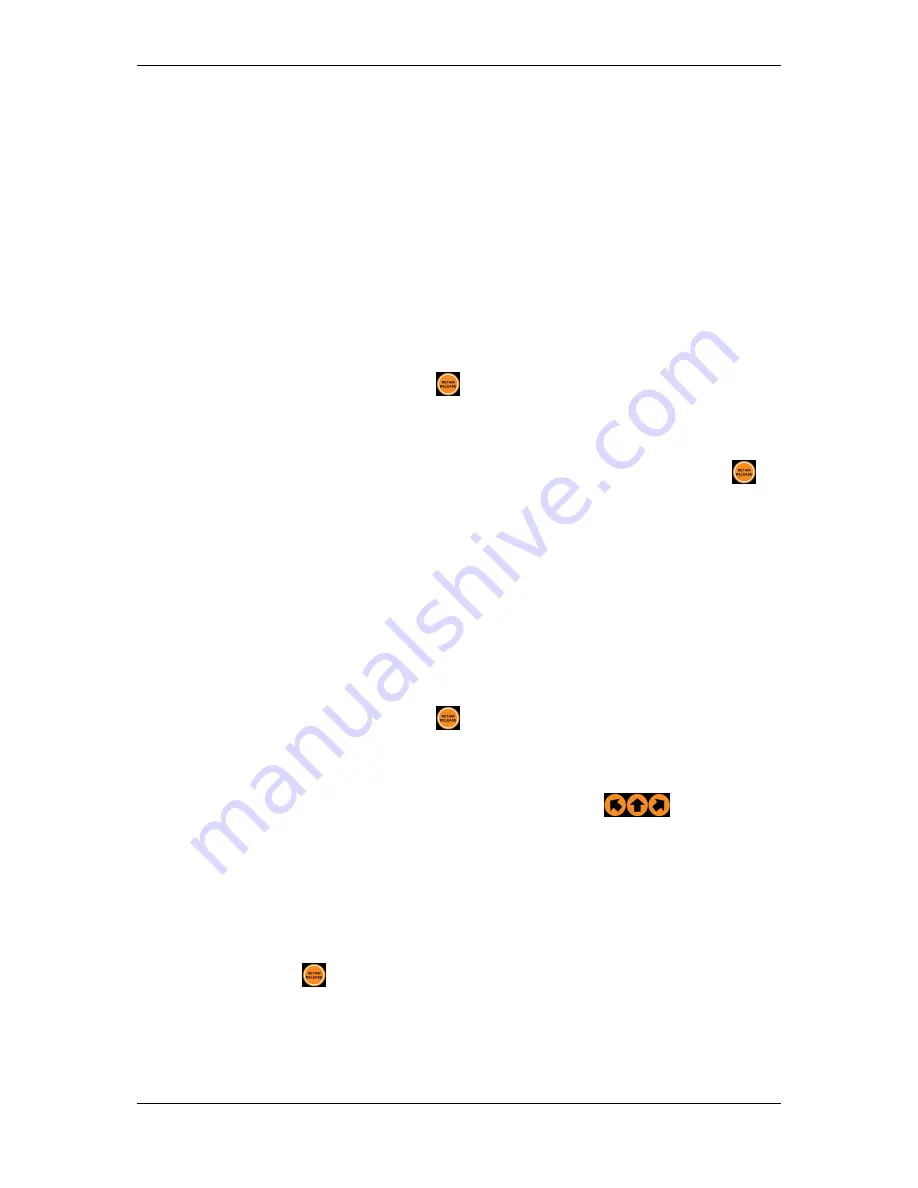
3E2374 Sheep Auto Drafter User Manual
Page 35
Manual Release Mode
Use this mode when you would like to run the unit yourself. The entry gate will
still open and shut automatically to let animals in and hold them in the unit, but
you will be in control of when they are released and the direction they are
released in.
To hold an animal in the Sheep Auto Drafter
Use the remote control to manage the release function if you would like to hold
an animal in the unit. This is useful if you want to examine an animal for some
reason, (e.g. an animal health issue or for tagging an animal).
1.
Wait for the unit to open the entry gate and capture the animal, then press
the Retain/Release button
on the remote control.
•
This will prevent the exit gate from opening.
•
The white LED mode lamp will begin to flash.
2.
Once you have dealt with the animal press the Retain/Release button
again.
•
The exit gate will open and the animal will be released.
•
Then the entry gate will open and the next animal will be captured.
To manually set the drafting direction
Use the remote control to set the drafting direction if you would like to override
an automatic drafting decision or you are in Manual Release Mode and you are
making all of the drafting decisions yourself.
1.
Wait for the unit to open the entry gate and capture the animal, then press
the Retain/Release button
on the remote control.
•
This will prevent the exit gate from opening.
•
The white LED mode lamp will begin to flash.
2.
Press the appropriate arrow on the remote control
to set up the
drafting direction.
•
Once the drafting gate has shifted into position the exit gate will open
and the animal will be released.
•
Once the animal has been released the entry gate will open and the
next animal will be captured.
3.
From here you can continue in manual mode by pressing Retain/Release
button
to hold the next animal in the unit until you have set the drafting
gates.
Summary of Contents for HR3
Page 1: ...SHEEPAUTODRAFTER Instructions ENG...
Page 4: ...Page iv 3E2374 Sheep Auto Drafter User Manual Index 49...
Page 48: ......






























