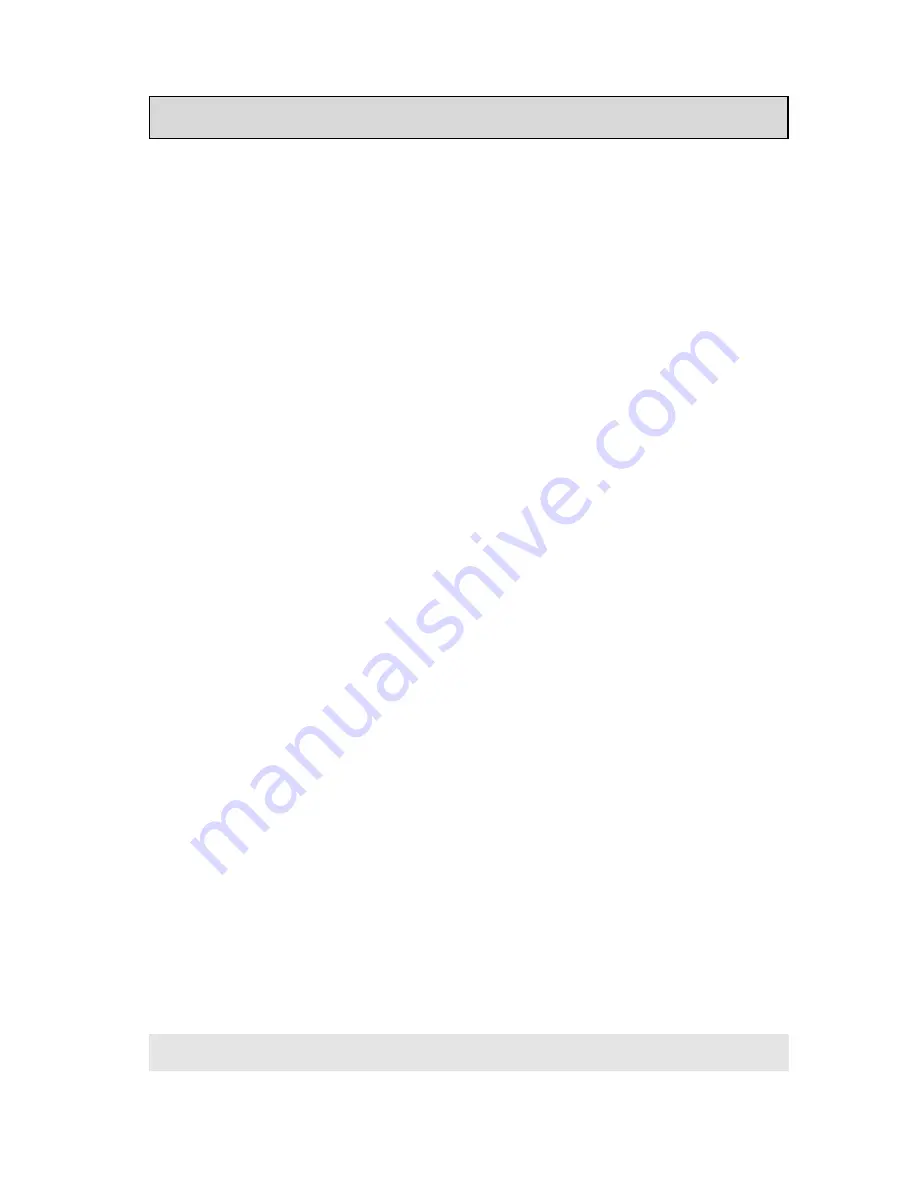
Table of Contents
CONTROL PANEL ................................................................................. 1
Turn the power on ............................................................................... 2
Master volume set up .......................................................................... 2
Connecting headphones ....................................................................... 2
Demo listening.................................................................................... 2
Presets selection ................................................................................. 3
METRONOME: playing with a metronome guide ....................................... 3
Preset List .......................................................................................... 3
TRANSPOSE: to change the instruments tranposition ............................... 4
Function and controls........................................................................... 4
Functions menu .................................................................................. 4
Function edit menu .............................................................................. 5
Dynamic curve selection: TOUCH .................................................... 5
Tune edit: TUNE ........................................................................... 5
Temperaments selection: TEMPERAMENTS ....................................... 6
T. Signature ................................................................................. 6
Effects on/off: EFFECT ................................................................... 7
MAF on/off: Mechanical Acoustic Feel .............................................. 7
Equalizer on/off: EQUALIZER .......................................................... 7
MIDI ........................................................................................... 8
Back-Up on/off: Back Up................................................................ 8
Vocal guide on/off: VOICE .............................................................. 9
VP111 connections: REAR PANNEL......................................................... 9
Technical Specifications ...................................................................... 10
MIDI implementation chart ................................................................. 11
The illustrations and the screens of this manual are for instructional purposes only and may
appear different from those on your instrument.





































