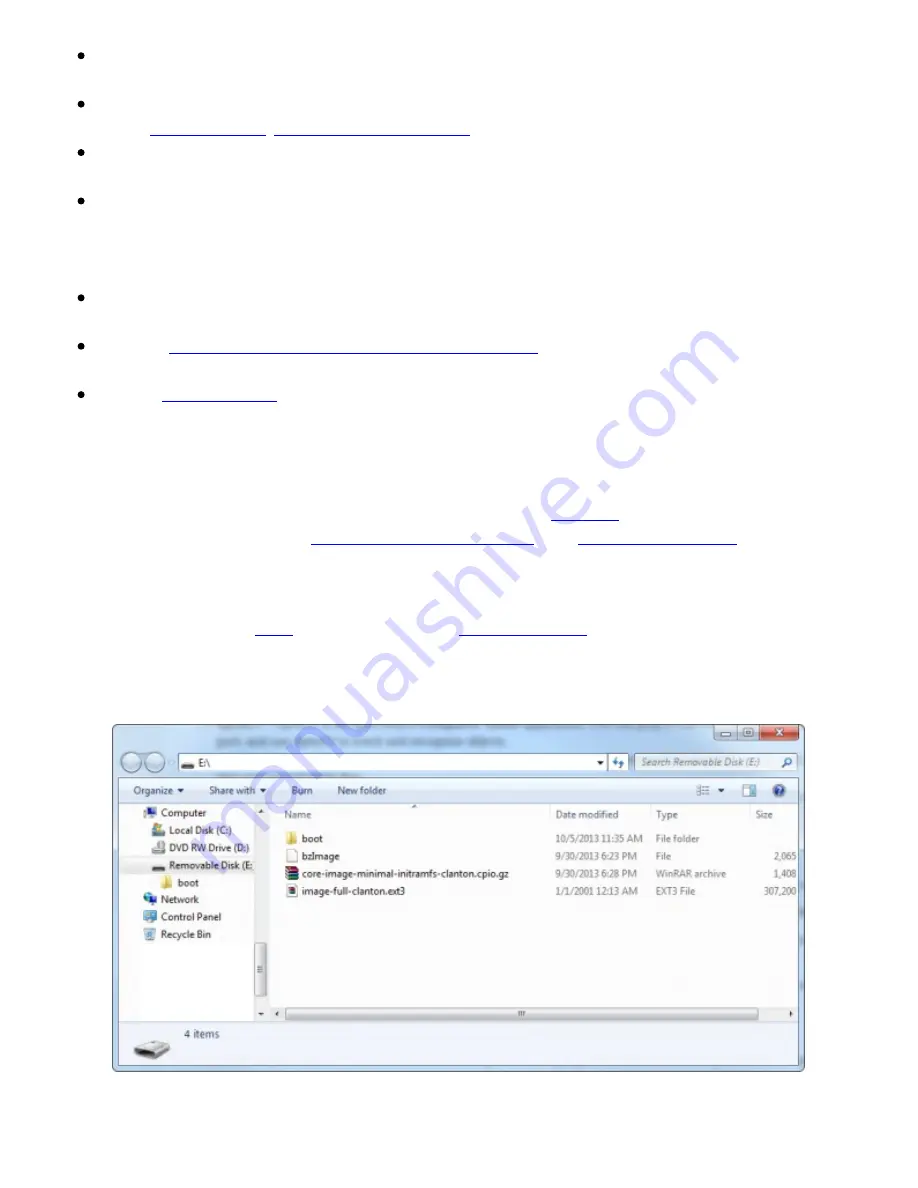
WiFi drivers
– The Galileo supports all Intel-chipset WiFi cards with these drivers. Plug them
in, and they should be recognized immediately.
Python
– Python is our favorite when it comes to scripting languages. With Python you can
easily
post to Twitter
,
check for unread emails
, and perform all sorts of other nifty tricks.
Node.js
– Node.js is a popular JavaScript-based scripting language. A good alternative to
Python, if you’re more comfortable with JS.
SSH
– Secure Shell (SSH) is an incredibly useful network tool that allows you to log into and
control a device remotely. With SSH running on your network-connected Galileo, you can skip
both of the terminal methods described on the last page, and remotely control the board from
any device on the network.
openCV
– OpenCV is an open-source
computer vision
application. You can plug a USB
webcam into the Galileo’s USB host port, and use OpenCV to track and recognize objects.
ALSA
–
Advanced Linux Sound Architectures (ALSA)
can equip your Galileo (and an
attached sound card) with the ability to play and record MIDI files.
V4L2
–
Video4Linux2
is a video record and play utility for Linux. You’ll need a USB webcam
attached to your Galileo to make use of this.
Installing the Bigger Image
To boot the Galileo off the bigger Linux image, you’ll need an
SD card
that is at least 1GB (and less
than 32GB). You’ll also need to
download the bigger image
from
Intel’s Drivers page
(find the most
current file there). The file is about 37 MB.
The download comes as a
7z
file, which means you may need extra software to extract it. Windows
and Linux users can use
7Zip
, Mac users can use
The Unarchiver
.
Extract the contents of the
7z
file to the
top level of your SD card
. Once unzipped, this is what your
SD directory structure should look like.
Power down your Galileo (remove both USB and 5V power), and
plug in the µSD card
. Then
power it back up.
Page 18 of 20



































