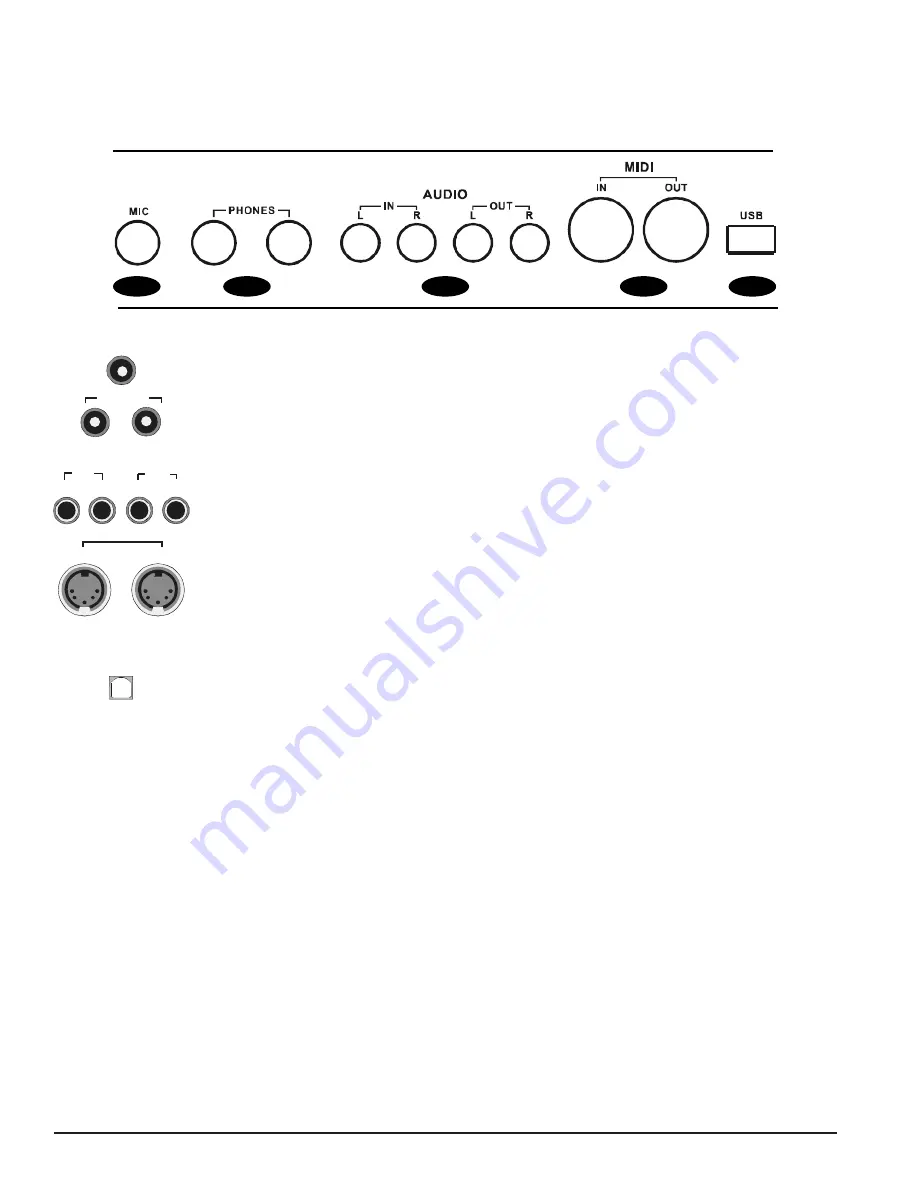
10
O W N E R ’ S M A N U A L
CONNECTION PANEL
The connection panel is located on the bottom left of the piano, under the keybed.
1.
MIC-
Microphone Input. Connect a microphone to the piano.
2.
PHONES -
Headphone Input. Play in total silence, without disturbing others. When
headphones are plugged in, the main speaker system will turn off. Two sets of
headphones may be used simultaneously.
3.
AUDIO IN -
Audio Input Jacks. These stereo audio input jacks will amplify the supplied
signal through the internal sound delivery system. They can be used to hook up items such
as CD players or MP3 players.
4
. MIDI IN / MIDI OUT -
This piano contains MIDI in and MIDI output ports. MIDI jacks allow
communication with other products equipped with MIDI interfaces. Please see the MIDI
section of this manual for further details.
5.
USB -
The USB connection allows you to connect the piano directly to your computer’s USB
port. This allows you to update your piano’s software if necessary. Do not turn on the piano
with the USB cable connected to the computer to avoid having to restart your computer. It
can connect without driver installation under the Windows XP, Windows Vista, Windows 7,
Windows 8 and MAC OSX environment. The piano will be recognize the USB Audio device
to receive and transmit MIDI messages.
MIC
PHONES
AUDI O
I N
OUT
LL
RR
I N
OUT
MIDI
USB
1
2
3
4
5
Summary of Contents for Milano 3G
Page 1: ......










































