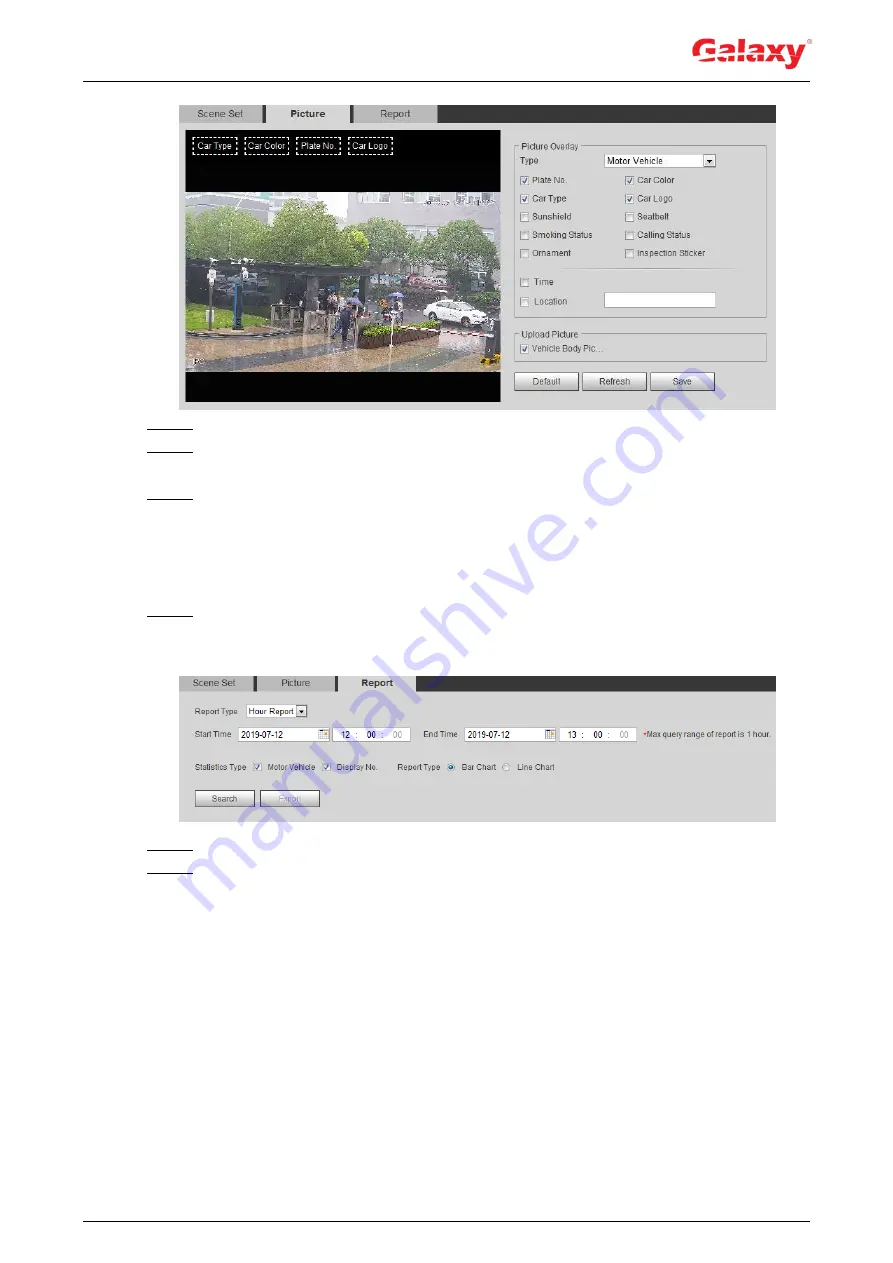
171
Figure 5-66 Picture (plate no. recognition)
Step 2 Select
Motor Vehicle
from the
Type
drop-down list.
Step 3 Set overlay information and box position, such as plate no., time, car color, car type,
and car logo.
Step 4 Click
Save
.
5.15.3 Viewing ANPR Report
Generate data of ANPR in report form.
Step 1 Select
Setting > Event > ANPR > Report
.
The
Report
interface is displayed. See Figure 5-67.
Figure 5-67 Report
Step 2 Select the report type, start time, end time, and other parameters.
Step 3 Click
Search
.
The statistical results are displayed. See Figure 5-68. Click
Export
to export the
statistical report.
















































