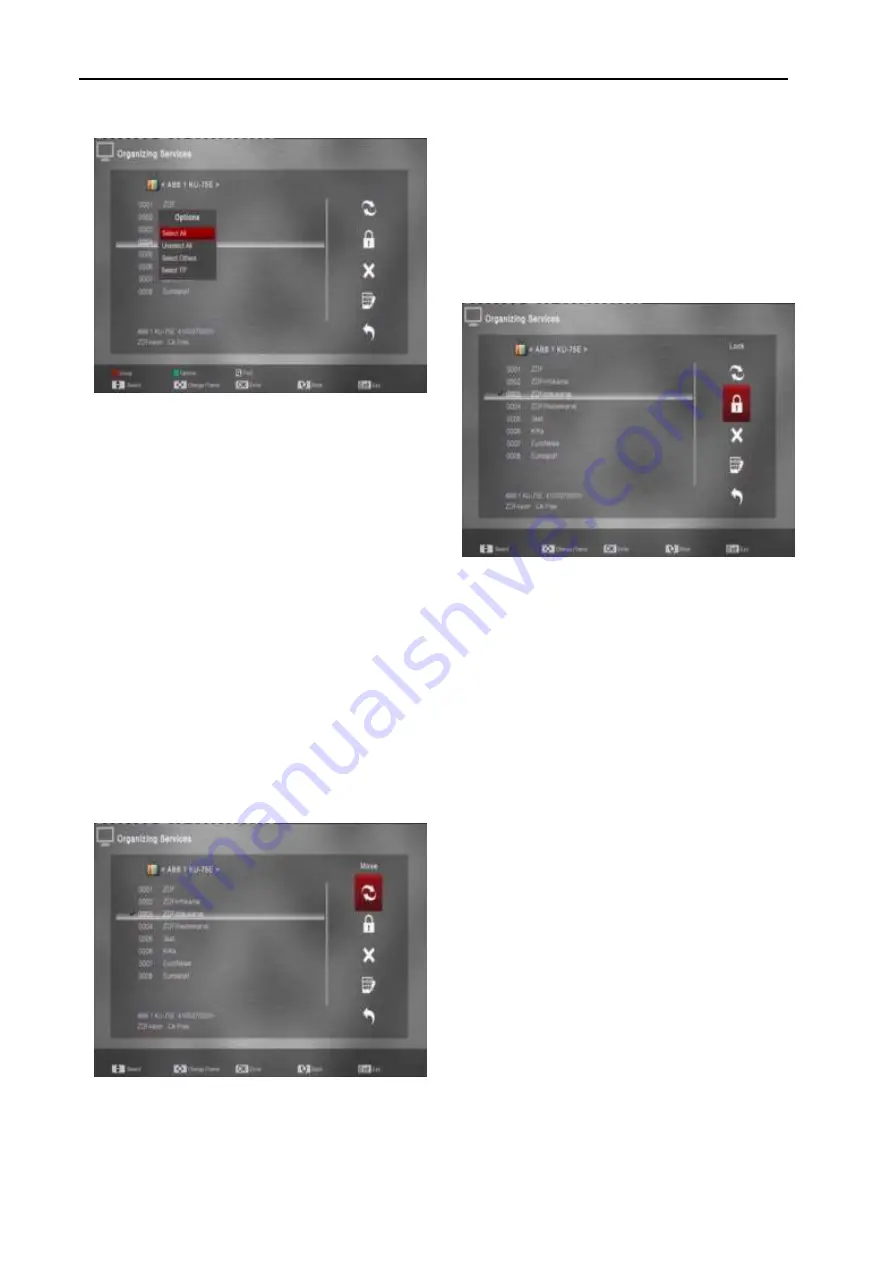
User Manual
Menu Operations
20
9.1.2 Options
1)
Press [Green] key can open the “Options” windows
like above.
2)
You can press [Up/Down] key to move highlight
and press [OK] key to confirm the select mode.
3)
Press [Menu] key to close “Options” List.
9.1.3 Move
1)
You can press [OK] key to select the channels
which you want to move in channel list, or press
[green] key via other options to select the channels
which you want to move in channel list.
2)
Then press [Right] key to move the high light to
right toolbar.
3)
Select Move icon by press [Up/Down] key and [OK]
key.
4)
Move the channels to the position which you want
and press [OK] key to confirm. Like the following
picture:
9.1.4 Lock
1)
You can press [OK] key to select the channels
which you want to lock in channel list, or press
[green] key via other options to select the channels
which you want to lock in channel list .
2)
Then press [Right] key to move the high light to
right toolbar.
3)
Select Lock icon by press [Up/Down] key and [OK]
key.
4)
Lock the channel by press [OK] key. Like the
following picture:
9.1.5 Delete
1)
You can press [OK] key to select the channels
which you want to delete in channel list, or press
[green] key via other options to select the channels
which you want to delete in channel list.
2)
Then press [Right] key to move the high light to
right toolbar.
3)
Select Delete icon by press [Up/ Down] key and
[OK] key.
4)
Delete the channel by press [OK] key.
9.1.6 Skip and rename
Follow the same way you can set the channel’s Skip or
give the new name for high light channel.
















































