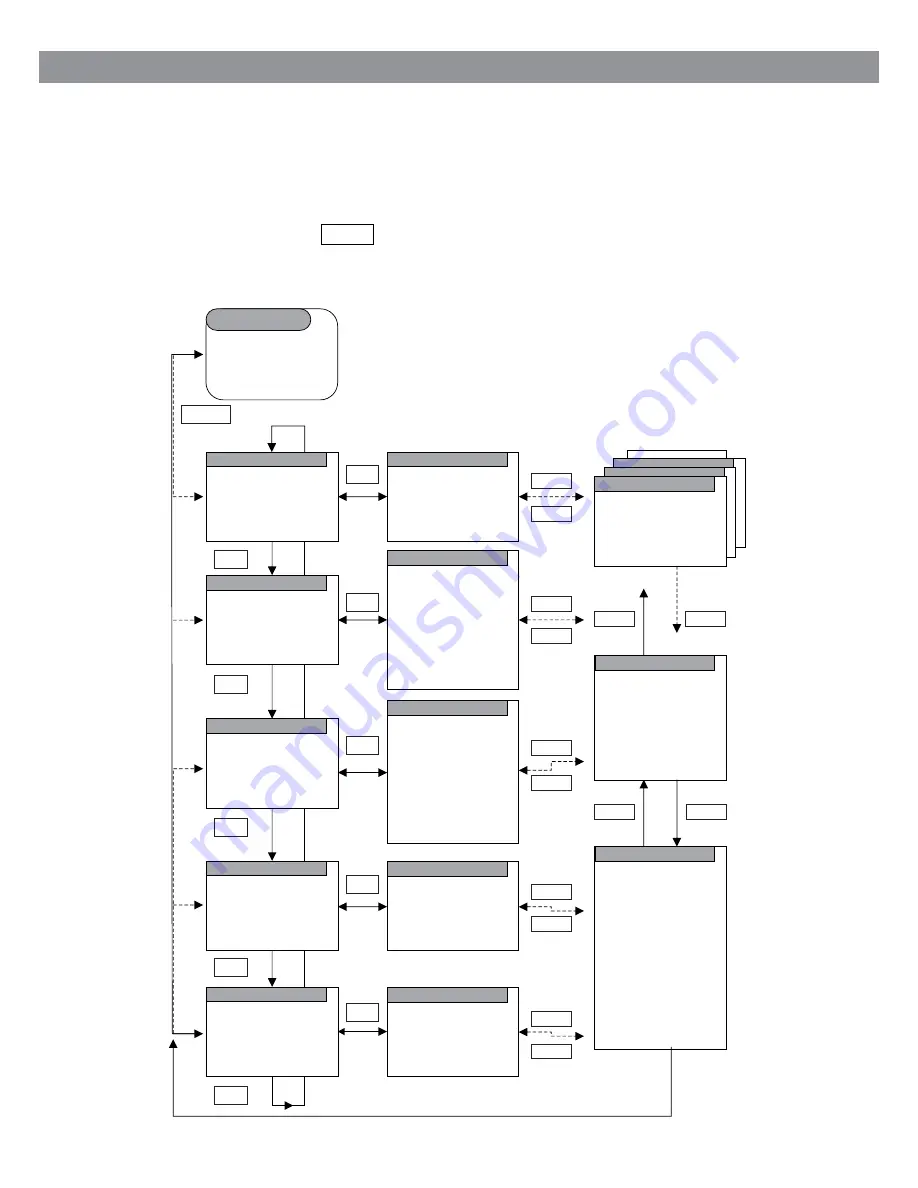
12. Factory Reset
A factory reset resets all user settings to default values, so time/date, network configuration and presets are
lost. However, the radio’s current software version is maintained, as is registration with the Internet radio
portal. Internet radio favorites therefore remain unless you re-register your radio with another account on
the portal website.
To perform a factory reset, select Menu >
System settings > Factory reset Proceed > Yes
.
13. Map of Modes and Menus
System settings
Main menu
>
>
Scan settings
Audio settings
System settings
Main menu
>
>
Station list
Local scan
Full scan
Manual tune
Prune invalid
DRC
Station order
System settings
Main menu
>
>
>
>
>
>
Shared media
USB playback
My playlist
Repeat play: Off
Shuffle play: Off
Clear My playlist
Prune servers
System settings
Main menu
>
>
>
>
Last Listened
Station list
System settings
Main Menu
>
>
>
>
>
Option
Option
Menu
Menu
Equalizer
Network
Time/date
Language
Factory reset
Software update
Setup wizard
Info
>
>
>
>
Internet radio
Music player
DAB radio
FM radio
Aux in
Sleep
Alarms
System settings
>
Submenus
System settings
Main menu
Clock/Alarms
Splash/
Now Playing
Splash/
Now Playing
Splash/
Now Playing
Splash/
Now Playing
Splash/
Now Playing
Standby
Internet radio
Music radio
DAB radio
FM radio
Aux in
IR Mode menu
MP Mode menu
DAB Mode menu
FM Mode menu
Aux in Mode menu
Menu
Menu
Menu
Menu
Menu
Mode
Mode
Mode
Mode
Mode
Standby
Select
Back
Back
Select
Select
Back
Back
Back
Back
Back
Select
Select
Select
Select
Alarm/Snooze
29
Factory Reset & Map of Modes and Menus
Factory Reset & Map of Modes and Menus



































