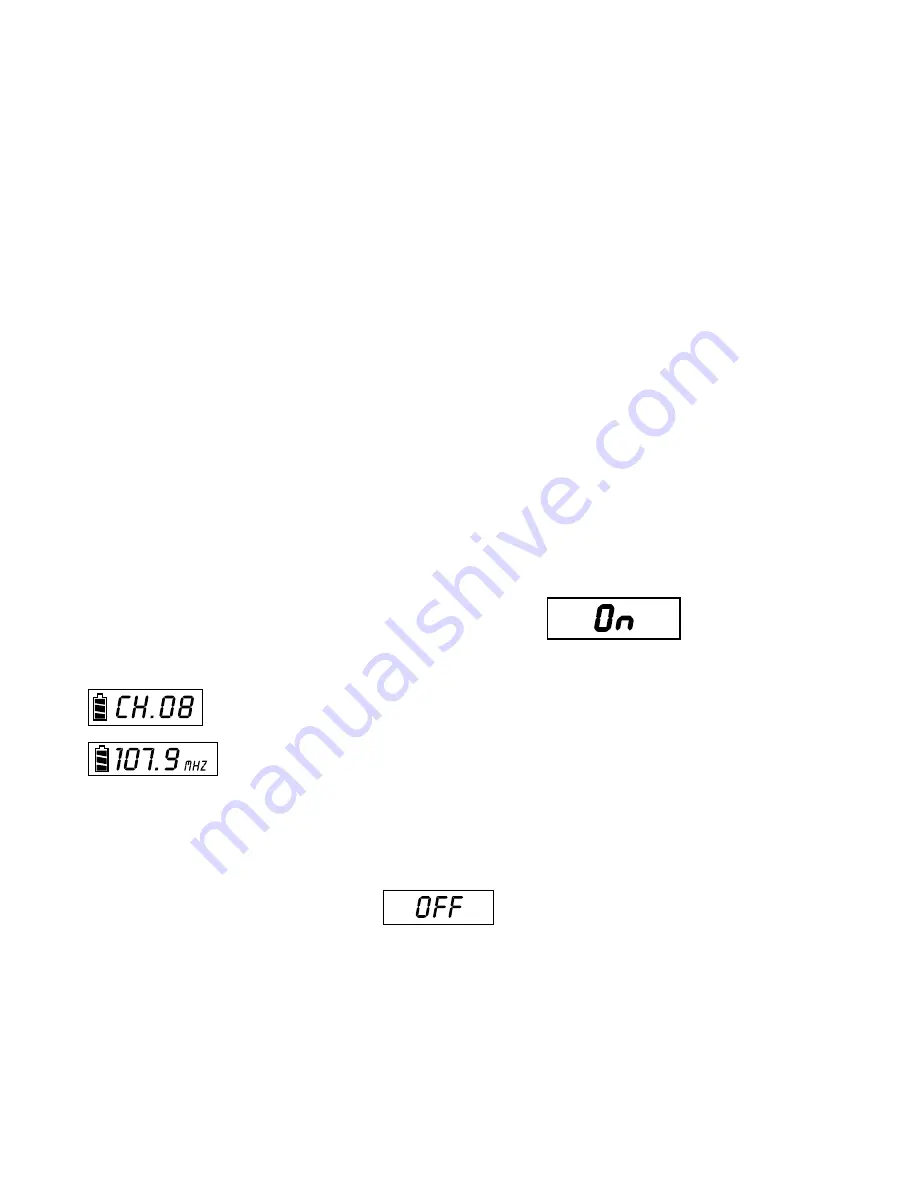
Operation of Handheld Microphone
A. Battery Installation Steps:
1. Turn off the microphone before inserting batteries.
2. Press in the latch to release the lower housing and slide it off.
3. Press in the latch to release the battery cover and slide it down.
4. Insert 2 disposable batteries of 1.5V type or 2 rechargeable batteries of 1.2V
type.
5. Observe proper polarity while inserting batteries.
6. Slide the battery cover back to its original position.
7. Install the lower housing back to the lower part of the microphone.
B. Switch-On Steps:
1. Press the power switch and hold for about two seconds until the LED
turns to RED and “on” is displayed in the LCD.
2. The LCD will then automatically display the selected channel.
: Channel indicator.
: Press and hold
the
Up or Down button to display
the
corresponding frequency
C. Switch Off steps:
1. Press and hold power switch for three seconds until the LCD displays OFF.
D. Channel/Frequency Settings
(with power on):
1. Press the SET button and hold for about 2 seconds.
2. The Channel number display will start flashing.
3. Press the Up button to display a higher numbered channel.
7
8
Description of Functions for Handheld Microphone
AS-TVHH/TVHHC
Rear Panel
Volume Control: Three level settings,
including mute, LOW and HI.
Pushing point: Slide the battery cover down
by pressing here.
Battery Cover
Lower Housing: Remove to slide battery cover
off or to connect charger
HI
LOW
LOW
MUTE
HI
Summary of Contents for Any Spot QUAD
Page 1: ......
Page 2: ......
Page 22: ...PLACE STAMP HERE GALAXY AUDIO P O BOX 16285 WICHITA KS 67216 0285...
Page 24: ...V09222008...
























