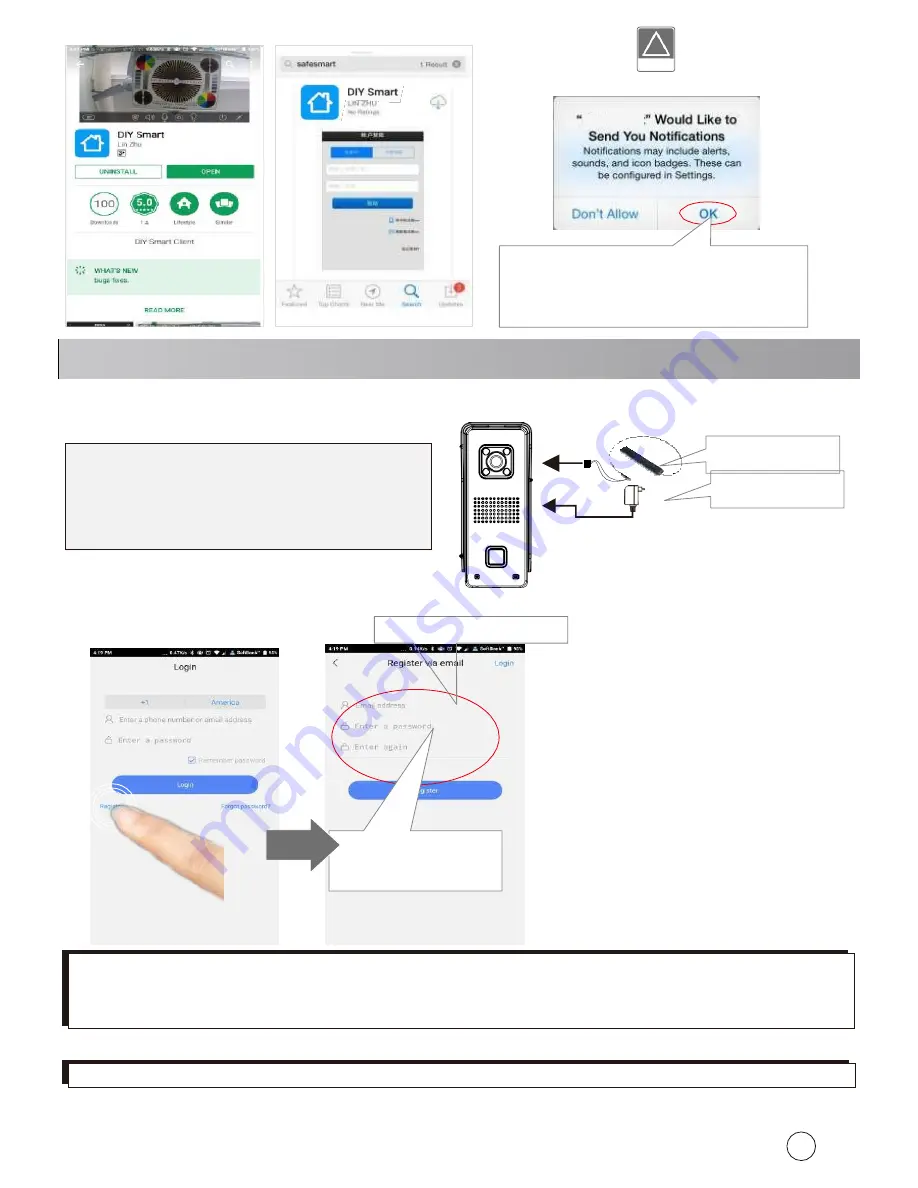
2
Android
iOS
notice:
Step 1:
Insert TF memory card and fix antenna,
connect
power supply.
It takes 30 seconds to start device.
Step 2:
Connect your mobile phone to your router to register a user ID.
Step 3:
Connect your mobile phone to your router.
Special Notice:
If 2 mobile phones use the same account ID to login at the same time, only 1 mobile
phone can receive the push notification alarm ring. So, if use 2 mobile phones to connect the device,
user should register 2 different account IDs for the 2 mobile phones.
Power adaptor
Special Notice:
Do not connect the
network cable, otherwise, the device
cannot set the Wi-Fi by scanning QR
code.
DIY Smart
For
the
first
time installation,
please tap ‘OK’.
Otherwise you
can’t receive any notification.
!
notice:
3. Connect the Device
Register by E-mail:
1. Input your e-mail
2. Input your ID
password
Special Notice:
Device don’t support 5Ghz WIFI,user should use 2.4GHz WIFI to connect.
Antenna













