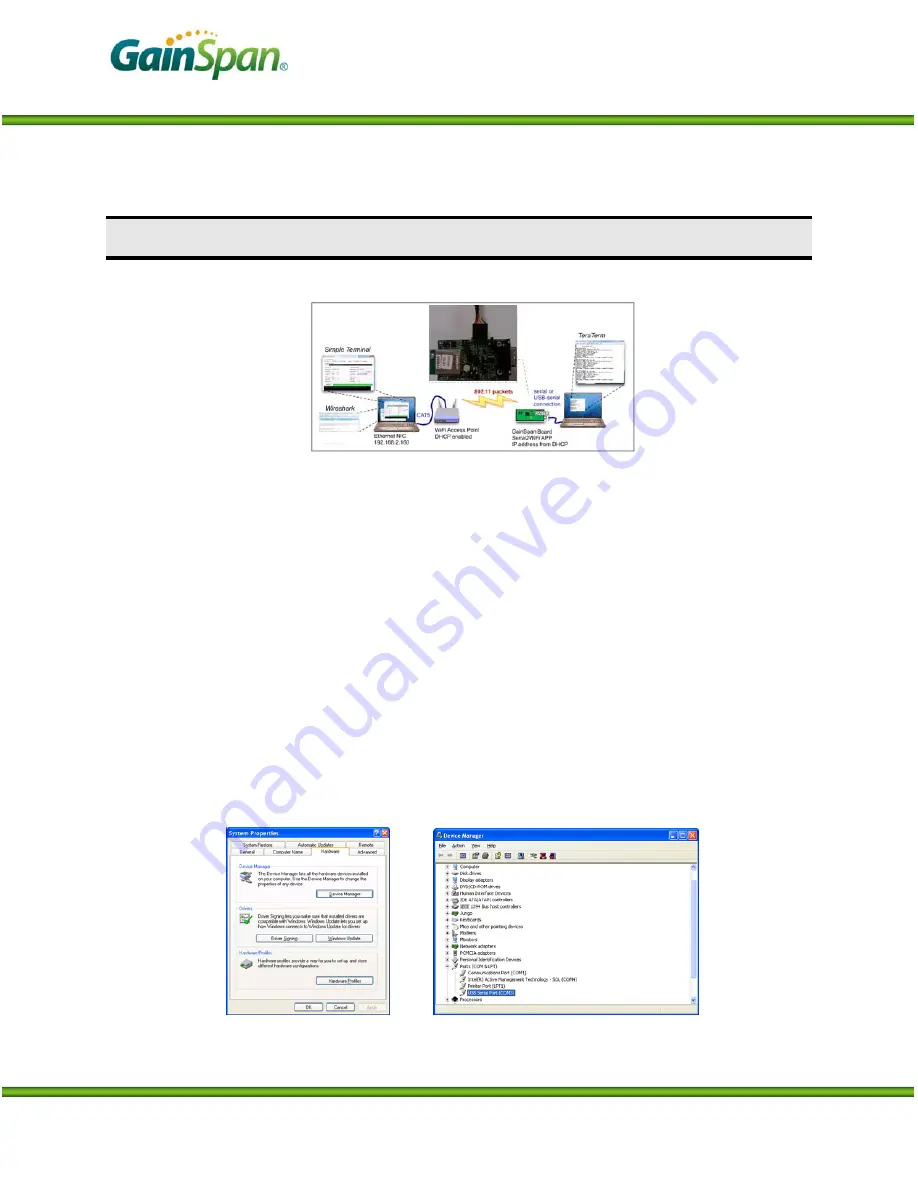
Serial to Wi-Fi Start Up Guide
P
RELIMINARY
P
AGE
4
OF
12
C
ONFIDENTIAL
S
ERIAL TO
W
I
-F
I
S
ETUP AND
S
TART
U
P
I
NSTRUCTIONS
Below are the steps required to run the serial to Wi-Fi application.
1. Once the software installation is completed, power the Wi-Fi Access Point (AP). The access point
have been pre-configured with the following parameters:
a.
SSID = “GainSpanDemo
b.
Channel = 6
c.
DHCP = Enabled
d.
Security = Open
e.
IP Address = 192.168.3.1
Note: If user wants to use a different AP than the one provided with the kit, user can use any standard
Wi-Fi (802.11 b/g/n) AP, they should just ensure that the AP settings match the parameters above.
2. Plug the serial cable provided directly into a serial communications port of the PC if one is
available, or into a USB-to-serial converter. Since USB converters can enumerate to any one of a
number of COM ports, it is necessary to find the COM port of the serial port or USB converter being
used to communicate with the board. Open the Device Manager (Figure 1): Start
→
Settings
→
Control Panel
→
System
→
Hardware
→
Device Manager. The USB Serial Port is listed under
Ports
(COM & LPT),
as shown below
.
Figure 1: System Properties pane with Device Manager Button












