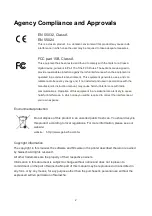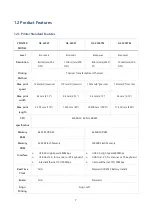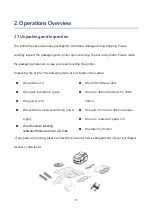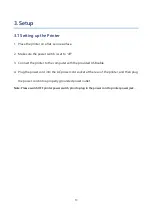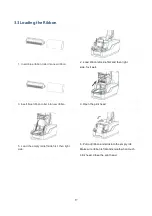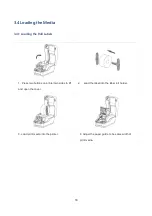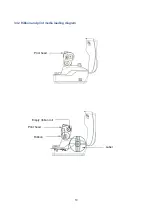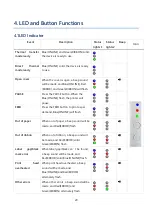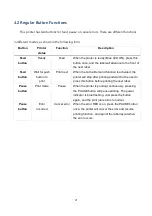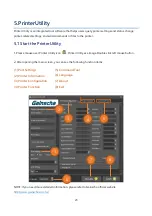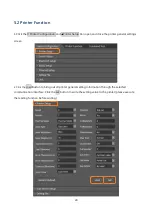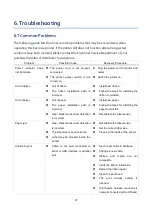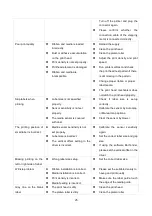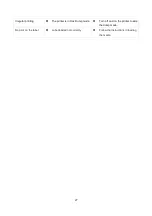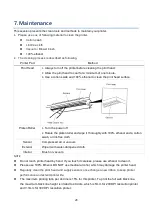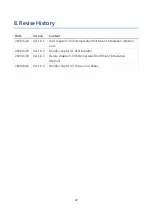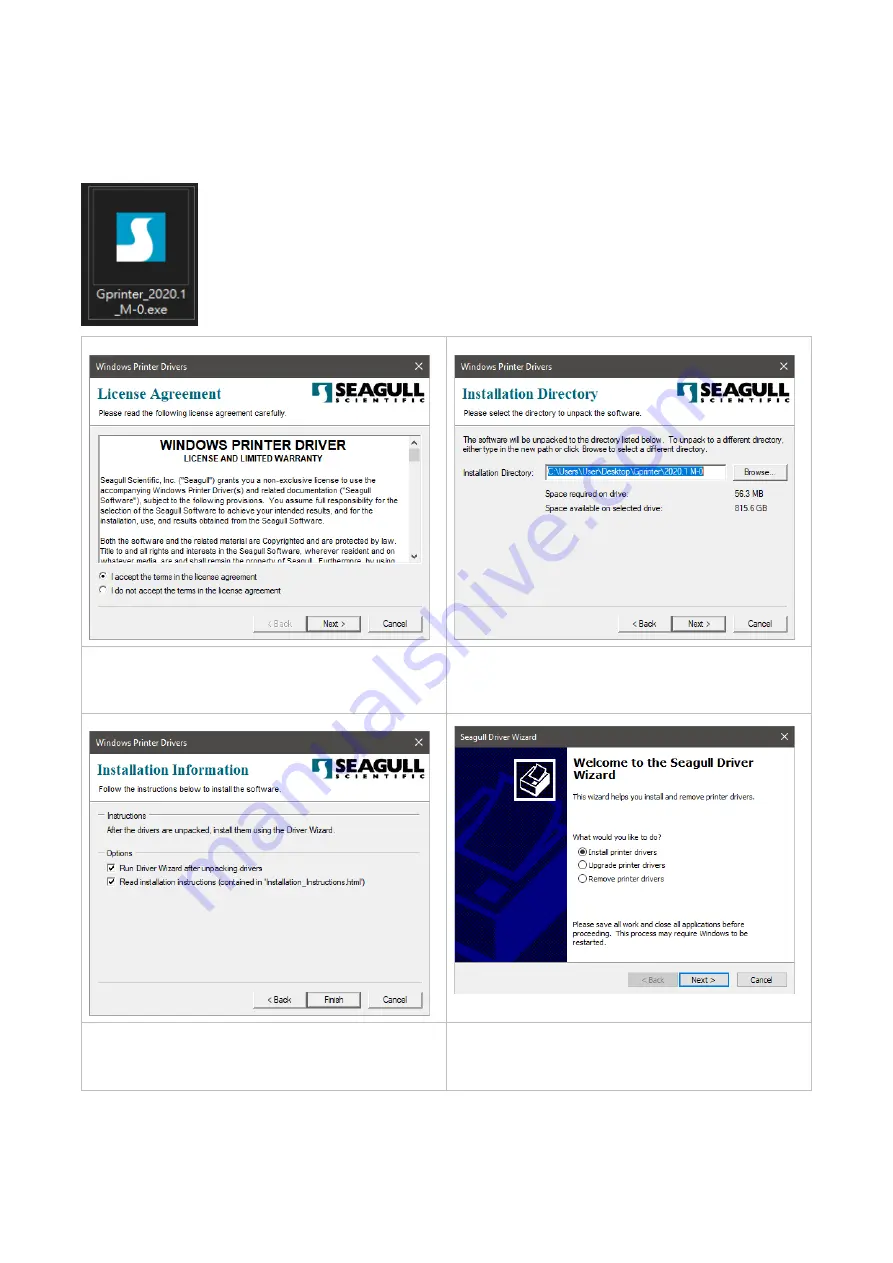Reviews:
No comments
Related manuals for GS-2206T Series

C3000
Brand: DataCard Pages: 2

2060 WX
Brand: QMS Pages: 208

UltraLabel PRO
Brand: UltraTape Pages: 52

ORIGINAL+
Brand: Ultimaker Pages: 101

OL600e
Brand: OKIDATA Pages: 182

PACEMARK 4410
Brand: Oki Pages: 189

GX420t
Brand: Zebra Pages: 29

X642
Brand: Lexmark Pages: 4

6R941
Brand: Xerox Pages: 8

CP4000
Brand: Hanin Pages: 27

L280
Brand: Canon Pages: 65

P 501
Brand: Ricoh Pages: 24

OKIMATE 20
Brand: OKIDATA Pages: 39

Guinder II
Brand: Flashforge Pages: 63

Z 406
Brand: Z Corporation Pages: 70

PMG06
Brand: Perel Pages: 13

VLINE-80
Brand: Compart Pages: 28

imageprograf IPF785
Brand: Canon Pages: 640