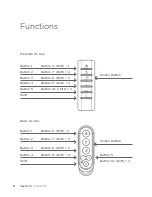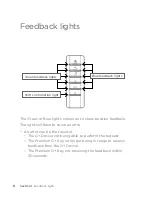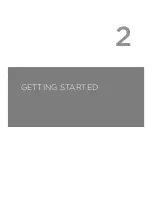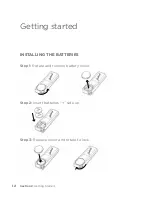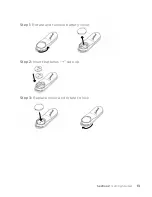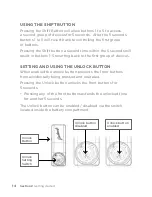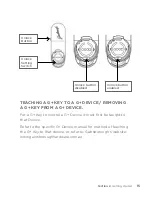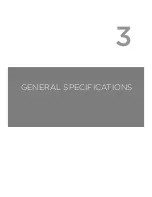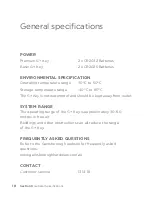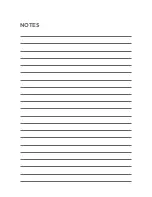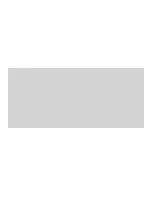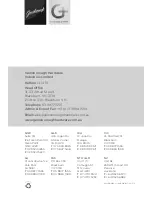This document contains general information only and is in no way to
be regarded as a complete and comprehensive guide. Gainsborough
Hardware Industries Limited ACN 004 792 269 (“Gainsborough
Hardware”) makes no representation about the content and suitability of
this information for any purpose. You should exercise your own
independent skill and judgement before you rely on this document and
obtain appropriate advice relevant to your particular circumstances.
The information is provided “as is” and without express or implied
warranty. Gainsborough Hardware disclaims all warranties, including all
implied warranties as to merchantability or fitness. In no event shall the
Gainsborough Hardware be liable for any direct, special, indirect
or consequential damages or any damages whatsoever resulting from
loss of income or profits, whether in an action of contract, negligence
or other tortuous action, arising in connection with the use or
performance of the information in this document. The availability
of products set out in this document is not guaranteed and Gainsborough
Hardware reserves the right to alter, amend or delete any part of this
document without prior notice. This disclaimer is subject to any contrary
legislative provisions.
taKE CarE!
electricity kills.
Switches, power
outlets and other fixed wire products must be installed by a licensed
electrical contractor or similarly qualified person.
Summary of Contents for G+ KEY
Page 1: ...G KEY User Guide...
Page 2: ......
Page 3: ...WELCOME TO THE EASIER WAY TO ACCESS YOUR HOME...
Page 6: ......
Page 7: ...1 OVERVIEW LAYOUT FUNCTIONS FEEDBACK LIGHTS...
Page 16: ......
Page 17: ...2 GETTING STARTED...
Page 22: ......
Page 23: ...3 GENERAL SPECIFICATIONS...
Page 25: ...notes...
Page 27: ......