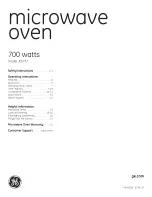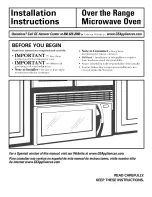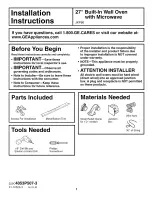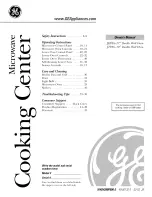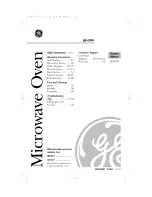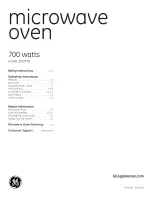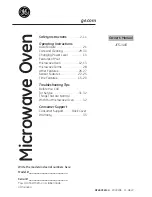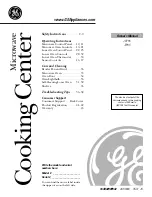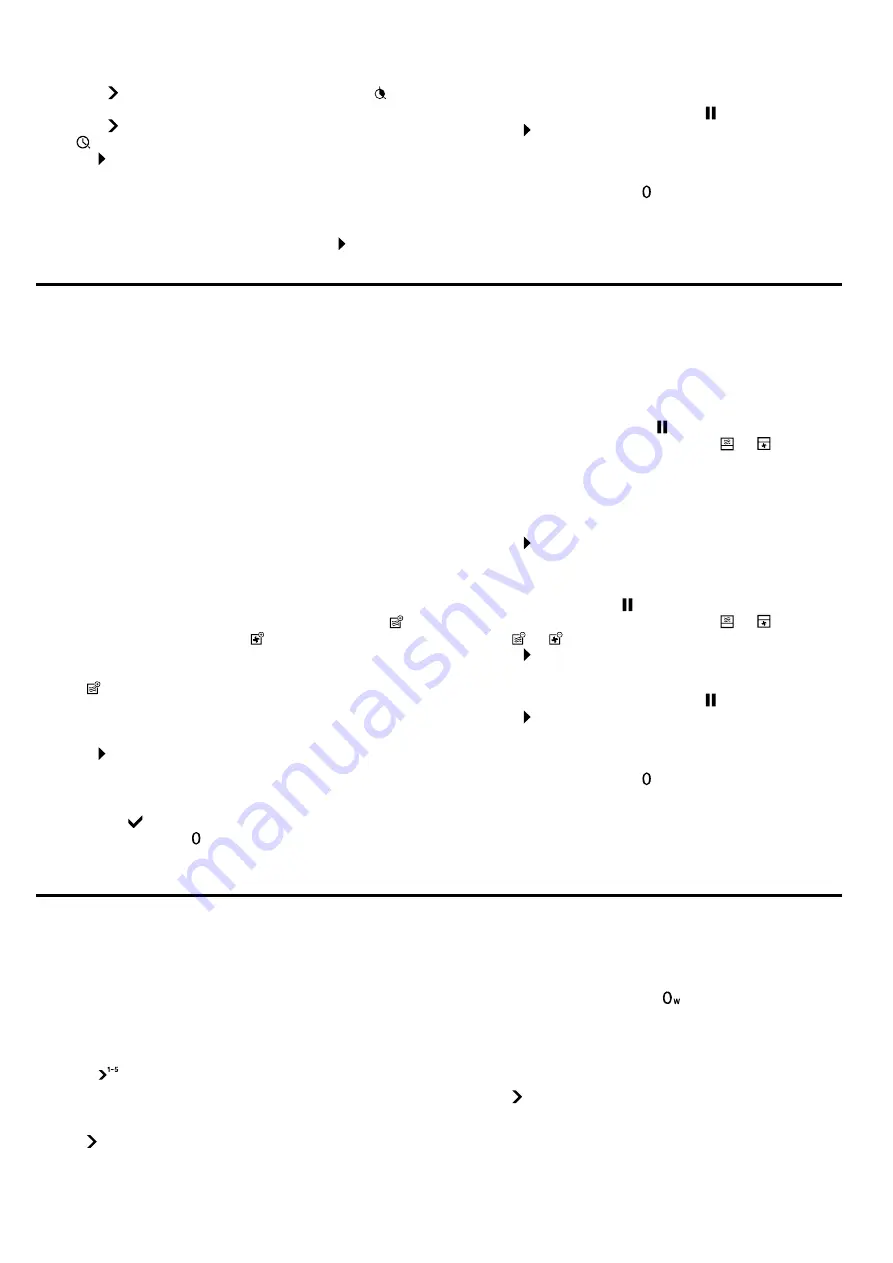
MicroCombi
en
13
‒
Use to select and set the "Cooking time"
function.
‒
Use to select and set the "Cooking time end"
function.
4.
Press to start.
Tips
¡
You can use the rotary selector to change the grill
setting at any time.
¡
You can use the function selector to change the op-
eration mode at any time. To start, press .
Interrupting the operation
1.
To interrupt the operation, press .
2.
Press to resume operation.
Cancelling the operation
▶
To stop the operation and delete the settings, turn
the function selector to .
Note:
The fan can also continue to run when the door
is open. This is normal.
11
MicroCombi
To reduce the cooking time and brown your meals, you
can use the oven type of heating or grill in combination
with the microwave.
Notes
¡
You can switch on all microwave output settings ex-
cept for 1000 W.
¡
You can also combine the MicroCombi with the se-
quential operation for the microwave.
11.1 Setting MicroCombi
Note:
You can start combined operation with an oven
type of heating or microwave output setting.
1.
Use the function selector to set the required oven
type of heating or microwave output setting.
2.
Use the rotary selector to set the oven temperature
or grill setting.
a
Depending on the operating mode selected, the
symbol for microwave or the symbol for oven ap-
pears in the right-hand control panel. This enables
you to add the relevant other operating mode.
3.
Use to add a microwave output setting.
4.
Use the function selector to set the required mi-
crowave output setting.
5.
Use the rotary selector to set the cooking time.
6.
Press to start.
a
The appliance starts. You can see the cooking time
counting down.
a
A signal tone sounds once the time has elapsed. If
you press , open the appliance door or set the
function selector to , you can end the signal early.
The operation has finished.
Changing settings
You can change the oven type of heating, the cooking
compartment temperature, the grill setting or the mi-
crowave output setting and the duration.
1.
To change the settings during the operation and
stop the operation, press .
2.
Choose the operating mode using or .
3.
Use the function selector to change the oven type of
heating or microwave output setting.
4.
Use the rotary selector to change the interior tem-
perature, the grill setting or the duration of the mi-
crowave output setting.
5.
Press to start.
Deleting settings
1.
To delete the settings during the operation and stop
the operation, press .
2.
Choose the operating mode using or .
3.
Use or to delete the type of heating.
4.
Press to start.
Interrupting the operation
1.
To interrupt the operation, press .
2.
Press to resume operation.
Cancelling the operation
▶
To stop the operation and delete the settings, turn
the function selector to .
Note:
The fan can also continue to run when the door
is open. This is normal.
12
Sequential operation
With a sequential operation, you can set up to 5 differ-
ent types of heating and cooking times that are set one
after another.
12.1 Setting a sequential operation
1.
Use the function selector to set the required mi-
crowave output setting or oven type of heating.
2.
Press
.
a
The sequential operation menu is displayed.
3.
Use the rotary selector to set the cooking time, tem-
perature or grill setting.
4.
Use to select the second phase.
5.
Note:
You can set a compensation time between 2
microwave output settings so that the temperature
can be evenly distributed in the food. To set the
compensation time, press
and use the rotary se-
lector to set a duration.
Use the function selector to set the required mi-
crowave output setting or oven type of heating.
6.
Use the rotary selector to set the cooking time, tem-
perature or grill setting.
7.
Use to select the third phase.
8.
Use the function selector to set the required mi-
crowave output setting or oven type of heating.
9.
Use the rotary selector to set the cooking time, tem-
perature or grill setting.
Summary of Contents for BMP 250
Page 1: ...en User manual and installation instructions BMP250 BMP251 Microwave Oven Gaggenau...
Page 41: ......
Page 42: ......
Page 43: ......