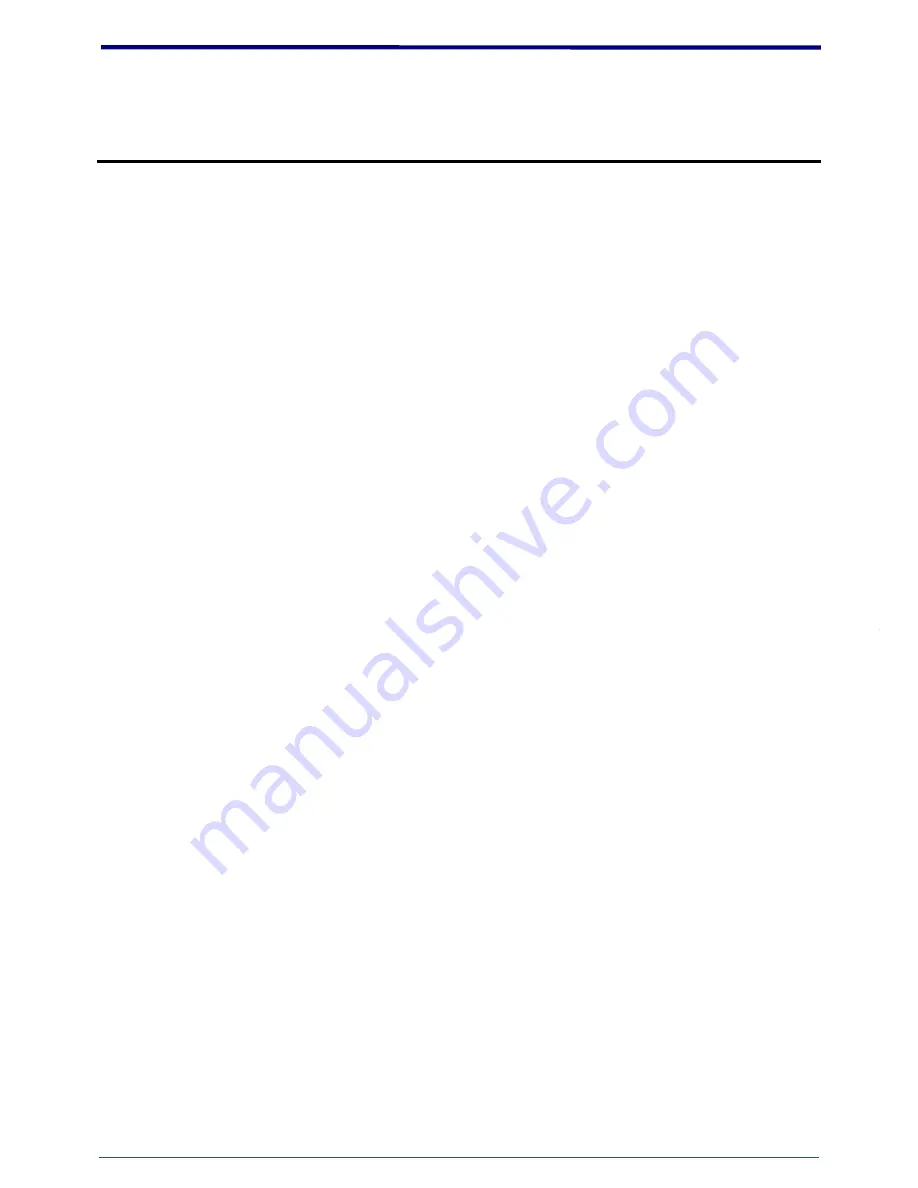
ND637 User’s Manual
2
2
Notices
This user manual is intended for administrators and users of the ND637 Network Camera, including
instructions for using and managing the camera on your network. The use of surveillance devices may
be prohibited by law in your country. It is the user’s responsibility to ensure that the operation of such
devices is legal before installing this unit for its intended use.
Before the Network Camera is installed, all the safety and operating instructions should be carefully
read and followed to avoid damage due to faulty assembly and installation. This also ensures the
product is used properly as intended.
Heed all warnings
Do not drop or strike this equipment
Sensitive electronics inside the camera are vulnerable to excessive strike.
Do not install the equipment near any flames or heat sources
Excessive heat could damage this equipment.
Do not cover cloth or to install this equipment in poorly ventilated places.
Overheating could damage this equipment.
Do not expose this equipment to rain or moisture. Do not touch the power connection with
wet hands
Risk of short circuit, electric shock or fire
Do not damage the power cord or leave it under pressure
Risk of fire or shock circuit
To reduce the risk of electric shock, do not remove the Cover (or Back).
No user-serviceable parts inside. Misusage, improper, and negligence could damage this
equipment. Need to refer servicing to qualified service personnel.
Do not continue to operate if there appears to be fault.
If the unit ceases to function, contact qualified service personnel for help.
All work related to the installation of this product should be made by qualified service
personnel or system installers.
Summary of Contents for ND637E
Page 22: ...ND637 User s Manual 21 21 3 Camera General ...
Page 27: ...ND637 User s Manual 26 26 3 Quad view 4 Quad with source view 5 Double view 6 Triple view ...
Page 29: ...ND637 User s Manual 28 28 4 Event ...
Page 43: ...ND637 User s Manual 42 42 7 System Information Lists of System and Network configurations ...




































