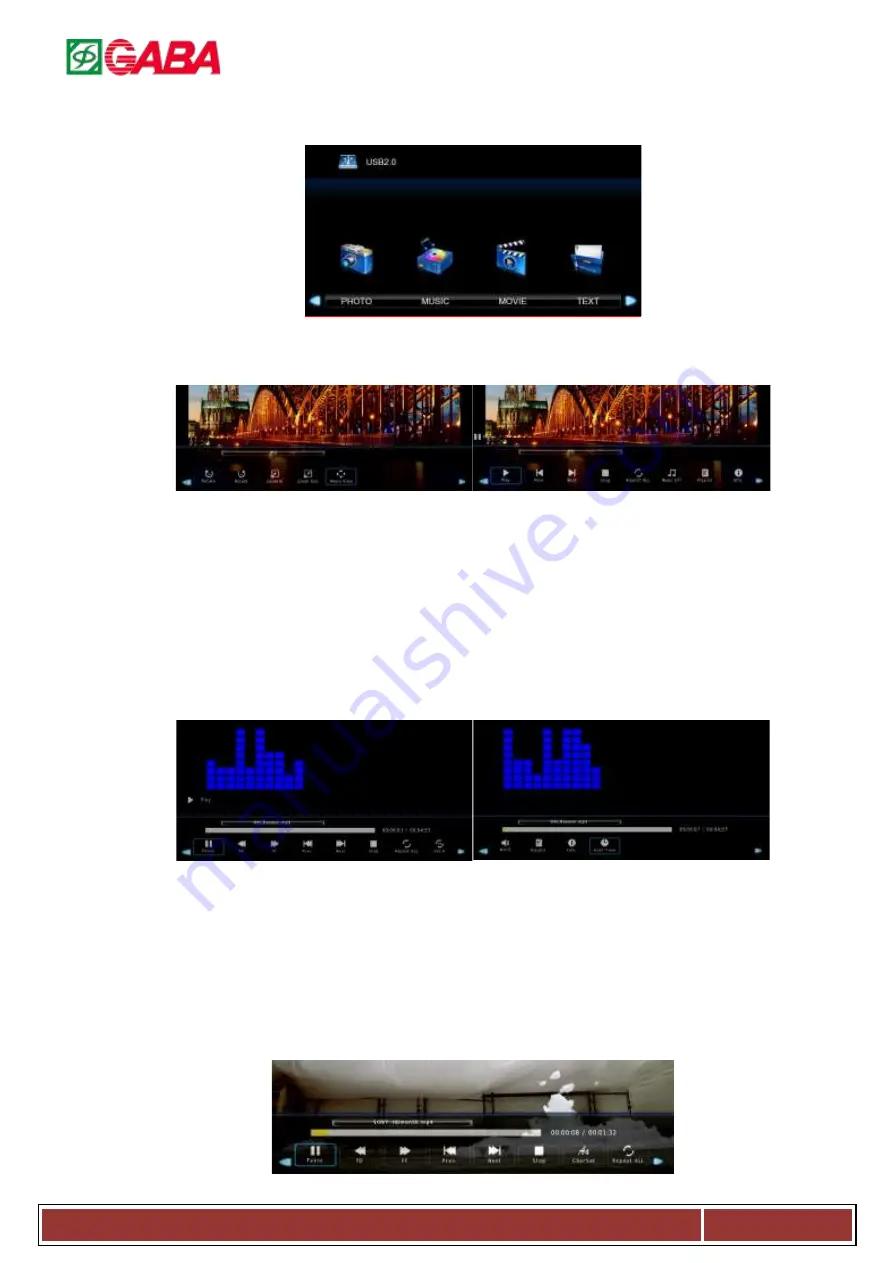
ENGLISH
U s e r M a n u a l f o r G L V - 2 2 0 1 L E D T V
Page: 10.
4.
Media
The color of the icon means whether your TV has detected a USB memory or not. Blue: Yes; Gray: No
Press ◄ / ► to select Photo/Music/Movie/Text icon and press
ENTER
to enter the USB memory. For details:
4.1.
Photo
Select a picture file and press
ENTER
to view, and it will display all the picture in the folder automatically. Press
ENTER
to display the following menu.
4.1.1.
Play:
Press to play/ pause the slideshow.
4.1.2.
Next/Prev.:
Press
“NEXT/PREV.”
button to skip to view the photo which are select the photo.
4.1.3.
Stop
:
Press
“STOP”
button to stop and return.
4.1.4.
Repeat ALL
:
Press
ENTER
to select the repeat mode: Repeat 1/ALL/None.
4.1.5.
Music Off:
Press to play or stop the background music.
4.1.6.
Playlist:
Press to view the list of pictures.
4.1.7.
Info:
Press to display the information of the current picture (Resolution/ Size/ Date/Time).
4.1.8.
Rotate:
Rotate the picture.
4.1.9.
Zoom In:
Zoom the picture in.
4.1.10.
Zoom Out:
Zoom the picture out.
4.1.11.
Move View:
Zoom out the picture first, Highlight the icon and press
ENTER
, then press ▼/▲ & ◄ / ►
to move the picture.
4.2.
Music
Press
ENTER
to display the menu.
4.2.1.
Play/Pause:
Press to play or stop.
4.2.2.
FB:
Press to play slower.
4.2.3.
FF:
Press to play faster.
4.2.4.
Prev.:
Press to play the previous song.
4.2.5.
Next:
Press to play the next song.
4.2.6.
Stop:
Press to stop and return to folder interface.
4.2.7.
Repeat ALL:
Press to select the repeat mode:
Repeat 1/ALL/None.
4.2.8.
Set AB
:
Set AB mode.
4.2.9.
Mute
:
Turn on or turn off the MUTE.
4.2.10.
Playlist
:
Select “playlist” to display play list.
4.2.11.
Info:
Select “info” to display the music
information.
4.2.12.
Goto Time
:
select “goto time” to setup play
time.
4.3.
Movie






























