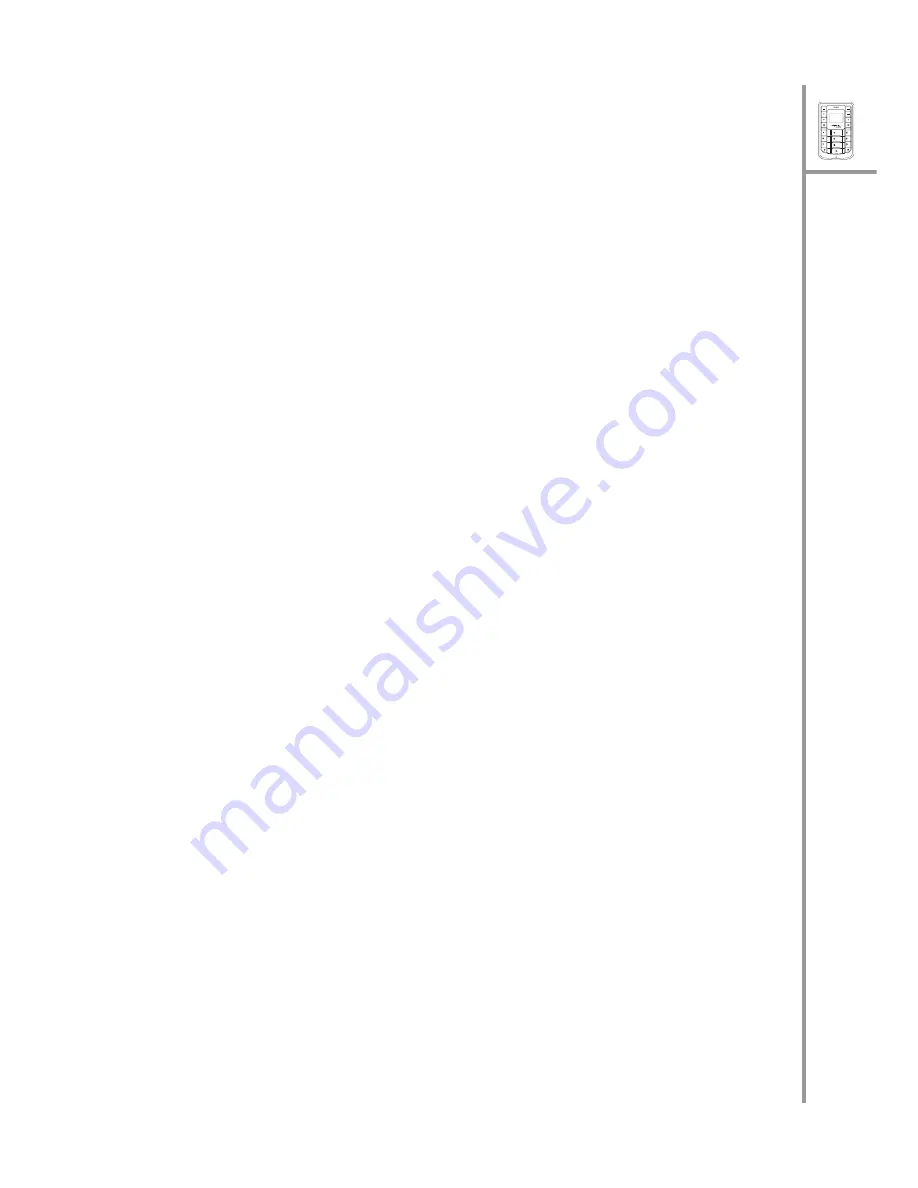
Menu
Select
Wi-Fi
On/Off
VoIP
GSM
ABC
DEF
JKL
GHI
PQRS
MNO
WXYZ
TUV
9
Quick Guide
Wi-Fi settings
The general settings for Wi-Fi mode specify the type of wireless connectivity and
enable you to turn on Wi-Fi mode. Press
Menu/Select
and choose
Settings
,
Wi-Fi
,
General
and choose one of the following options:
• Select
Wi-Fi On/Off
and select
On
to enable Wi-Fi mode.
• Select
Wi-Fi Connectivity
and select
Automatic
to connect to a wireless
network in the vicinity automatically. The PWG-500 scans for wireless
hotspots automatically. Alternatively, select
Manual
to connect to a wire-
less network manually. A list of hotspots is displayed. Select a hotspot to
connect to the corresponding wireless network.
VoIP settings
These settings provide the basic setup for VoIP mode. Press
Menu/Select
and
select
Settings
,
VoIP
, and
General
to configure these settings as follows:
•
VoIP On/Off:
enables or disables VoIP mode.
•
Stun Server:
specifies the Stun server for VoIP mode. Key in the server
name using the keypad.
•
Speaker Volume:
Adjusts the speaker volume in VoIP mode. Choose from
Level 1
through
Level 10
.
•
Microphone Volume:
Adjusts the microphone volume in VoIP mode.
Choose from
Level 1
through
Level 10
.
•
Preferred Codec:
specifies the codec to be used for VoIP calls. Select from
GSM
,
a Law
,
H
Law
,
G726
,
G729
, and
G723.1
.



















