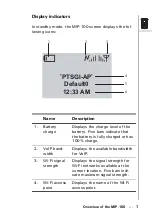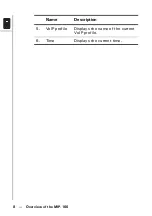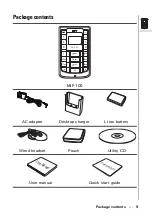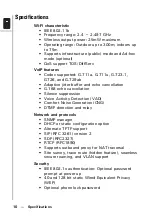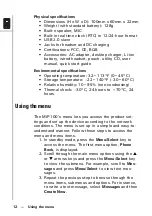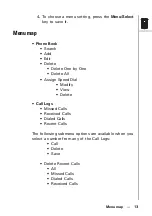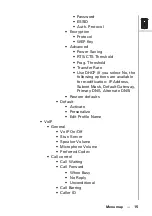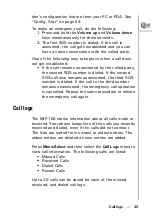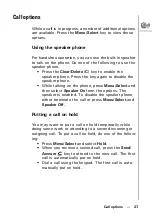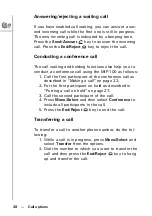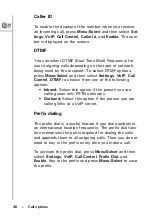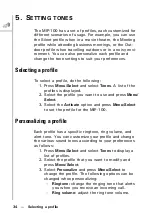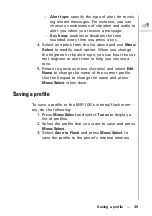Menu
Select
ABC
DEF
JKL
GHI
PQRS
MNO
WXYZ
TUV
Entering text --- 21
To enter text, follow these guidelines:
1. Enter the numbers and characters as desired from
the keypad, using the preceding table for your ref-
erence.
2. The characters
123
,
ABC
, or
abc
are displayed at
the bottom of the screen indicating the current
mode for text entry. To switch between lower case
(
abc
), upper case (
ABC
), and numeric (
123
) char-
acters, press the
#
key at any time. The type of
text entry changes.
3. Press the
Menu/Select
button when you are done
entering text.