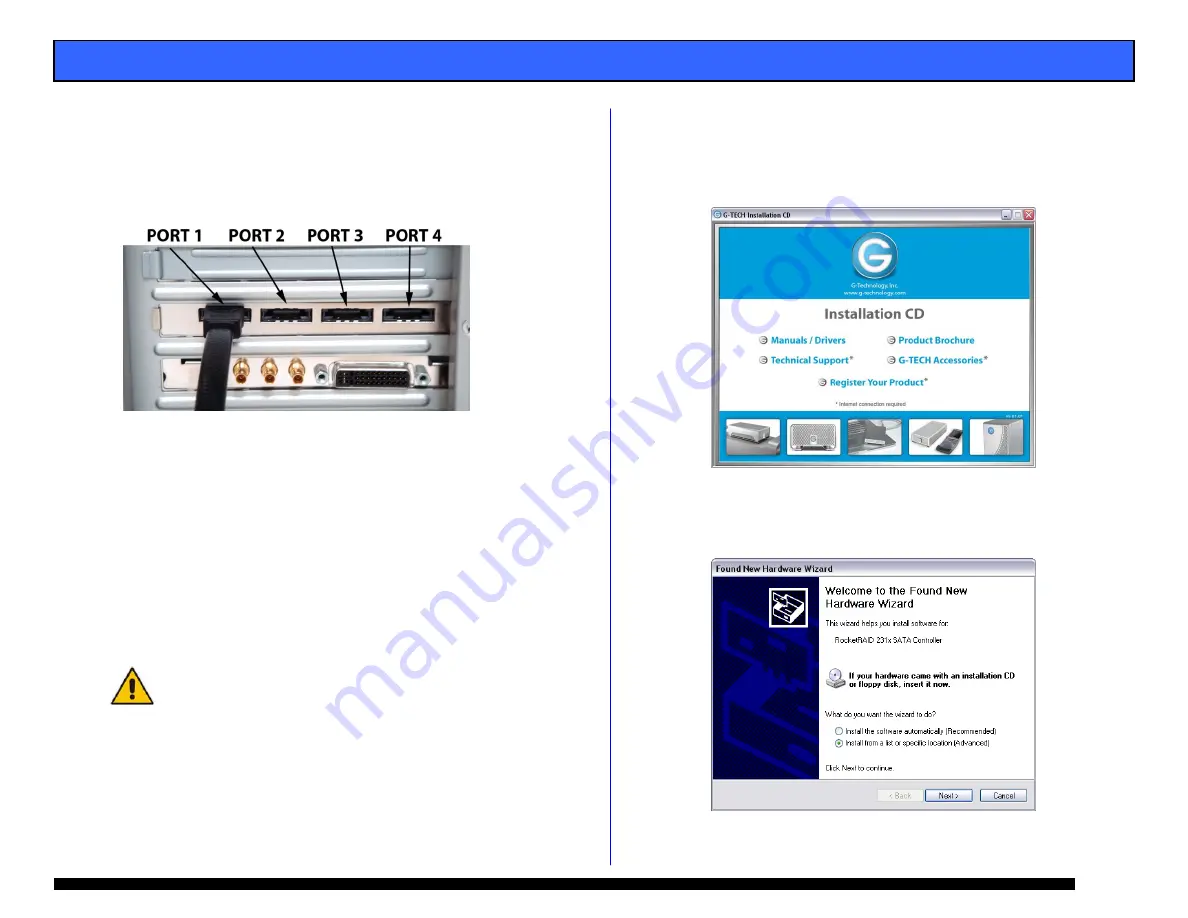
G-SPEED eS INSTALLATION GUIDE - Windows
8.2 Attaching G-SPEED eS to the G-TECH RAID Controller
1.
Attach one end of the supplied eSATA cable to the eSATA
port located on the back of G-SPEED eS.
2.
Attach the other end of the eSATA cable to Port 1 (port
closest to motherboard) on the G-Tech RAID controller as
shown below.
3.
Attach the power cord to the back of G-SPEED eS and
connect the other end to AC power.
4.
Power on G-SPEED eS.
8.3 Installing the G-Tech PCIe RAID Controller Software
There are three steps required to fully install the software
for the G-SPEED eS Controller.
1.
Install the Windows driver
2.
Update the Controller firmware
3.
Installing the web GUI
Check for software updates at
http://www.g-technology.com/Support/
1.
Install the G-SPEED eS Windows driver
a.
Power on the workstation
b.
Insert the G-Tech Product CD into the CD-ROM drive
When the CD loads a welcome screen may appear.
Close this window.
c.
When the system boots the “Found New Hardware
Wizard” will appear. Select “Install from a list or specific
location” and click <Next>.
Page 7






















