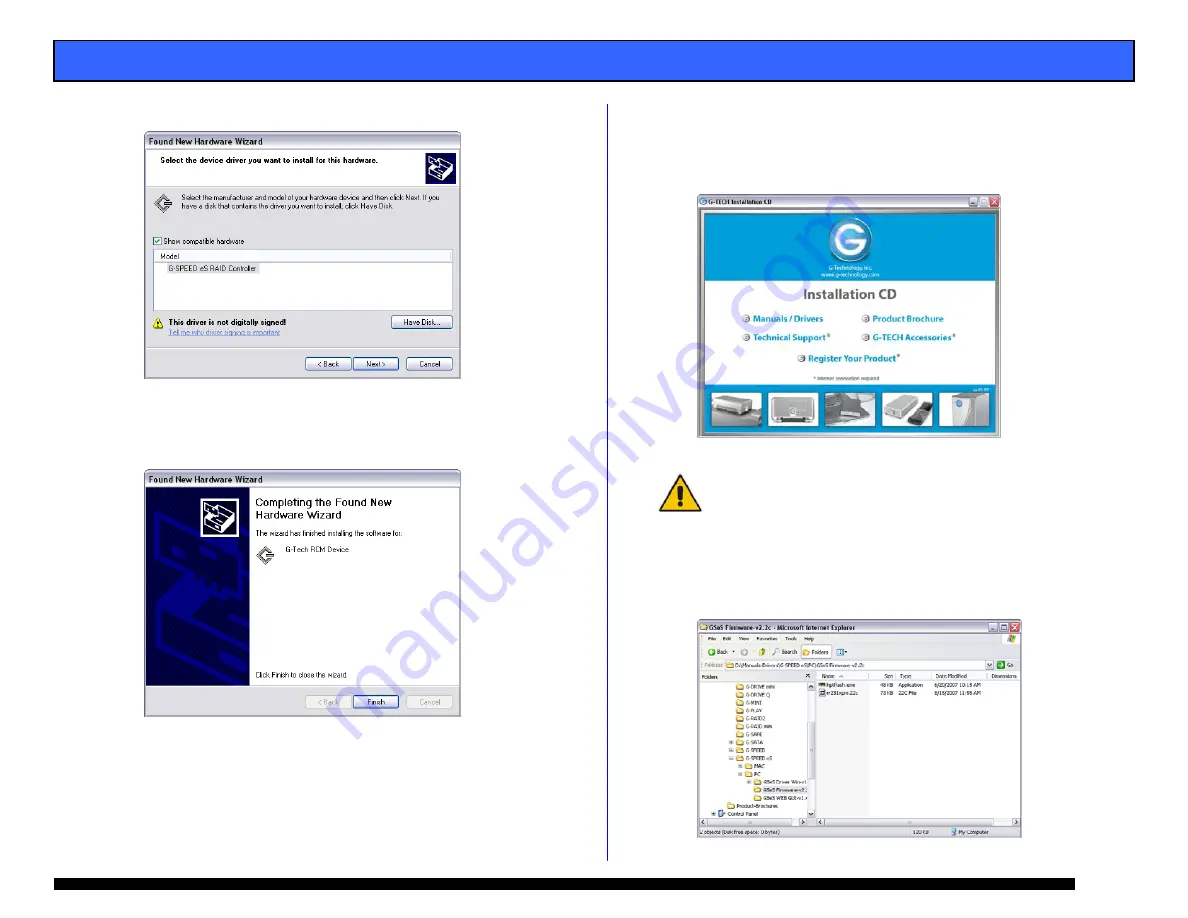
G-SPEED eS INSTALLATION GUIDE - Windows
l.
Select “G-SPEED es RAID Controller” and click <Next>.
m.
The RCM Device driver will install and the Wizard will
complete. Click <Finish>. This completes the driver
installation.
n.
Remove the G-Tech Product CD.
o.
Restart your workstation.
2.
Update the G-SPEED eS Controller firmware
a.
Insert the G-Tech Product CD into the CD-ROM / DVD
drive. When the disk loads a welcome screen should
appear. Click on the <Manuals / Drivers> link.
NOTE: If the Menu screen does not appear, the “autorun” feature
may not be enabled on your workstation. To load the menu
manually go to the START menu and click on “Run.” Enter the drive
letter of your CD-ROM containing the Product CD and then
“autorun.exe.” For example “D:\autorun.exe”
b.
This will open Windows Explorer. Navigate to the
“G-SPEED eS\PC\GSeS Firmware-v2.2c” folder.
Double-click “hptflash.exe” to launch the flash utility.
Page 10

























