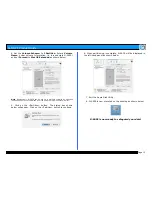Page 11
G-SAFE Product Guide
9.1 Disaster Recovery using Offsite Backup Module
If the data on your G-SAFE somehow becomes
compromised, follow the directions below to restore from
your offsite backup drive.
1.
Turn off G-SAFE.
2.
Remove both drive modules.
3.
Insert the offsite backup drive module in either bay.
4.
Turn on G-SAFE (the alarm will sound and the display will
indicate a MISSING drive).
5.
Mount the drive on your system and verify the contents of
the drive.
6.
Insert one of the original (compromised) drive modules in
the open bay.
WARNING: The target drive you are inserting will
be overwritten with data from the source drive.
Be sure you are inserting the correct drive.
7.
G-SAFE will ask if you would like to rebuild the array.
(in this case G-SAFE will rebuild from Drive 1 (top) to
Drive 2 (bottom)
8.
Push the ENT button to begin the process or ESC button to
cancel (the process will automatically cancel in 10 seconds)
9.
G-SAFE will now rebuild the data to the target drive.
10.
Reset the “MUTE” button to re-enable the audible alarm.
Note: The rebuild process takes approximately one minute for
each 2.5 GB of storage capacity. So the rebuild time for a
250GB drive is approximately 100 minutes.
11.
11.
Once the rebuild is complete, the LCD panel will display the
following message.
G-SAFE is now back to protecting your valuable data!
NOTE: To create a copy of your data for offsite backup, turn
off G-SAFE and repeat steps 6 through 11 using the second
(compromised) drive module. Now all your drive modules
have the most recent data and one can be taken offsite for
safe keeping.
Summary of Contents for G-SAFE
Page 2: ...Page 2 G SAFE Product Guide ...