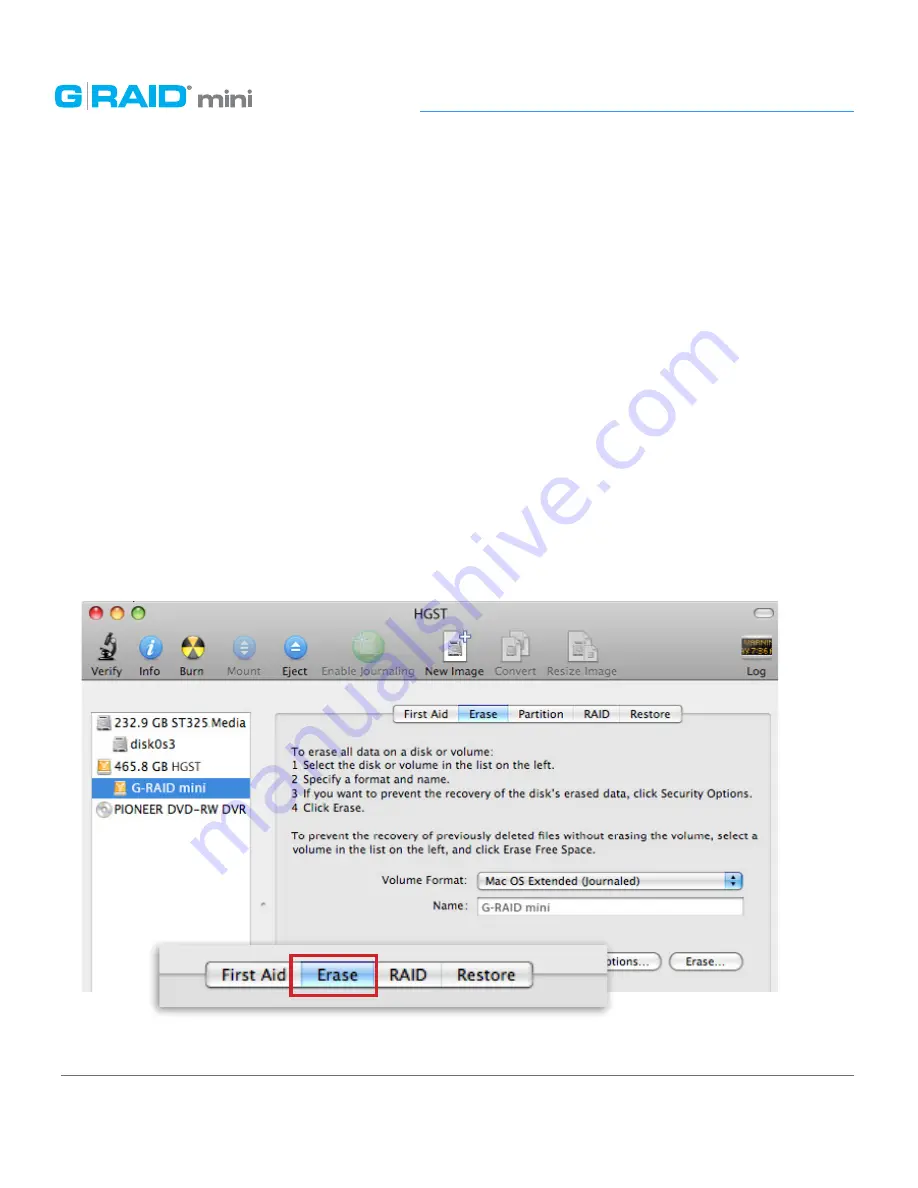
p.20
Maintenance for Your Drive
Initialize Drive for Mac
G-RAID mini was factory-formatted for use or ‘initialized’ for Mac OS. You can reinitial-
ize if you¹d like to quickly erase the contents of the drive, or if you reconfigure the RAID
mode. Here are the steps.
1. First, open the Disk Utility program. This application is located on your hard drive
under Applications/Utilities/Disk Utility. The window below will appear. Your
G-RAID mini will be displayed in the left-hand column.
2. Select the G-RAID mini by clicking its drive icon in the left-side column. Information
about the drive willl be displayed at the bottom of the window.
3. Select the Erase tab to view the formatting options. By default, the Format pop-up
menu is set to the Mac OS Extended (Journaled) option.
Summary of Contents for G RAID mini
Page 1: ...g technology com Portable Dual Drive Storage System PRODUCT MANUAL ...
Page 3: ...Safety General Use Safety Precautions p 4 Backup Your Data p 5 ...
Page 29: ...Using Your Drive on Windows Windows Use p 30 Cross Platform Use p 31 ...
Page 34: ...Support Warranty Technical Support p 35 Limited Warranty p 36 Copyright p 38 ...






























