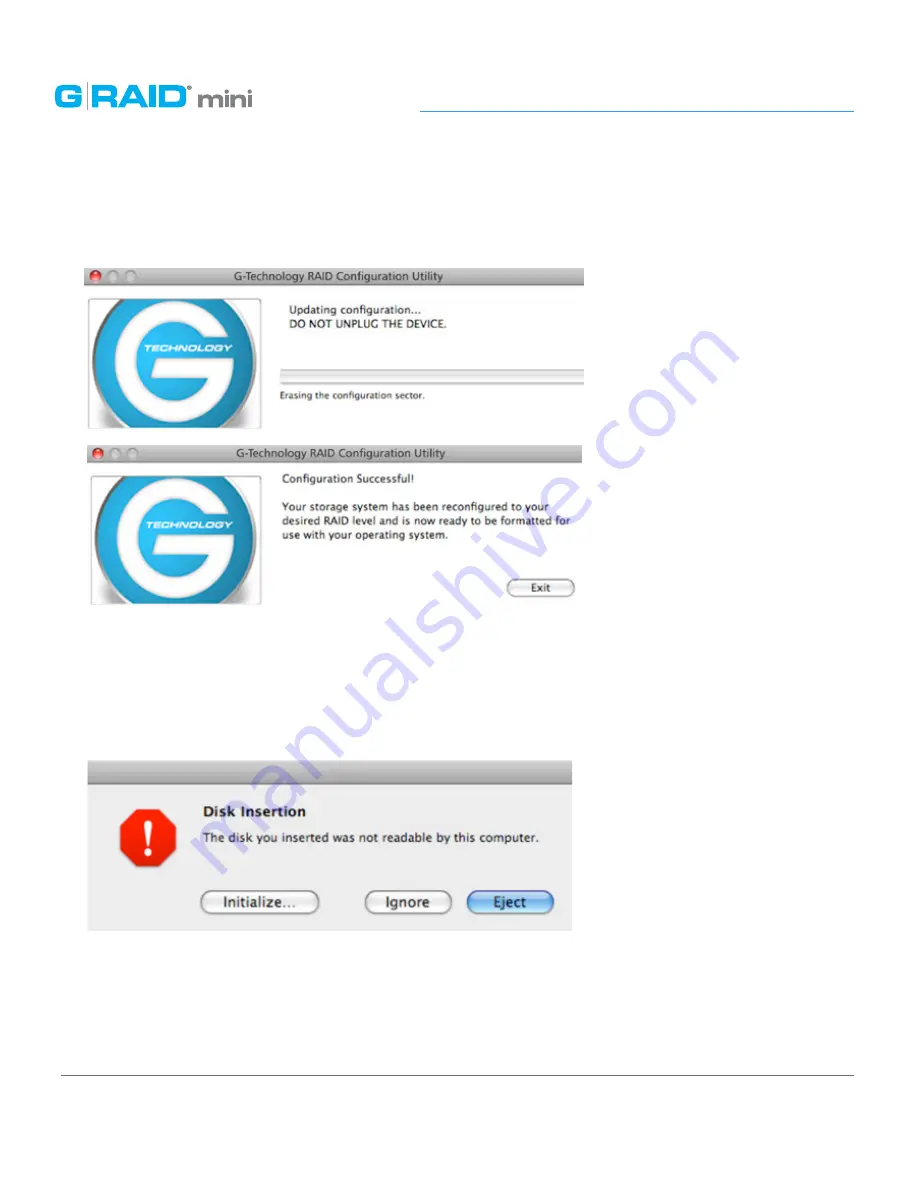
p.18
Using RAID Modes
5. A window will appear telling you the configuration is in progress. The next
window will confirm that your G-RAID mini is configured in RAID 1 or 0 mode.
6. Changing the RAID mode of G-RAID mini will require you to re-initialize the disk with
the Disk Utility application. The Disk Insertion dialog below should appear. Click the
Initialize button to launch Disk Utility.
Go here
for the simple steps to initialize
G-RAID mini for use with Mac.
NOTE: If the Disk Insertion dialog does not appear, go to Application> Utilities and
open the Disk Utility program. Once Disk Utility is open, you are ready to initialize and
partition G-RAID mini for use with Mac.
Summary of Contents for G RAID mini
Page 1: ...g technology com Portable Dual Drive Storage System PRODUCT MANUAL ...
Page 3: ...Safety General Use Safety Precautions p 4 Backup Your Data p 5 ...
Page 29: ...Using Your Drive on Windows Windows Use p 30 Cross Platform Use p 31 ...
Page 34: ...Support Warranty Technical Support p 35 Limited Warranty p 36 Copyright p 38 ...






























