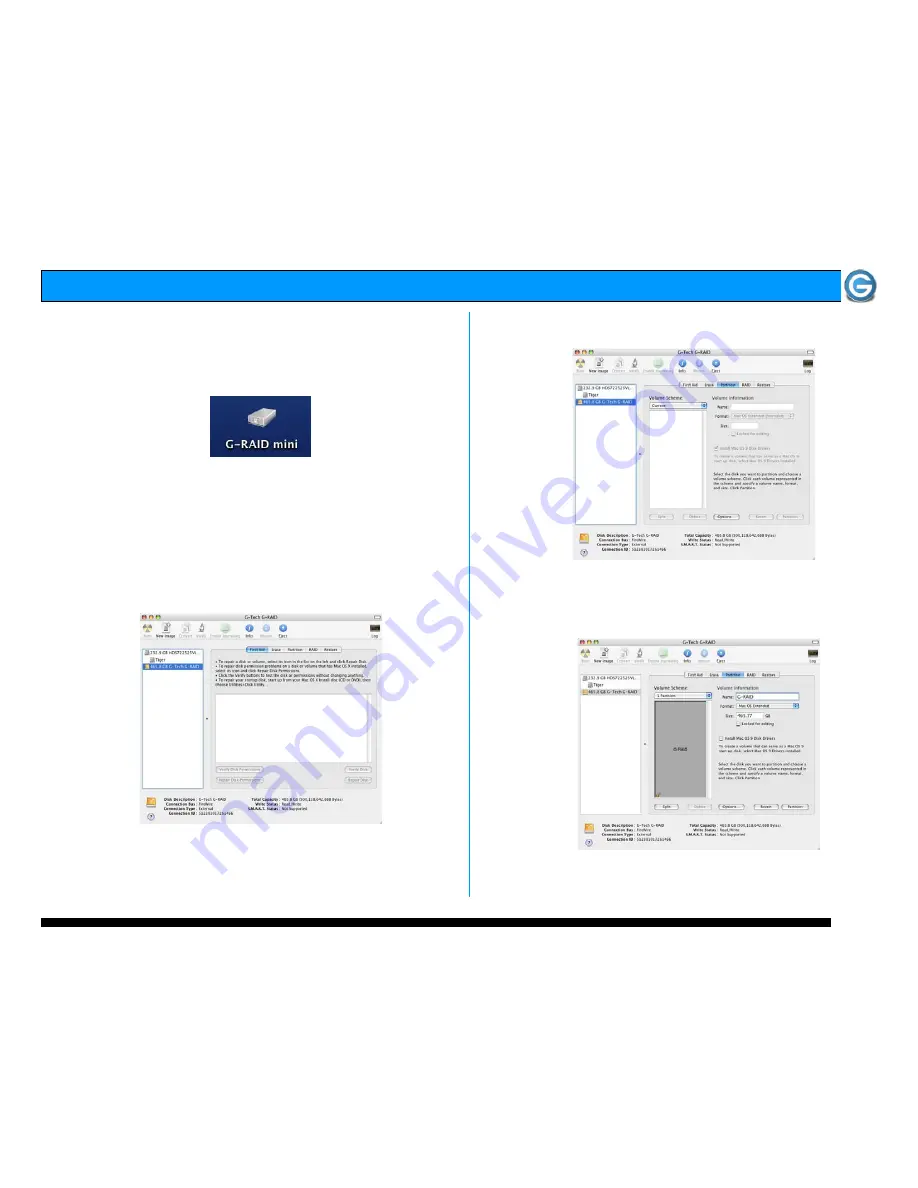
G-RAID mini Product Guide
Page 6
7.1 Mac OS X
G-RAID mini is initialized at the factory as a single Mac OS X
volume. Power on G-RAID mini, wait 10 seconds, then
power on your Mac. G-RAID mini will mount on the desktop
as shown below.
If it becomes necessary to re-initialize G-RAID mini for Mac
OS X, follow the instructions below.
1. Open the Apple Disk Utility. The Apple Disk Utility is in
the Utilities Folder located in the Applications Folder on
the Macintosh HD. Select G-RAID mini by clicking on the
entry in the left-hand column as shown below. Information
about G-RAID mini will be displayed at the bottom.
3. Select the Partition tab to view the partition options as
shown below.
4. Set the Volume Scheme: to 1 Partition.
Enter a Volume Name under Volume Information
(in this example “G-RAID mini”) and set Format to
Mac OS Extended as shown below.
Note: Alternatively, G-RAID mini can be set up in multiple
volumes by selecting the desired number of partitions from the
Volume Scheme pull-down menu.













