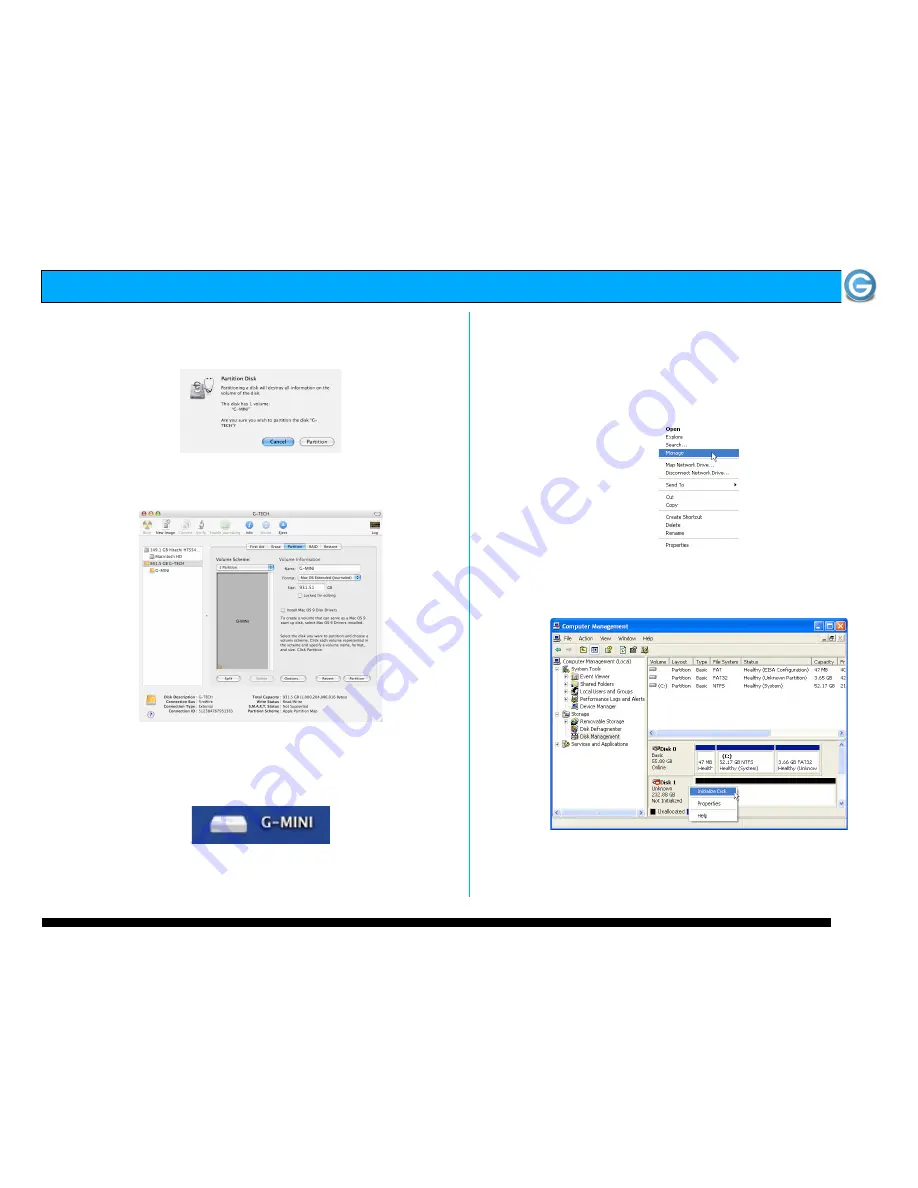
G-MINI Installation Guide
Page 7
5. Click on the <Partition> button. The dialog box shown
below will appear. Click on the <Partition> button to
continue.
6. When partitioning is complete, G-MINI will be displayed
in the left-hand panel as shown below.
7. Exit the Apple
Disk Utility
.
8. G-MINI will be displayed on the desktop as shown below.
G-MINI is now set up for use!!
7.2
Windows 2000/XP
1. Power on G-MINI, wait 10 seconds, then power on your
computer.
2. Open the
Disk Management
utility by
right-clicking on
the My Computer icon on the desktop and selecting
“
Manage
” from the drop down menu as shown below.
3. The
Computer Management
console will appear as shown
below. Click on “
Disk Management
” in the left-hand panel.
G-MINI is identified as Disk 1 in this example.
Right click on
Disk 1
and select
Initialize Disk
from the
pull-down menu as shown. The window shown on the next
page will appear.












