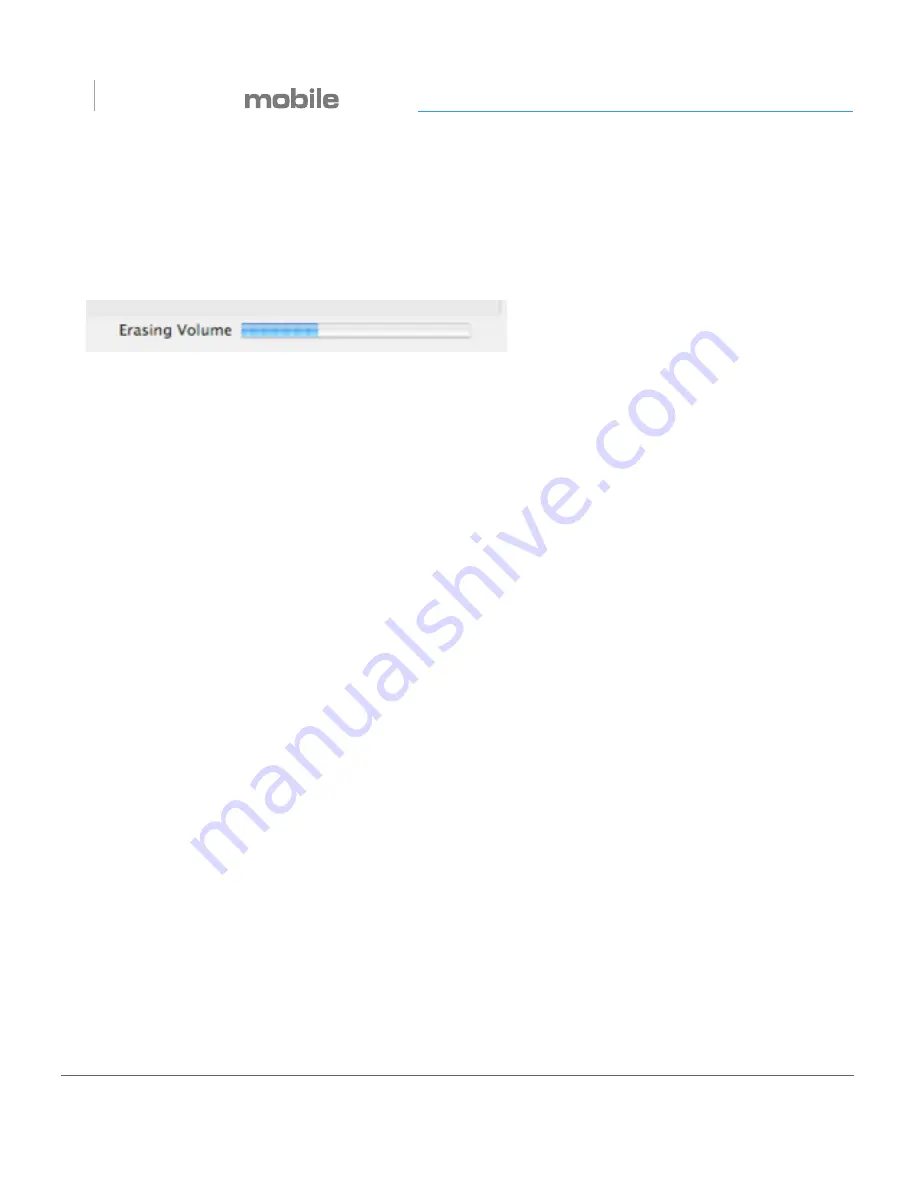
p.27
Using Your Drive on Windows
®
G DRIVE
®
6. Click the Erase button. A progress bar in the lower right corner of the window will
show the progress of the disk’s reformatting. Your drive will be formatted to its full
capacity as FAT32.
7. Quit the Disk Utility program. You are finished!
8. After reinitializing, the custom icon for the G-DRIVE mobile will be erased.
No icons are available for FAT32.
With this format, you will be able to read/write on Windows Vista, 7 and XP and on
Mac OS machines.
Limitations with FAT32
There are some limitations when using FAT32.
The ‘MS-DOS
®
File System’ cannot write files over 4 GB. If you are working with files
over 4 GB, you may want to choose a software option like MacDrive. MacDrive is
Windows software that enables you to mount Mac formatted drives on your Windows
computer.
NOTE: You could format your drive on a Windows machine FAT32. However, Windows
currently limits FAT32 partitions to only 32GB in size.
Summary of Contents for G-DRIVE mobile USB
Page 1: ...Portable USB and FireWire PRODUCT MANUAL g technology com G DRIVE...
Page 3: ...G DRIVE Safety General Use Safety Precautions p 4 Backup Your Data p 5...
Page 23: ...G DRIVE Using Your Drive on Windows Windows Use p 24 Cross Platform Use p 25...
Page 28: ...G DRIVE Support Warranty Technical Support p 29 Limited Warranty p 30 Copyright p 32...




















