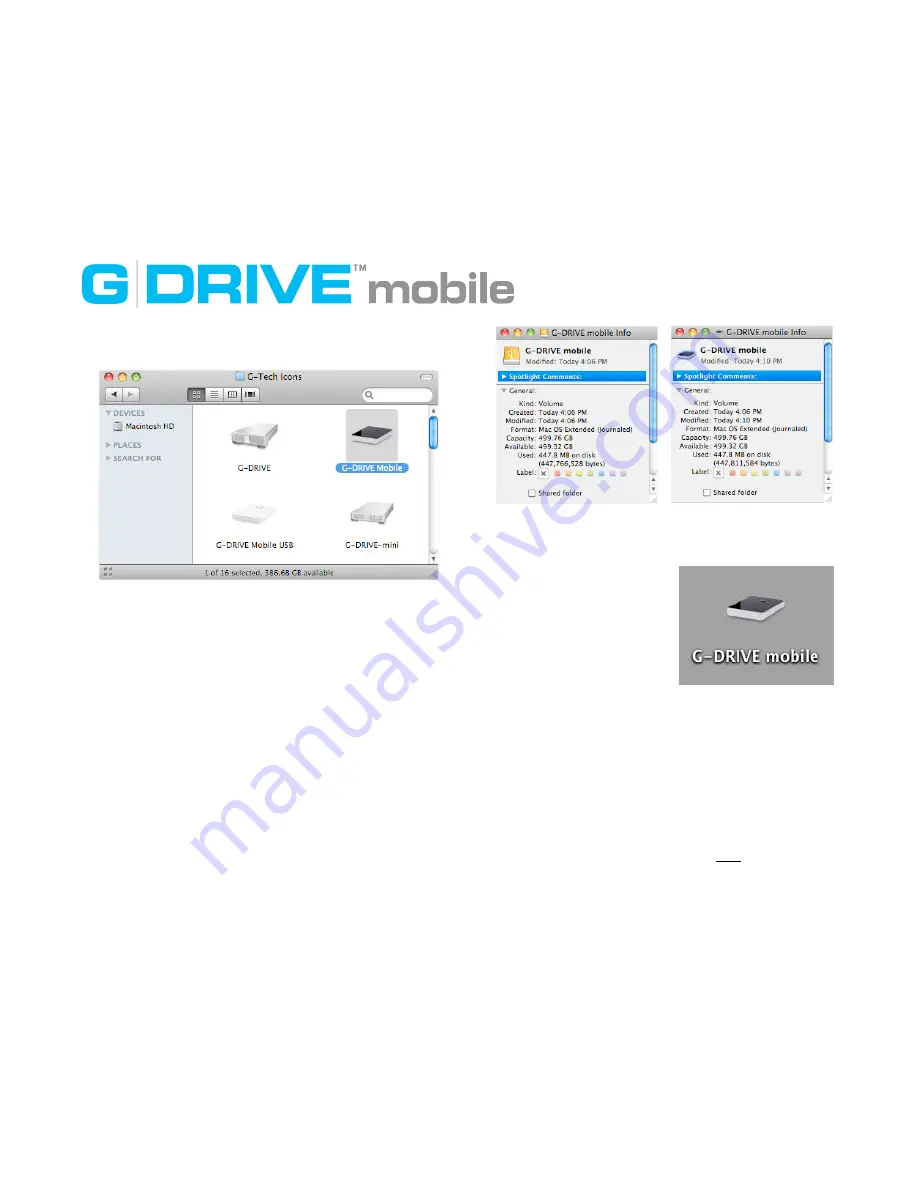
2. Once downloaded, select the icon for the G-DRIVE mobile
in the G-Technology Icons disk.
3. Press C C to copy the icon.
4. Select the G-DRIVE mobile FireWire icon on the Desktop
and press C I.
5. Select the FireWire Icon in the “Get Info” window (left)
6. Press C V to paste the icon into the Get Info
window (right).
The icon for your G-DRIVE
mobile has now been restored.
You can now close the Get Info
window.
After reinitializing the drive and
restoring your icon, your G-
DRIVE mobile is ready for use.
Using G-DRIVE mobile with Time Machine
G-DRIVE mobile is a perfect candidate to use with Apple Time
Machine. Time Machine provides automatic backup for your
crucial files. The following steps will guide you in setting up
the G-DRIVE mobile with Time Machine.
Format the drive as Mac OS Extended (Journaled) as
described in “Reformatting for Mac OS X” here.
7













