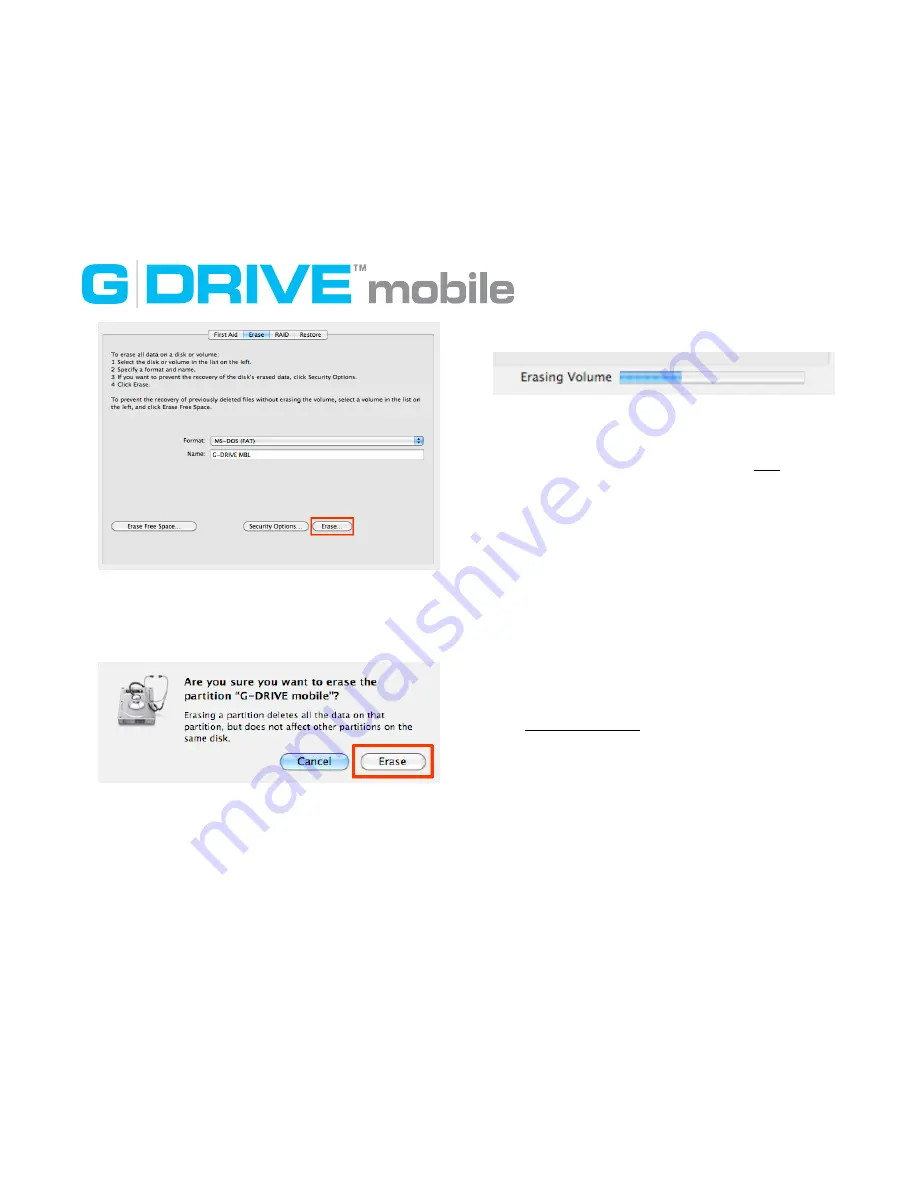
5.
A new dialog box appears.
WARNING
: THIS NEXT STEP WILL ERASE ALL DATA ON YOUR
DRIVE.
6.
Click the
Erase
button.
A progress bar in the lower right corner of the window will
show you the progress of the disk’s reformatting.
Your drive will be formatted to its full capacity as FAT32.
7. Reset the G-DRIVE mobile icons as described here.
8. Exit Apple
Disk Utility
.
With this format, you will be able to READ/WRITE on both
Windows XP/ Vista/ Windows 7 and Mac OS X machines.
NOTE
: You could format your drive on a
Windows machine FAT32, however Windows currently
limits FAT32 partitions to 32GB in size.
NOTE
: The 'MS-DOS File System' cannot write
files over 4 GB. If you are working with files over
4 GB, you may want to choose a software option
like MacDrive. MacDrive is Windows software that
enables the Windows OS to mount Mac formatted
drives. (www.macdrive.com)
Disconnecting G-DRIVE mobile
A great feature of G-DRIVE mobile is its ability to be
connected and disconnected while your computer is running.
To prevent failures and/or data loss it is important to follow
the steps below when disconnecting or “unmounting” the
G-DRIVE mobile from your computer.
10













