Reviews:
No comments
Related manuals for RIPJAWS SR910

Go
Brand: OCULUS Pages: 9
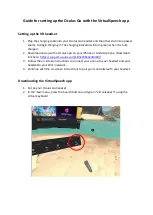
Go
Brand: OCULUS Pages: 4

U&I-03
Brand: U&I Pages: 24

PMLN6759
Brand: Motorola solutions Pages: 72

GN 8000 MPA
Brand: Jabra Pages: 2

MRX21A2WS6
Brand: 3M Pages: 214

BW01
Brand: ausdom Pages: 28

BH-608
Brand: Nokia Pages: 13

PSVITA SLEH00211
Brand: 4Gamers Pages: 2

Earglove BlueVoice
Brand: Fellowes Pages: 2

D90ANR
Brand: Flightcom Pages: 2

GameGod Phalanx
Brand: BML Pages: 2

Engage 75 Mono
Brand: Jabra Pages: 2

XG-947
Brand: Xtreme Gaming Pages: 2

EASYCALL
Brand: Jabra Pages: 1

C650
Brand: Jabra Pages: 1

BT8040 Multiuse
Brand: Jabra Pages: 1

N500
Brand: noisehush Pages: 1

















