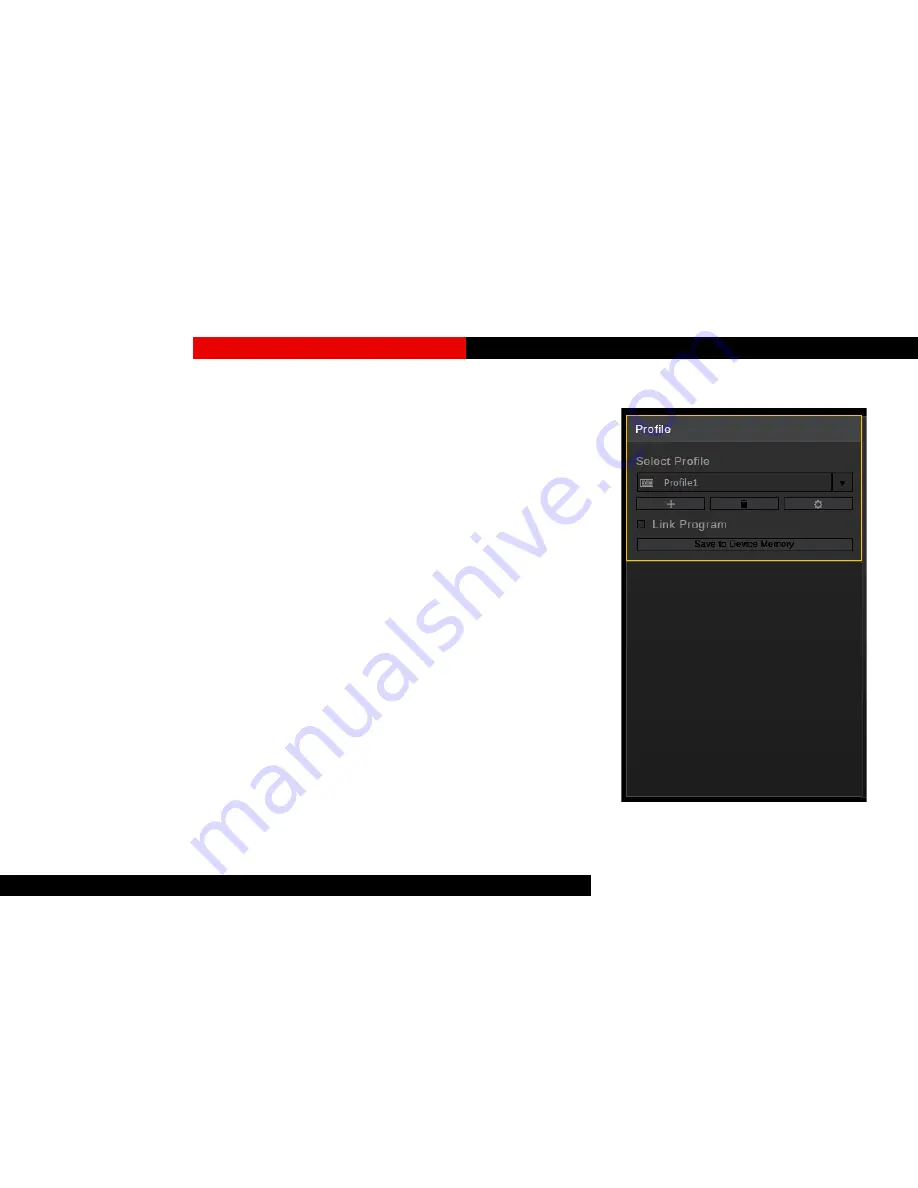
8
G.SKILL RIPJAWS KM570 RGB User Manual
Copy a Profile
Click the gear icon below the profile
name, then choose “Copy” from the list to
make an exact copy of the profile.
Export/Import a Profile
Click the gear icon below the profile
name, then choose “Export” (or “Import”)
from the list. A window will prompt you to
choose a location and a file name to save
(or load) the profile to (or from) a *.profile
file.
Save a Profile
When a new profile is created, any further
setting changes will not be automatically
saved to the onboard memory until “Save
to Device Memory” is clicked.
To make sure the current profile settings
are applied, click “Save to Device
Memory”.
Create a Profile
To create a new profile, click on the “+”
button located under the profile name. A
new profile will be generated using default
settings.
Select a Profile
Click the upside-down triangle to the right
of the profile name for a drop-down list
of available profiles. If only one profile
is available, the drop-down list will be
unavailable.
Delete a Profile
Click the trash bin icon located below
the profile name to delete a profile. A
confirmation dialogue window will pop up
to confirm the deletion. A profile cannot
be deleted if there are no other selectable
profiles or if the profile is currently in use
by the device.
Profiles























