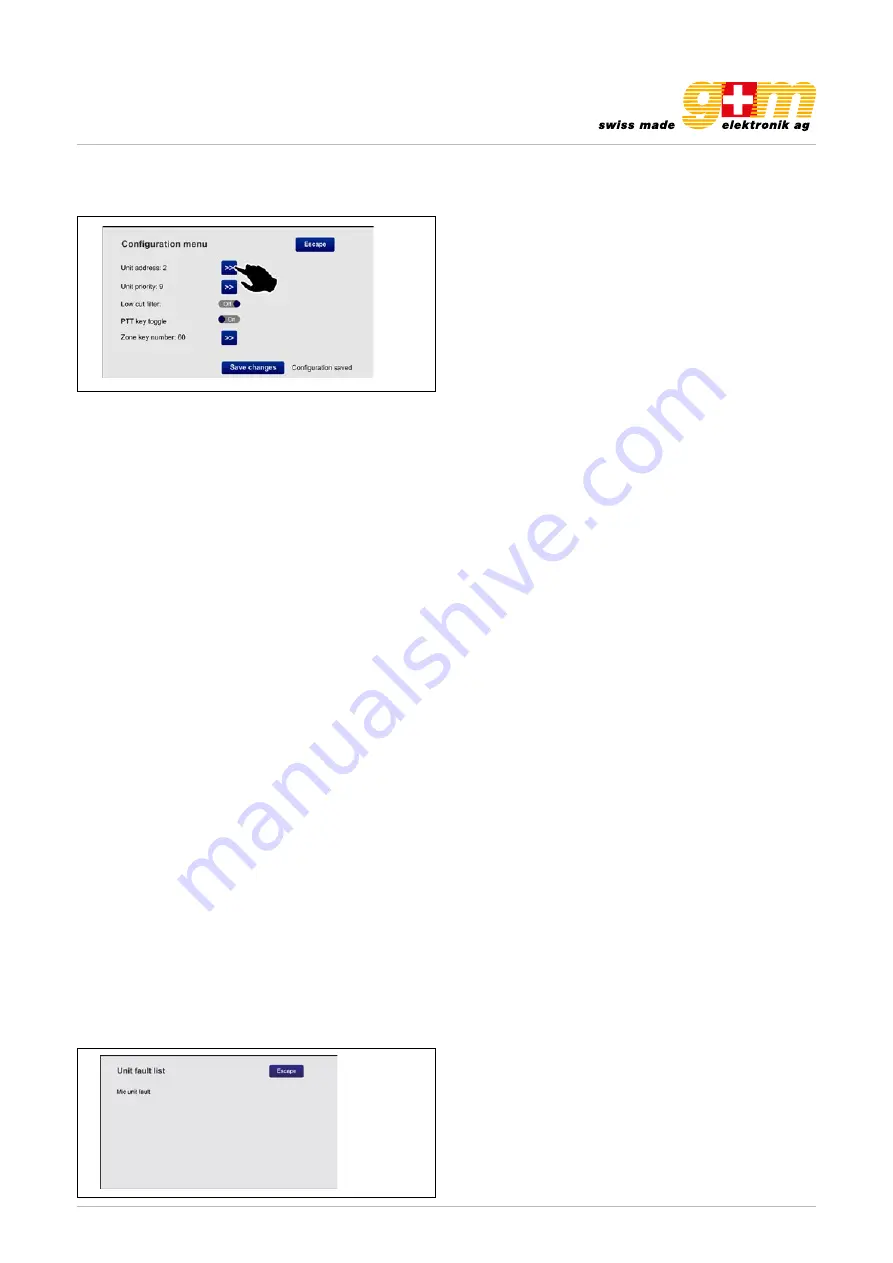
gm-elektronik.swiss | [email protected]
Datasheet 1811.001
MICROPHONE CONSOLE VA-FMCT-500
Page 11 | 12
32
UK
TSC6000-EN
4.3 Level con guration
This screen page can be used to adjust the levels of the following parameters:
•
Beep level
Volume of the failure signalling buzzer (beep).
•
20kHz level
Volume of the test tone.
•
Output level
-7dB to 24dB.
•
Mic. sens
Level of sensitivity of the microphone (to be lowered in the event of a so-called
“Larsen effect” due to closeness of the station to the speakers).
Move the cursors along the bar until the required level is reached.
Press ‘
Escape
’ to return to the previous screen page.
4.4 Unit con guration
This screen page enables the main operating parameters of the station to be set.
4.4.1 Unit address
Each station must have its own univocal address. Press the
>>
key to select the desired address
(four IDs, from 1 to 4, are available).
Press ‘
Save changes
’ to con rm the selection made.
If you do not wish to save the changes made, press ‘
Escape
’.
33
UK
TSC6000-EN
4.4.2 Unit priority
To set the priority level of the station, press the
>>
key to select the desired level of priority (there are
seven possible levels,
from 8 = lowest priority to 14 = top priority
).
NOTE: This is a very important parameter as the priority that is chosen determines the operating
conditions of the station both in an emergency condition and in a broadcasting condition.
Press ‘
Save changes
’ to con rm the selection made.
If you do not wish to save the changes, press ‘
Escape
’.
4.4.3 Low-Cut Filter
To set the low-cut lter, use the cursor (
ON = lter activated, OFF = lter not activated
).
Press ‘
Save changes
’ to con rm the selection made.
If you do not wish to save the change, press ‘
Escape
’.
4.4.4 PTT Toggle
The
PTT
button is factory set to work as a toggle button, that is to say, in order to be active it has
to be pressed and then held down. In a broadcasting condition, however, it is possible to change
this feature and set the button so that once it is pressed it will remain down until it is pressed again.
To do this, the cursor has to be moved to its ‘
ON
’ position.
N.B.: This setting will NOT be active in emergency conditions.
Press ‘
Save changes
’ to con rm the selection.
4.5
Unit fault list
This screen shows any failures that have occurred to the station. In the example, a problem concerning
the station’s microphone is indicated.
Note: The lack, if any, of serial communication with the control unit to which the station is
connected is also signalled on this page.
3.4. Unit configuration
This screen page enables the main operating parameters of the station to be set.
3.4.1. Unit address
Each station must have its own univocal address. Press the >> key to select the desired address (four IDs, from 1 to 4, are
available).
• Press «Save changes» to confirm the selection made.
• If you do not wish to save the changes made, press «Escape».
3.4.2. Unit priority
To set the priority level of the station, press the >> key to select the desired level of priority (there are seven possible levels,
from 8 = lowest priority to 14 = top priority).
NOTE: This is a very important parameter as the priority that is chosen determines the operating conditions of the station
both in an emergency condition and in a broadcasting condition.
• Press «Save changes» to confirm the selection made.
• If you do not wish to save the changes made, press «Escape».
3.4.3. Low-Cut Filter
To set the low-cut fi lter, use the cursor (ON = fi lter activated, OFF = fi lter not activated).
• Press «Save changes» to confirm the selection made.
• If you do not wish to save the changes made, press «Escape».
3.4.4. PTT Toggle
The PTT button is factory set to work as a toggle button, that is to say, in order to be active it has to be pressed and then
held down. In a broadcasting condition, however, it is possible to change this feature and set the button so that once it is
pressed it will remain down until it is pressed again. To do this, the cursor has to be moved to its «ON» position.
N.B.: This setting will NOT be active in emergency conditions.
• Press «Save changes» to confirm the selection made.
• If you do not wish to save the changes made, press «Escape».
3.5 Unit fault list
This screen shows any failures that have occurred to the station. In the example, a problem concerning the station’s mi-
crophone is indicated.
Note: The lack, if any, of serial communication with the control unit to which the station is connected is also signalled on
this page.












