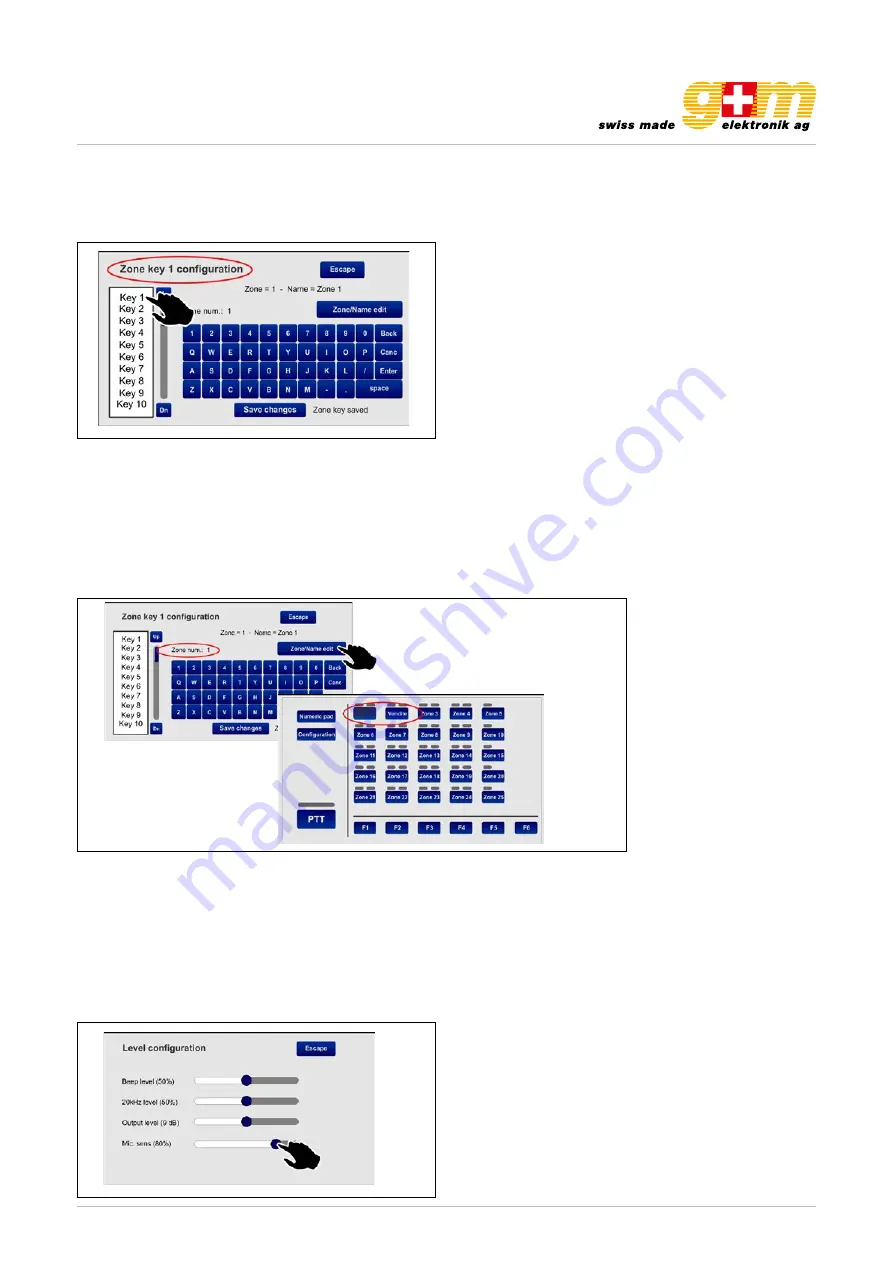
gm-elektronik.swiss | [email protected]
Datasheet 1811.001
MICROPHONE CONSOLE VA-FMCT-500
Page 10 | 12
3.2. Zone key configuration
This screen page enables the 60 available keys to be configured separately and to customise their names. By way of examp-
le, try configuring key no. 1 as associated with zone 1 and identify it as «Offices».
31
UK
TSC6000-EN
4.2 Zone key con guration
This screen page enables the 60 available keys to be con gured separately and to customise their
names. By way of example, try con guring key no. 1 as associated with zone 1 and identify it as ‘Uf ci’.
1. Select the item ‘Key 1’ from the list of keys: the wording “Zone key 1 con guration” will appear
on the screen, showing that key no. 1 is being dealt with.
2. Press the ‘Zone/name edit’ key, then the ‘1’ key: the wording “Zone num.: 1” will appear.
Press ‘Enter’ to con rm.
3. Press the ‘Zone/Name edit’ key again and digit ‘uf ci’: the wording “Zone name: “uf ci” will
appear. Press ‘Enter’ to con rm.
4. Press ‘Save changes’ to save the con guration.
Continue in the same manner for the other keys.
31
UK
TSC6000-EN
4.2 Zone key con guration
This screen page enables the 60 available keys to be con gured separately and to customise their
names. By way of example, try con guring key no. 1 as associated with zone 1 and identify it as ‘Uf ci’.
1. Select the item ‘Key 1’ from the list of keys: the wording “Zone key 1 con guration” will appear
on the screen, showing that key no. 1 is being dealt with.
2. Press the ‘Zone/name edit’ key, then the ‘1’ key: the wording “Zone num.: 1” will appear.
Press ‘Enter’ to con rm.
3. Press the ‘Zone/Name edit’ key again and digit ‘uf ci’: the wording “Zone name: “uf ci” will
appear. Press ‘Enter’ to con rm.
4. Press ‘Save changes’ to save the con guration.
Continue in the same manner for the other keys.
32
UK
TSC6000-EN
4.3 Level con guration
This screen page can be used to adjust the levels of the following parameters:
•
Beep level
Volume of the failure signalling buzzer (beep).
•
20kHz level
Volume of the test tone.
•
Output level
-7dB to 24dB.
•
Mic. sens
Level of sensitivity of the microphone (to be lowered in the event of a so-called
“Larsen effect” due to closeness of the station to the speakers).
Move the cursors along the bar until the required level is reached.
Press ‘
Escape
’ to return to the previous screen page.
4.4 Unit con guration
This screen page enables the main operating parameters of the station to be set.
4.4.1 Unit address
Each station must have its own univocal address. Press the
>>
key to select the desired address
(four IDs, from 1 to 4, are available).
Press ‘
Save changes
’ to con rm the selection made.
If you do not wish to save the changes made, press ‘
Escape
’.
1. Select the item «Key 1» from the list of keys: the wording «Zone key 1 configuration» will appear on the screen, showing
that key no. 1 is being dealt with.
2. Press the «Zone / name edit» key, then the «1» key: the wording «Zone num.: 1» will appear. Press «Enter» to confirm.
3. Press the «Zone / name edit» key again and digit «Offices»: the wording «Zone name: offices» will appear. Press «Enter» to
confirm.
4. Press «Save changes» to save the configuration.
Continue in the same manner for the other keys.
3.3 Level configuration
This screen page can be used to adjust the levels of the following parameters:
• Beep level Volume of the failure signalling buzzer (beep)
• 20 kHz level Volume of the test tone
• Output level -7 dB to 24 dB.
• Mic. sens Level of sensitivity of the microphone (to be lowered in the event of a so-called
Larsen effect
due to closeness
of the station to the speakers).
Move the cursors along the bar until the required level is reached. Press «Escape» to return to the previous screen page.
Offices












