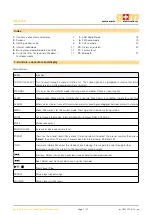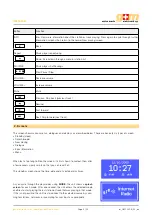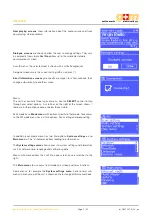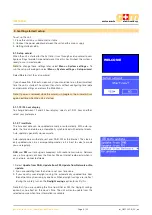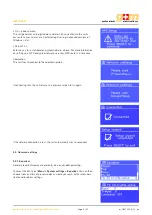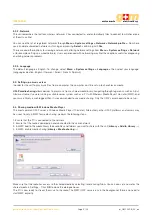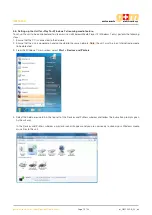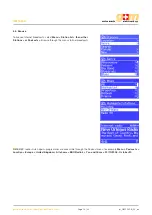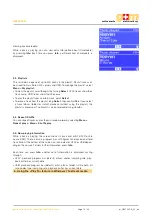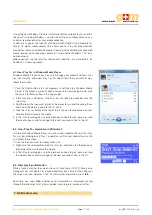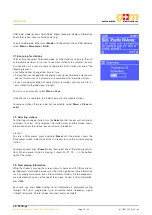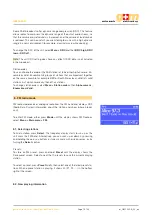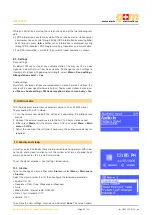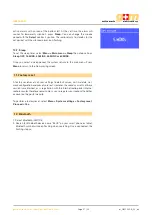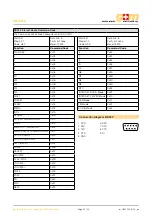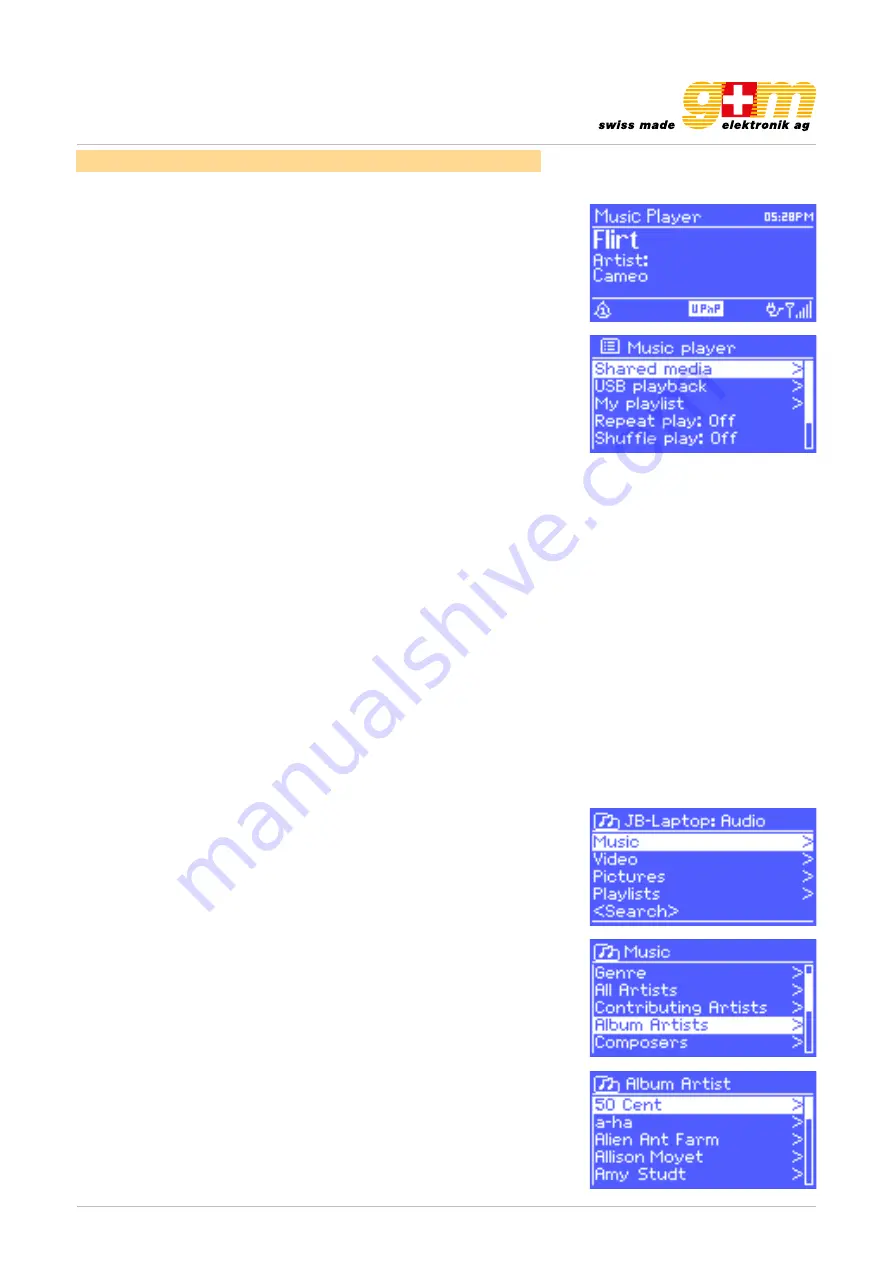
gm-elektronik.swiss | [email protected]
GM-1525-B
Page 14 | 23
oi_GM-1525-B_02_en
5. Music player mode (Network and USB)
Music player mode plays audio files such as MP3s, AACs, WMAs or FLACs
from a computer on the local network, or from a USB Flash stick or a hard
drive.
To enter Music player mode, either press Mode until the display shows Music
player, or select
Menu > Main menu > Music player.
Once in music player mode, press
Menu
, then select either Shared media or
USB playback.
If you are already playing a music file, you can press
Back
rather than
Menu
to
quickly return to the last visited branch of the menu tree. For example, suppo-
se you were listening to the track Heat by the artist 50 Cent through browsing
shared media. Pressing
Back
would return you to the track listing for the al-
bum Get Rich or Die Tryin’. Pressing
Back
again would list all 50 Cent albums.
Pressing Back again would list all album artists, and so on.
You can use
<<
and
>>
to move through tracks. Press and hold to rewind or
fast forward and press quickly to select previous or next track.
5.1. Shared media (from UPnP media server)
Select Menu >
Shared media >
If you have set up shared media , you should see an entry consisting of <com-
puter name>: <Shared media name>, for example <JB-Laptop>: <Audio>. If
you have more than one computer sharing media, the alternatives are listed.
Select the shared media you want to play.
From this point on, the menus are generated from the shared media server
(typically Windows Media Player). The first menu shows a list of media types,
for example Music, Video, Pictures and Playlists. The unit can only play music
and playlists.
There is also a search function, which finds tracks in a similar way to Internet
radio search.
From Music, there are numerous ways of selecting tracks, including:
• Genre
• Artist
• Album
• Composer
• Rating
Once you have found a track you want to play, press
Select
. A short press
plays the track immediately and a long press adds the track to the playlist. You
can also add entire albums to the playlist. The unit plays either the selected
track or the playlist.
5.1.1. Wake-on-LAN