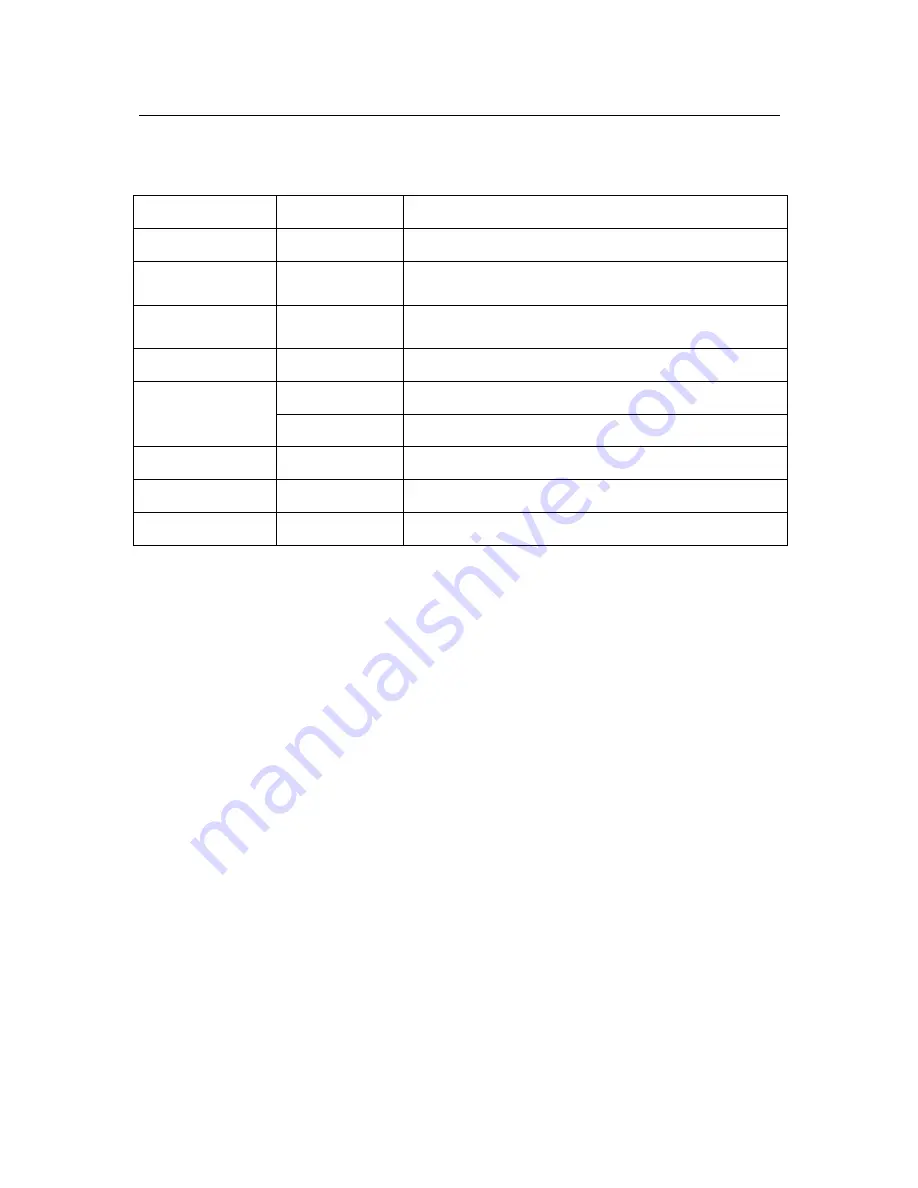
5
1.2.2
Basic working parameter
item
parameter
remark
Voltage input
19V
DC 19V
。
Voltage outputfor
camera
12V
(
+/-0.2
)
12V
,
1A
。
Video impedance
input
75
Ω
75
Ω
each channel
。
Video output
1Vp-p
1Vp-p CVBS signal
I/O
0—2V
Low voltage alarm
5V-30v
Hight voltage alarm
RS232
serial port, for extend use
RS485
Connect to PTZ, (Pelco-D
,
Pelco-P)
SATA HDD
One SATA with all capability
1.3 ENTIRONMENT ADAPTABILITY
For the saftly using DVR and prolong device life, please pay attention on following detail
:
1) When installing device, please comply all the electric product safty criterion
;
2) Power and ground
:
Do not touch the power and DVR with a wet hand
Do not drop liquid on DVR
Do not put others on DVR
Please using soft dry cloth when clean DVR, do not using chymistimpregnant
When the power line connects with jack, even don’t startup device. There is still have
voltage
If you do not use device for long time, please take the power line away from jack.
Summary of Contents for 8304
Page 49: ...49...






































