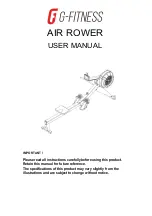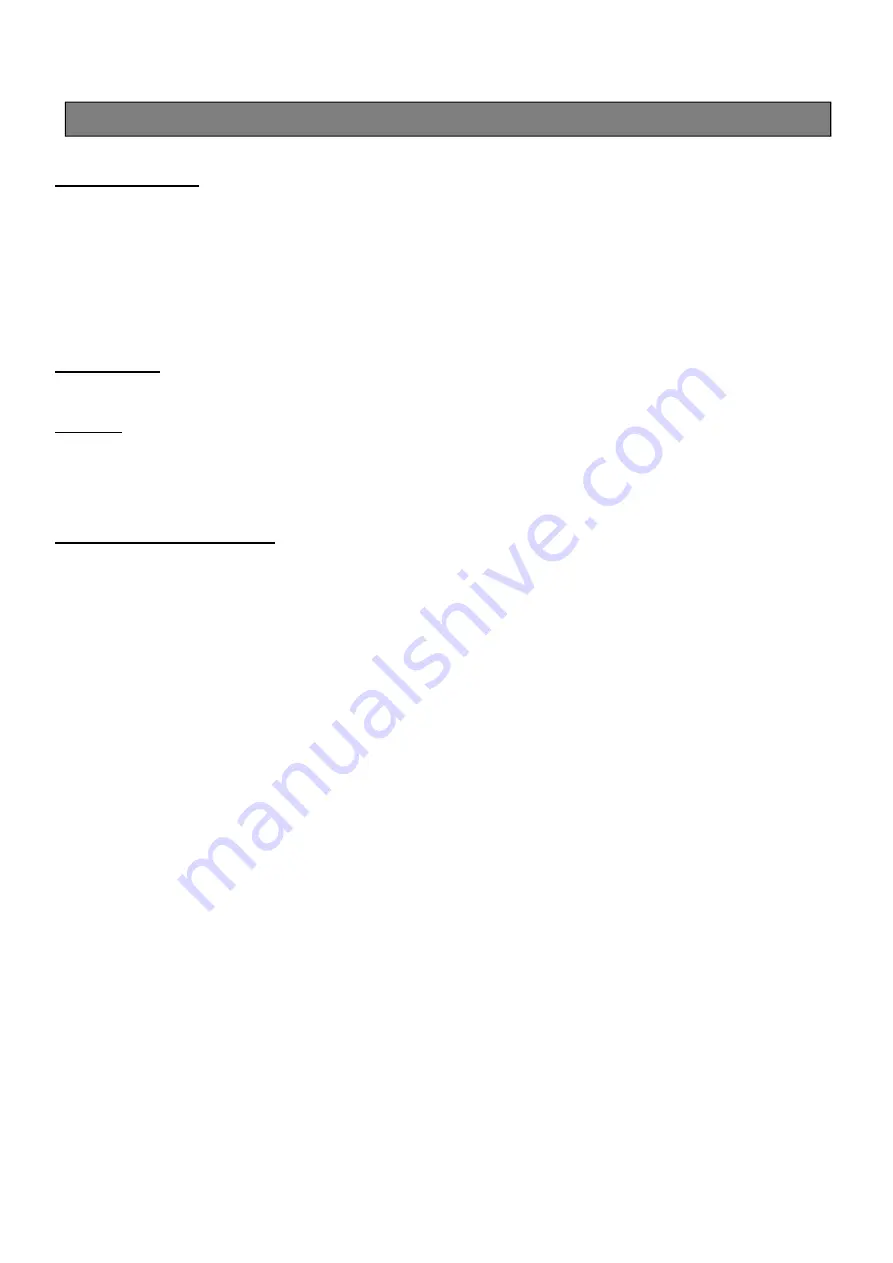
COMPUTERINSTRUCTIONS
15
COMPUTER INSTRUCTIONS
CALORIES/HOUR:
-
Display range: 0 ~ 9999 meters. It’s accumulated in cycle mode that numbers go back to 0 if the
distance exceeds 9999 meters.
-
The workout distance is accumulated when under any workout mode.
-
Display flashing “500” for presetting DISTACNE (countdown) program. The target distance value can
be set from 500 to 9999 meters.
-
The distance/30min is the estimated distance for 30 minutes with the current stroke rate.
WATTS AVG:
-
Display the average watts during the exercise.
CYCLE:
-
Display only in INTERVAL program.
-
Display flashing “8” for presetting the target rounds of exercise in INTERVAL program. The target cycle
value can be set from 1 to 99 rounds.
LOW BATTERY REMINDER:
-
Display battery symbol only when the battery is low.
IV.PROGRAMS
The Console Monitor has eight programs: QUICK START, TIME (countdown), DISTANCE (countdown),
CALORIES (countdown), GAME, and INTERVAL PROGRAMS of 20/10, 10/20, & 10/10.
Press “Select” to change workout programaccording to the following sequence:
Quick Start
Distance
Time
Calories
Game
20/10
Interval
10/20
Interval
10/10
User Setting Interval
1. QUICK START PROGRAM
-
To Quick Start the program, you can pull on the Handlebar(3) to start. All function values for the
console will count up.
-
Press “
STOP
” button once to temporarily stop counting all values (Pause function). Pull the Handlebar
(3) again to continue the counting. Long press “
STOP
” button to delete all counting data.
-
For Quick Start and all three countdown programs, press “
SELECT
” button to choose the data
displayed in the same display window, including Time & Time/500m AVG.
-
For the other seven programs, press “
BACK
” button to enter IDLE mode. Or press and hold
“
ENTER/STOP
” button for over 3 seconds to re-start the console. Use “
SELECT
” button to toggle
between programs. Use “
UP
” and “
DOWN
” buttons to adjust the value and press “
ENTER/STOP
” to
confirm.
-