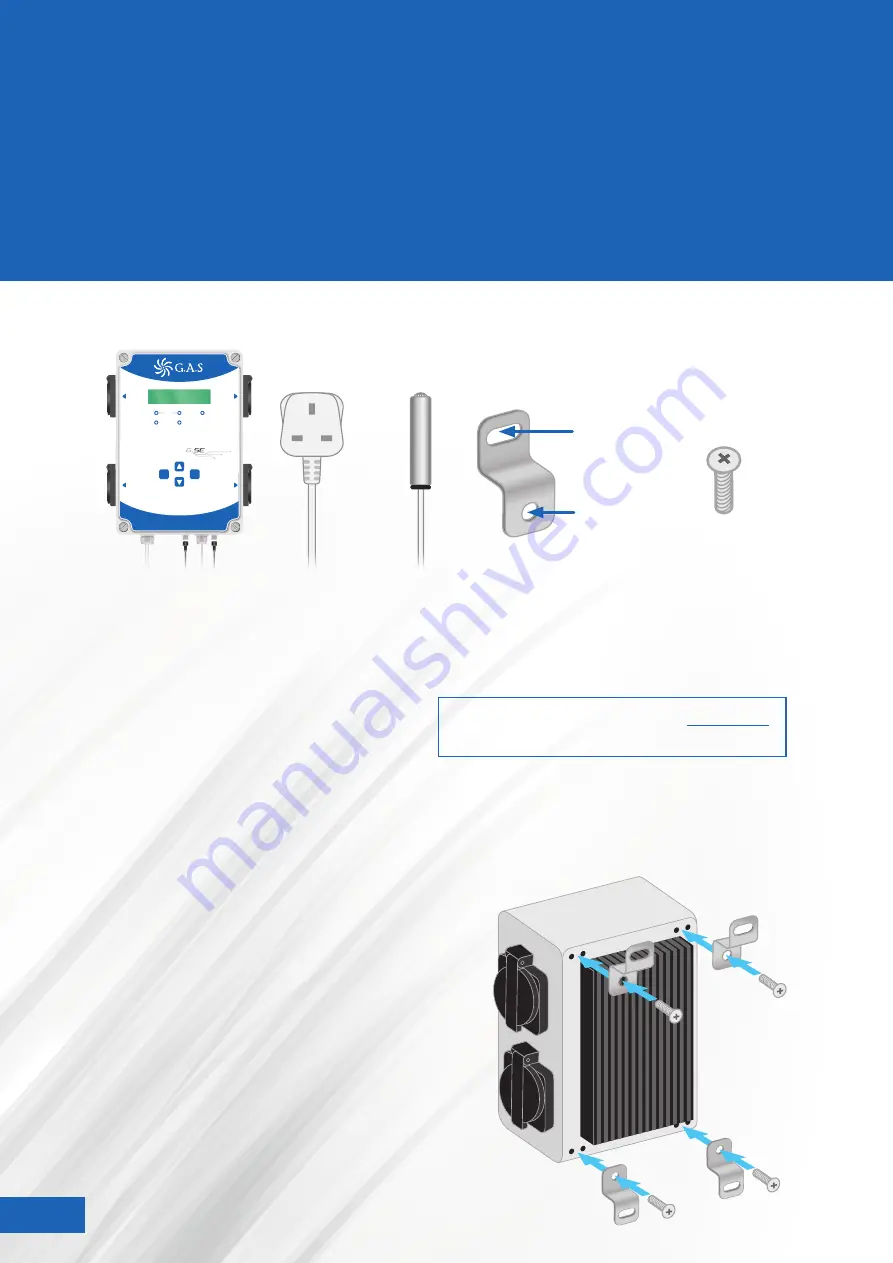
G.A.S.
AC/EC
CONTROLLER
13 AMP
ENVIRO CONTROLLER
EC
OUTTAKE
EC
INTAKE
Exit 1
Max. Load
13 AMP
Exit 2
Temp
Humidity
Day/Night
Fan
powered by
SAVE
EXIT
ENTER
EXIT
2
Max. Load 2200
W
EXIT
1
Max. Load 2200
W
AC FAN INTAKE
AC FAN
OUTTAKE
IN THE
BOX
CONTENTS
TECHNICAL
SPECIFICATION
MOUNTING
YOUR UNIT
1 x 13 AMP
enviro controller
1 x Power
supply cable
1 x Sensor
cable
4 x Mounting
brackets
4 x M6 screws
(attach bracket to controller)
IN THE BOX
2
TECHNICAL SPECIFICATION
2
MOUNTING YOUR UNIT
2
SENSOR POSITIONING
3
CONNECTING YOUR FAN
3
USING YOUR 13AMP
ENVIRO CONTROLLER
4-14
– LED’S
5
– CONTROL KEYS
5
– MAIN MENU
5
– GENERAL SETTINGS
6
– FAN SETTINGS MENU
9
– EXIT 1 AND 2 MENU
12
•
Operating Voltage 230V / 50 Hz
•
Max Amp 13
•
Loading of the individual outputs
– Intake Fan Max:
10A 2300W
– Outtake fan Max: 10A 2300W
– Exit 1 Max: 10A
2300W
– Exit 2 Max: 10A
2300W
•
Make sure the unit is unplugged.
•
Screw the mounting brackets to the unit
and screw the unit to the wall.
•
PLEASE NOTE: Mount the unit on a non-
flammable surface. Make sure the unit is
in a well ventilated area and away from
water and high humidity.
•
The unit is sealed to IP44 however to prevent any
water ingress it is recommended that the unit is
mounted outside of the grow room.
The total load on all the sockets MUST NOT
be more than 2900W!
Hole for
mounting to
the wall
Hole for
mounting to
the controller
2
Summary of Contents for ENVIRO
Page 15: ...15 ...


































