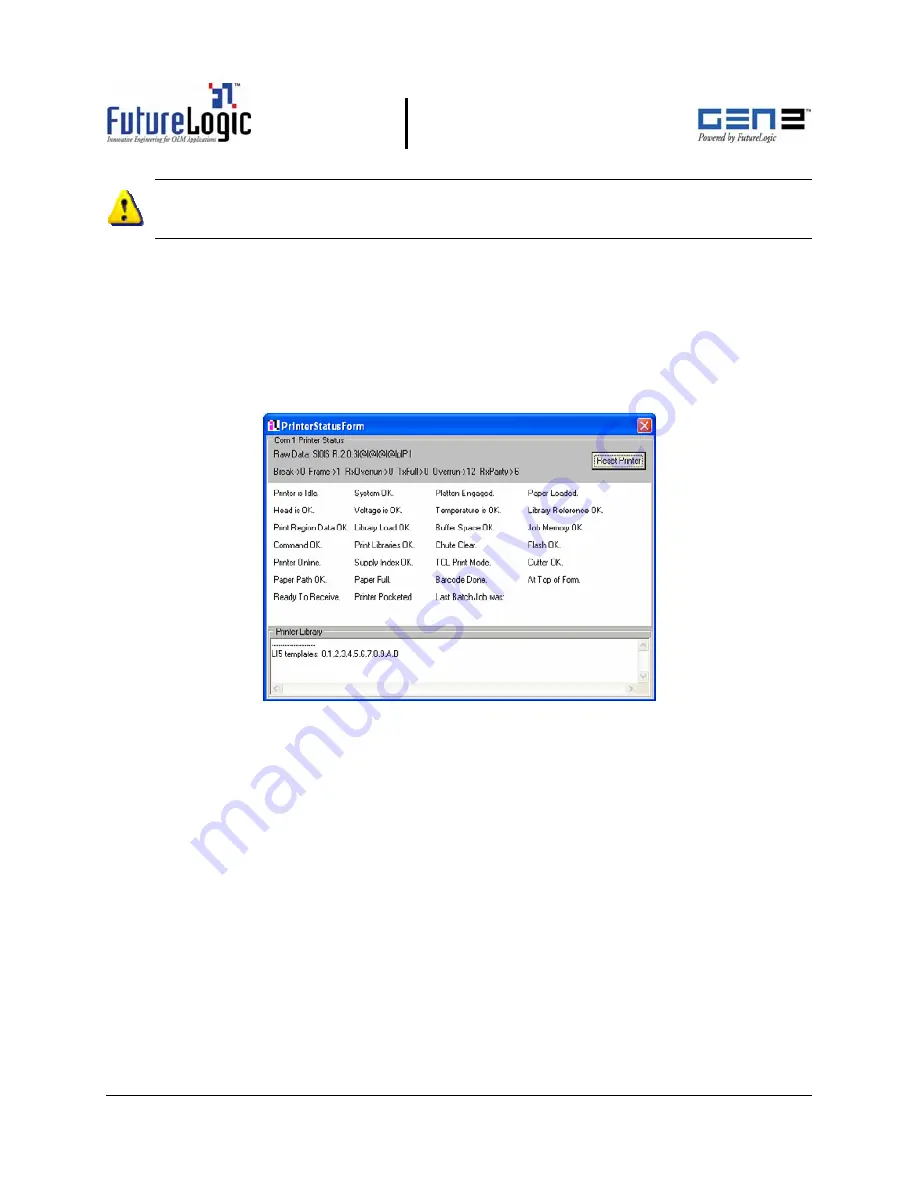
Firmware Download Utility Instructions
©
2004 – 2005 FutureLogic, Incorporated. All Rights Reserved.
PUBN Page 5 of 10 05/04/2005
PUBN-000027 REV.B
CAUTION:
Do NOT power down the printer or disconnect the RS232 cable from the PC
during this process! Doing so MAY result in an unusable printer that is flushed and will not
communicate!
After the printer downloading is complete, the printer prints a ticket showing the firmware
version and ticket package. Compare the firmware version with the version displayed on the
screen. If the version numbers match, the download was successful.
8.
Click the
Abort Download
button.
9.
(Optional) Click anywhere in the State area of the main window to view the status of the
printer download.
The Printer Status Dialog displays.
Figure 1-8
Printer Status Dialog
10.
Power down the printer.
11.
Double-check the results by printing a self test ticket.
a.
Press and hold the FEED button while powering up the printer.
b.
Continue to hold the FEED button until the ticket starts to print, then release.
This self test ticket will show the firmware version that is loaded. Double-check this against
the version printed on the prior test ticket (step 9). Also, check the library inventory. There
should be entries for Templates, Print Regions, and System Resources.










