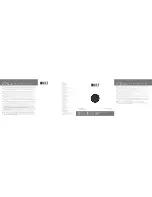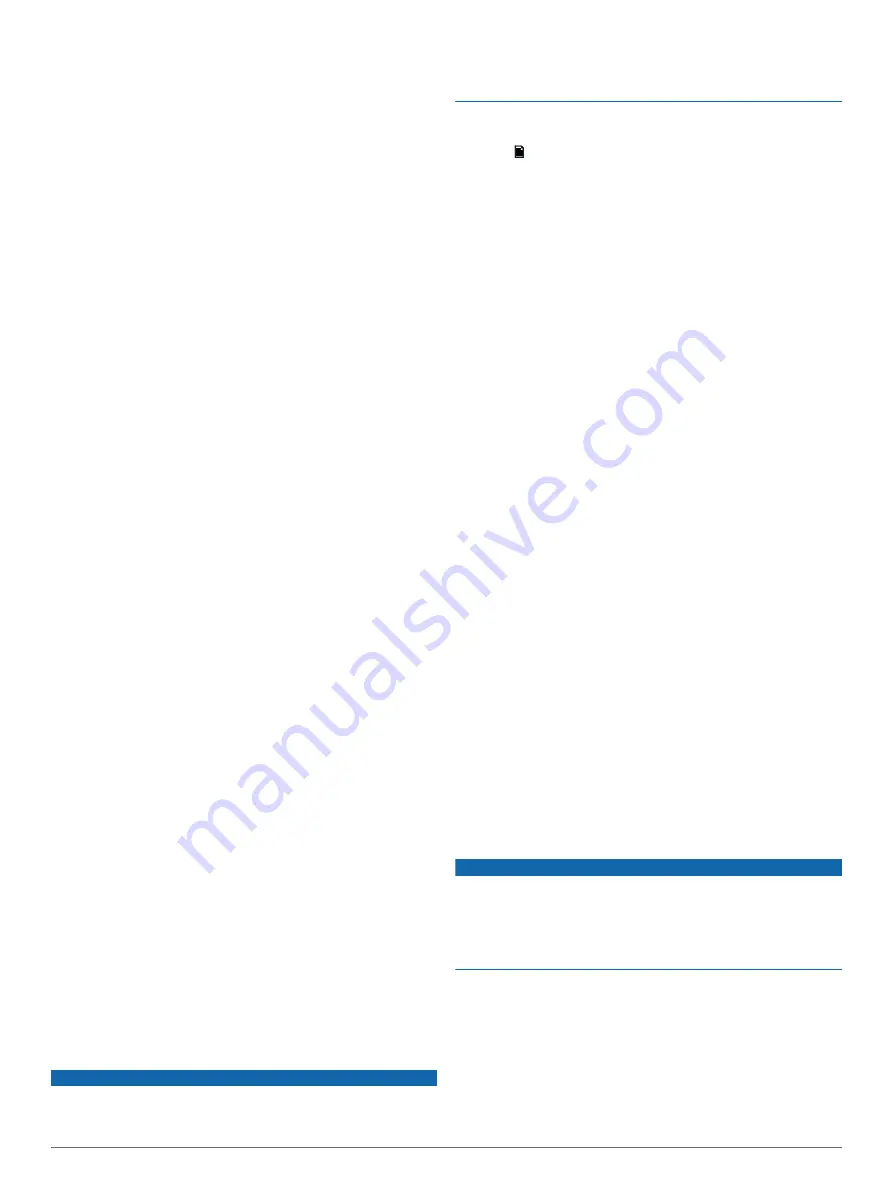
Software Updates
For best results, you should update the software in all FUSION
devices at the time of installation to ensure compatibility.
Go to
www.fusionentertainment.com/marine
latest software. Software updates and instructions are available
on your device product page.
True-Marine
™
Products
True-Marine products are subjected to rigorous environmental
testing under harsh marine conditions to surpass industry
guidelines for marine products.
Any product that bears the True-Marine stamp of assurance has
been designed for simplicity of use and combines advanced
marine technologies to deliver an industry leading entertainment
experience. All True-Marine products are supported by the
FUSION 3-year worldwide limited consumer warranty.
FUSION-Link
FUSION-Link technology allows you to fully control compatible
FUSION entertainment systems on compatible multi-function
displays installed at the helm, flybridge, or navigation station of
the vessel. This provides you with integrated entertainment
control and a less cluttered console.
The partnered multi-function display becomes the portal on
which all audio on the vessel is controlled, no matter where on
the vessel the stereo is installed. The FUSION-Link equipped
stereo can be installed out of sight if space is an issue and users
need to access the stereo only to replace removable media.
FUSION-Link technology operates over existing industry-
standard networks including Ethernet, NMEA 2000, Bluetooth
wireless technology, and Wi
‑
Fi
®
wireless technology.
For a list of FUSION-Link capable products from companies that
are partnering with FUSION, go to
Audio Control with NMEA 2000
NMEA 2000 is the most popular marine standard for data
communication within vessels. It has become the standard for
sending navigation and engine management data within
vessels. FUSION introduces an industry-first product by
incorporating NMEA 2000 functionality in its audio remote
control devices. This enables the user to monitor a series of
available NMEA
®
sentences.
Go to
NMEA sentences.
Optional Wired Remote Controls
The stereo can be controlled by compatible FUSION wired
remote controls installed in the audio zones throughout the
vessel. Operating the entertainment system from the remote
control is similar to operating it from the main stereo.
The wired remote controls can operate over an existing NMEA
2000 network, so wiring the remote controls directly to the
stereo is not necessary. The standard FUSION remote control
network can connect FUSION wired remote controls to stereos
in vessels without a NMEA 2000 network by connecting a
remote control directly to the WIRED REMOTE NMEA 2000
connector on the stereo.
The remote control can also serve as an NMEA display showing
NMEA navigation data or vessel performance data from other
NMEA devices on an existing NMEA 2000 network.
Configuring an Optional Wired Remote
NOTICE
The stereo is configured by default to work with a NMEA 2000
network, and the NRX Power option should be enabled only
when an optional remote is connected directly to the stereo.
Enabling this option when the stereo is connected to a NMEA
2000 network may damage other devices on the NMEA 2000
network.
Depending on how you connected an optional wired remote,
such as an NRX200i, additional configuration may be needed.
1
Select >
Settings
.
2
Select an option:
• If you connected both your stereo and your optional wired
remote to a NMEA 2000 network, make sure the
NRX
Power
check box is not selected. This enables the
optional remote to receive power from the NMEA 2000
network.
• If you connected the optional wired remote directly to the
stereo through the NMEA 2000 connector, select
NRX
Power
to select the check box. This enables the stereo to
supply power to the optional remote.
Ethernet and Wireless Support
You can connect a wireless Ethernet router to the entertainment
system to control the audio with Wi
‑
Fi. You can download free
apps from the Apple App Store
SM
for Apple devices. Android
apps are available through Google Play
™
.
For more information, see
Troubleshooting
The stereo does not respond to key presses
• Press and hold the power button to reset the stereo.
The stereo keeps locking up when connected to an
Apple device
• Press and hold the power button to reset the stereo.
• Reset the Apple device. Go to
information.
• Make sure you have the latest version of iTunes
®
and the
latest operating software on your Apple device.
The stereo is not finding my connected Apple device
• Make sure you have the latest version of iTunes and the
latest operating software on your Apple device.
• Make sure you have the latest version of the FUSION-Link
™
application on your Apple device.
• Reset the Apple device.
• Contact your FUSION dealer or send an email to FUSION
.
My Apple device has gone into thermal protection
mode
NOTICE
The temperature of the internal dock in the stereo is slightly
higher than the ambient temperature outside the stereo. The
Apple device shuts down when the operating temperature is
exceeded. In addition, using the Apple device in a low charged
state increases the heat generated while it is charging. For more
information, go to
• Carefully remove the Apple device from the stereo and allow
it to cool down before using it again.
• When the Apple device is low on battery charge, charge the
Apple device.
My MTP device is unresponsive
For best results, the music folders on an MTP device should not
contain more than 300 files each. Exceeding 300 files per folder
can cause the Android device to become unresponsive and
reset the connection to the device.
8
Appendix