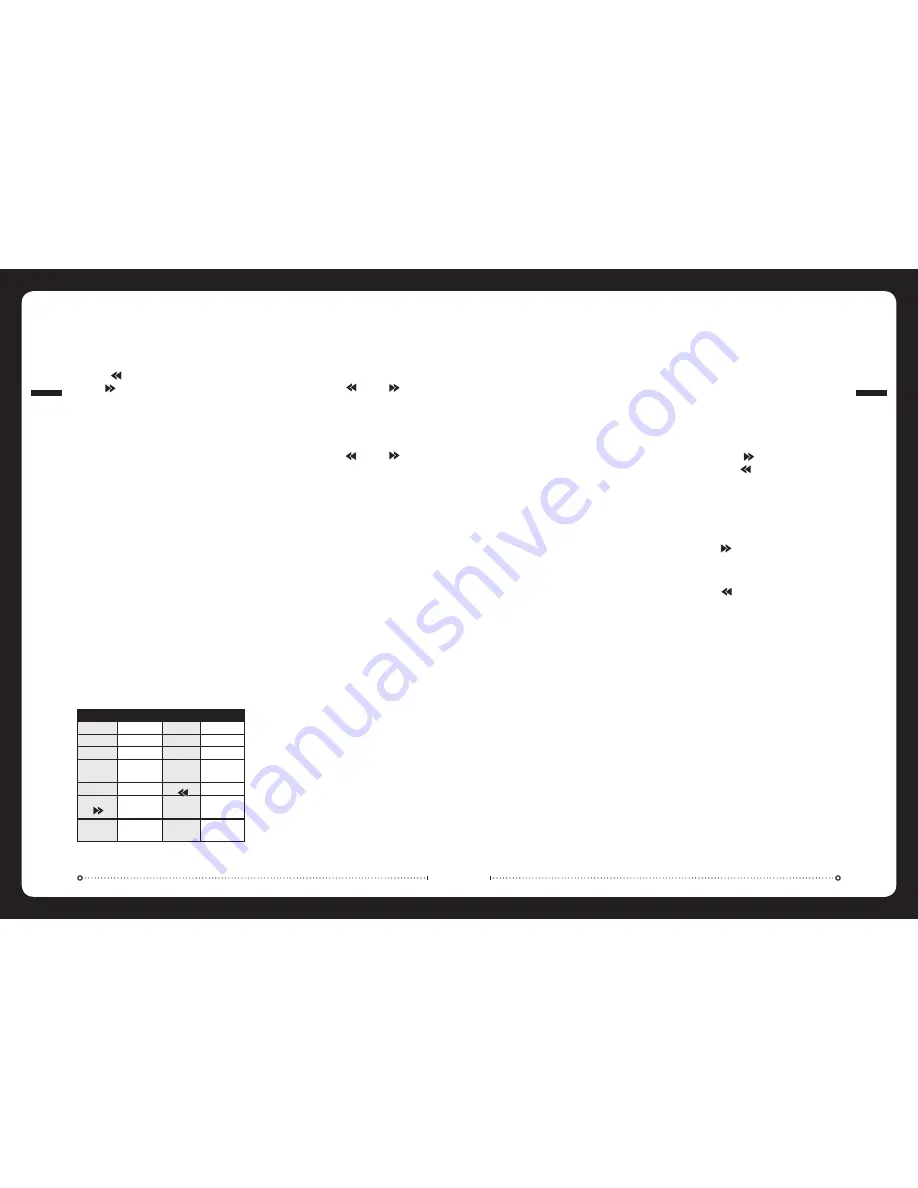
iPod
®
Operation
There are three options to connect an iPod to the unit:
Option 1: Via the MS–IP15L accessory cable (available separately).
Option 2: Via the MS–IPDOCK Marine External Dock (available separately). For a full list compatible iPods see the MS–IPDOCK
manual product manual or visit www.fusionelectronics.com
Option 3: Via the auxiliary input 3.5mm front panel input.
IPOD MENU SEARCH
During playback press iPod Menu button (23) to display
menu. Press the Volume Down button (20) or Volume
Up (18) button to navigate the menu and search by the
following catagories.
PLAYLIST/ARTIST/ALBUM/GENRE/SONG/COMPOSER
Press SEL/MENU button (17) to enter the selected sub
menu and search within the folder in the same manner
pressing Volume Down/Up buttons (20, 18) and SEL/MENU
(17).
DISPLAY
During playback press DISP button (7) to display current
song information
SONG TITLE/ARTIST/ALBUM NAME/CLOCK/TRACK/PLAY TIME.
PAUSE PLAY
Press PAUSE/PLAY button (1) to pause play, press again to
resume.
REPEAT TRACK
During playback press RPT button (3) and RPT will be
displayed press again to cancel.
RANDOM PLAY
During playback press SHF button (4) once the current
selection has finished playing, all songs in the current
category will play in a random order. Press again to cancel.
TRACK SELECTION
During playback press button (21) to select the next
track. Press button (19) to play the previous track.
If the song has been playing more than 1 second it will
resume play from the beginning, if playing more than 2
seconds the previous song will be selected.
FAST FORWARD
Press and hold button (21) for 2 seconds to activate.
REWIND
Press and hold button (19) for 2 seconds to activate.
AUXILIARY INPUT
Connect an Auxiliary device to the front 3.5mm AUX socket.
Press MODE button (11) to select AUX.
TRACK SELECTION
Press the button (19) to skip to the previous track or
button (21) to skip to the next track.
DIRECTORY SELECTION
Press DIR
- button (5) or DIR + button (6) to navigate
the directory. If your tracks are arranged in albums this
function steps up and down albums.
DIRECT TRACK SEARCH
Press the iPod Menu button (23) once to enter the search
mode then select the track number as follows:
Method 1: /- button (18 & 20) and confirm by
pressing the BND/LOU/ENT button (10).
Method 2: Direct numeric entry with the buttons 1-6 (1, 2,
3, 4, 5, 6), MODE/SW (7), TUNE (8, 9), DISP (0) button and
confirm by pressing the BND button.
DIRECTORY OR FILE NAME SEARCH
Press the iPod Menu button (23) twice to enter the search
mode.
Method 1: Characters are entered via the /- button
(18 & 20). Characters available are A-Z, 0-9, _,-,+. Enter the
desired character and confirm with the SEL/MENU button
(17) the cursor will move to the next digit. Once complete
press the BND/LOU/ENT button (10) to begin search.
Method 2: Direct numeric entry as shown in the following
table:
SEARCHING ROOT DIRECTORY
MP3/WMA Operation
Press the iPod Menu button (23) three times to enter the
search mode. Press the (19) and (21) buttons to
select the directory or file name displayed then press BND/
LOU/ENT to play the selection.
SEARCHING CURRENT DIRECTORY
Press the iPod Menu button (23) four times to enter the
search mode. Press the (19) and (21) buttons to
select the directory or file name displayed then press BND/
LOU/ENT to play the selection.
PAUSE PLAY
Press PLAY/PAUSE button (1) to pause MP3 play. Press to
resume.
REPEAT SONG OR FOLDER
Press RPT button (3) to continuously repeat the current
song. Press and hold RPT to repeat all songs in the current
folder. Press again to cancel.
SHUFFLE
Press SHF button (4) to play all songs in random. Press and
hold to select a folder and play contents of folder in random
order. Press again to cancel.
PREVIEW ALL SONGS
Press SCN button (2) to play the first several seconds of
each song. Press and hold to play the first several seconds
of the first track in each folder. Press again during intro to
play entire track.
DISPLAY INFORMATION
Press DISP button (7) to display the Clock, ID3 Tag (if
available: Directory name, Song title, Artist name).
WMA OPERATION
Operation of discs recorded in this format is the same as
MP3.
009
iPod OPERA
TION
008
MP3 OPERA
TION
BUTTON
FUNCTION
BUTTON
FUNCTION
AS/PS
Mode Select
BND/LOU
ENT
1
A, B, C, 1
2
D, E, F, 2
3
G, H, I, 3
4
J, K, L, 4
5
M, N, O, 5/
Directory DOWN
6
P, Q, R, 6/
Director UP
MOD
S, T, U, 7
V, W, X, 8
Y, Z, SPACE, 9
SEL
Character Shift
Right
DISP
_, -, +, 0
VOL +
Character Select
(A-Z, 0-9, +, -)








