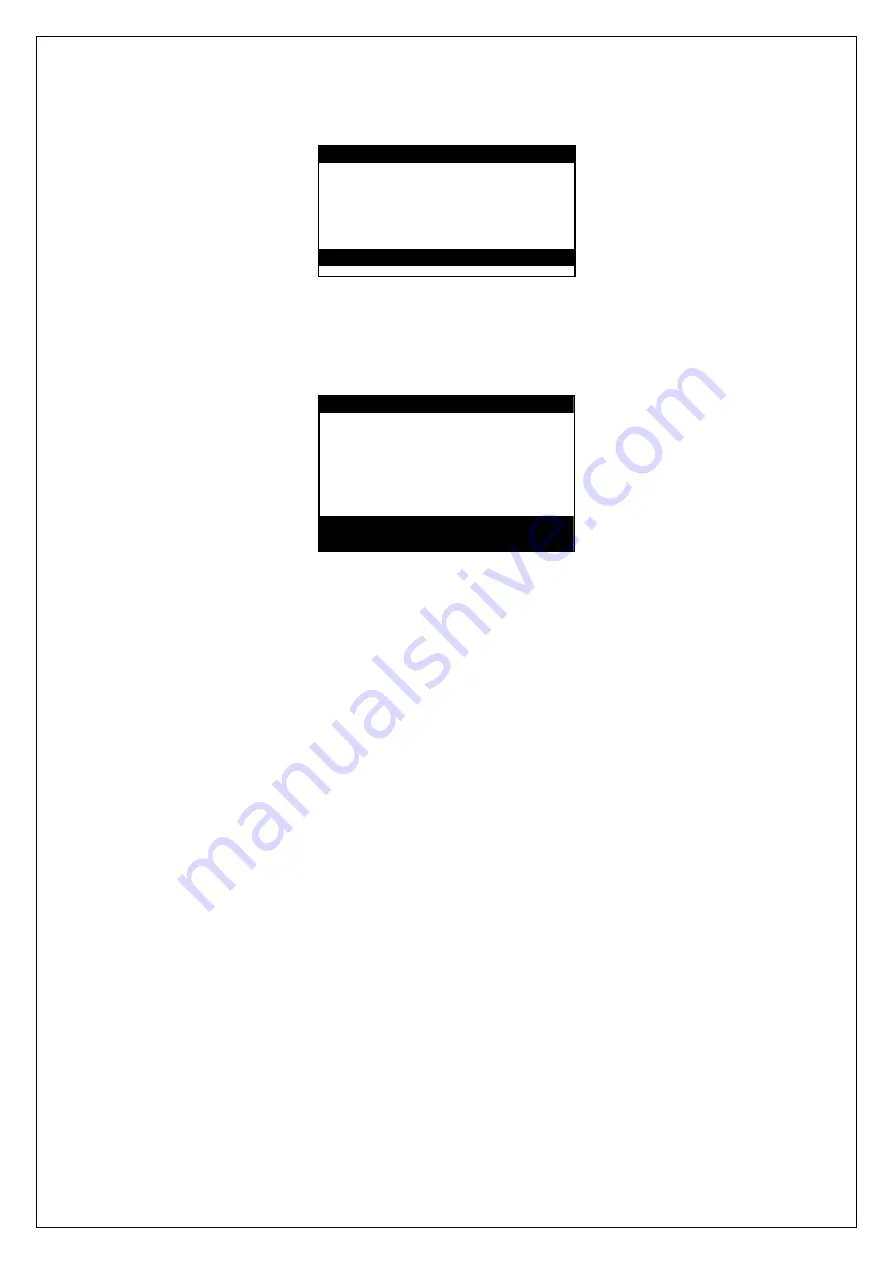
Gator Automatic Butt Fusion Range
Operating Manual
EDOI6922
Page 34 of 44
Issue 02
If the database is empty the following screen is displayed.
13.4 JointManager (Menu option 03)
Selecting this option allows the operator to download joint data to USB drive,
Minitran or PC and view joint data on JointManager.
USB drive OK
Send to:
USB drive
Select record(s):
Latest joints
From
1
To
24
● to Proceed
13.4.1 Send to
First use the up and down buttons to select ‘Send to’ then using the left and right
buttons to select the destination for the joint data.
13.4.2 USB drive
Download the joint data to a memory stick so that the data can be viewed on
JointManager. Connect the memory stick to the USB A connector on the rear of
the computer. See section 13.4.5 select record(s) data transfer.
13.4.3 Minitran
Download the joint data to Minitran so the data can be viewed on JointManager.
Connect the green plug on the Minitran to the green printer on the rear of the
computer. See section 13.4.5 select record(s) data transfer.
13.4.4 PC
Download the joint data to PC so the data can be viewed in JointManager.
Connect the green plug on the universal data transfer lead to the green printer on
the rear of the computer and connect the other end of the universal data transfer
lead to the serial port of the PC. See section 13.4.5 select record(s) data transfer.
13.4.5 Select record(s) data transfer
Using up and down buttons scroll to ‘Latest joints’. Using the left and right buttons
select the required joint selection choosing from.
Review Joint(s)
No records!
■ to Proceed

























