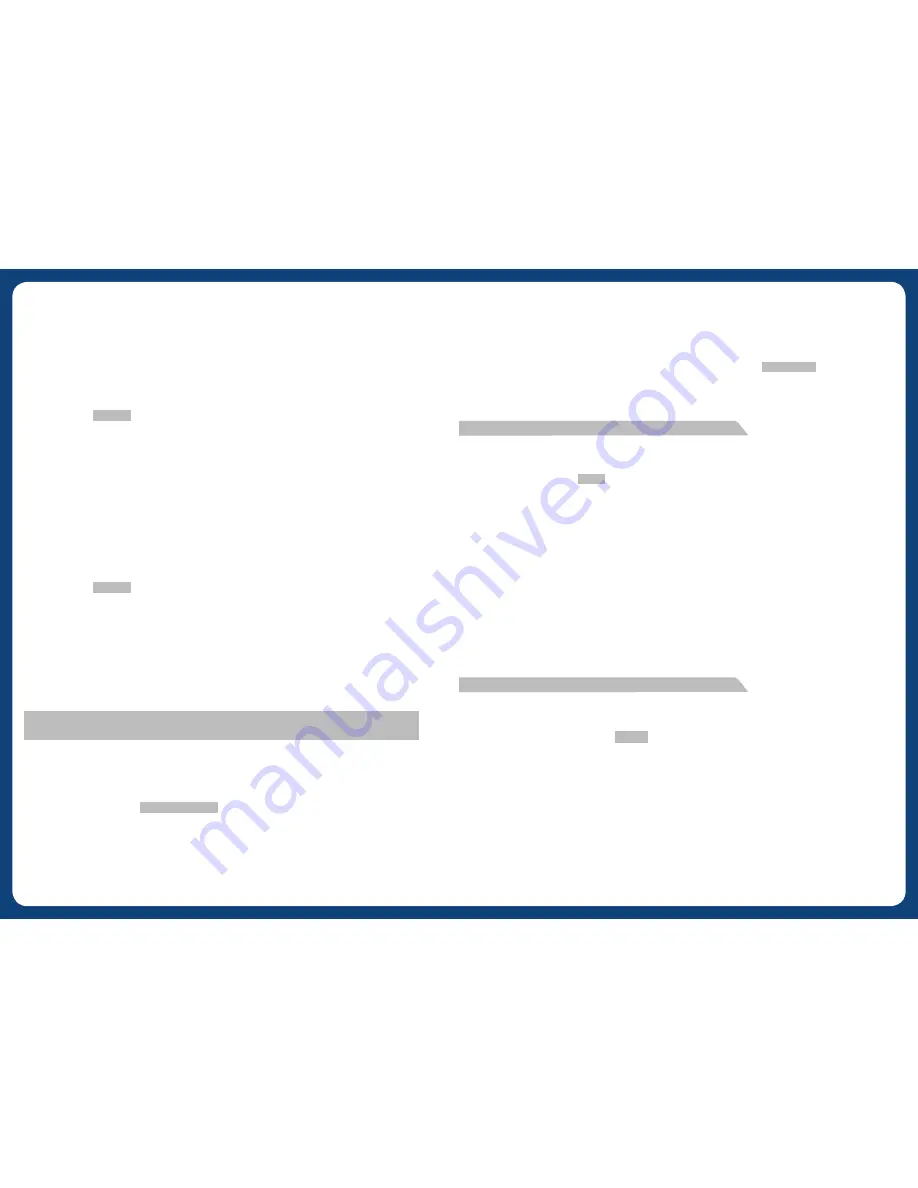
10
10
11
11
SECURITY Setup
This is an Anti Theft Feature, if power is removed from product or battery is disconnected,
security code is required to re-activate.
Security ON
-
Turn the joystick encoder to select the SECURITY icon, confirm your selection by pressing
the joystick
Local - Security - Clock Adjustment - Mode Scan - Menu Reset
- Turn the joystick encoder to select ON, confirm your selection by pressing the joystick
-
Input “060” for the default setting code. If the input code is not “060”, cancel old
security conditions.
-
Input a new security number you would like to use.
1) Number change : Turn joystick encoder
) Push joystick to confirm value.
-
Input the number again for confirmation.
-
If it is different from the first input number, menu shall be moved to the input status of
“NEW CODE”.
Security OFF
- Turn the joystick encoder to select the SECURITY icon, confirm your selection by pressing
the joystick
Local - Security - Clock Adjustment - Mode Scan - Menu Reset
- Turn the joystick encoder to select OFF, confirm your selection by pressing the joystick
Turning Head Unit on when ‘Security On’ is activated
When the ‘Security On’ function is activated, you will be required to enter your security code
whenever you power the unit
1) Correct input of security code : Normal operation and POWER ON operation.
) Incorrect input of security code : Operation is not available and code input is
continuously required.
CAUTION! :
User must memorise their own security code. Setting is unavaliable if security
code unknown.
CLOCK ADJUSTMENT
- Turn the joystick encoder to select the CLOCK ADJUSTMENT icon, confirm your selection
by pressing the joystick.
Local - Security - Clock Adjustment - Mode Scan - Menu Reset
- Set the time by pushing the joystick right / left to select hr/min and turn the joystick
encoder to change the time. Press the joystick to confirm the time.
MENU RESET
To reset every menu setting to the factory default, turn the joystick encoder to select the
MENU RESET icon, confirm your selection by pressing the joystick
Local - Security - Clock Adjustment - Mode Scan - Menu Reset
AUDIO SETUP
Turn the joystick encoder to select the AUDIO icon in the SETUP screen, confirm your
selection by pressing the joystick
General - Audio - Display - RDS
You can alter the follwing settings in the AUDIO menu;
-Treble/Mid/Bass
- Fader/Balance
- User EQ Settings
- High Pass Filter/Low Pass Filter
- Woofer
- SRS WOW
-
Turn the joystick encoder to select the AUDIO setting you wish to alter, confrim your
selection by pressing the joystick
-
Alter the chosen AUDIO setting by turning the joystick encoder. Confirm the alteration by
pressing the joystick.
-
Press the MENU button to go back to the previous SETUP screen
DISPLAY SETUP
Turn the joystick encoder to select the DISPLAY icon in the SETUP screen, confirm your
selection by pressing the joystick
General - Audio - Display - RDS
You can alter the following settings in the DISPLAY menu;
- Dimmer
- Screen Saver
- Graphic EQ Style
- Button Illumination/LED colour
-
Turn the joystick encoder to select the DISPLAY setting you wish to alter, confrim your
selection by pressing the joystick













