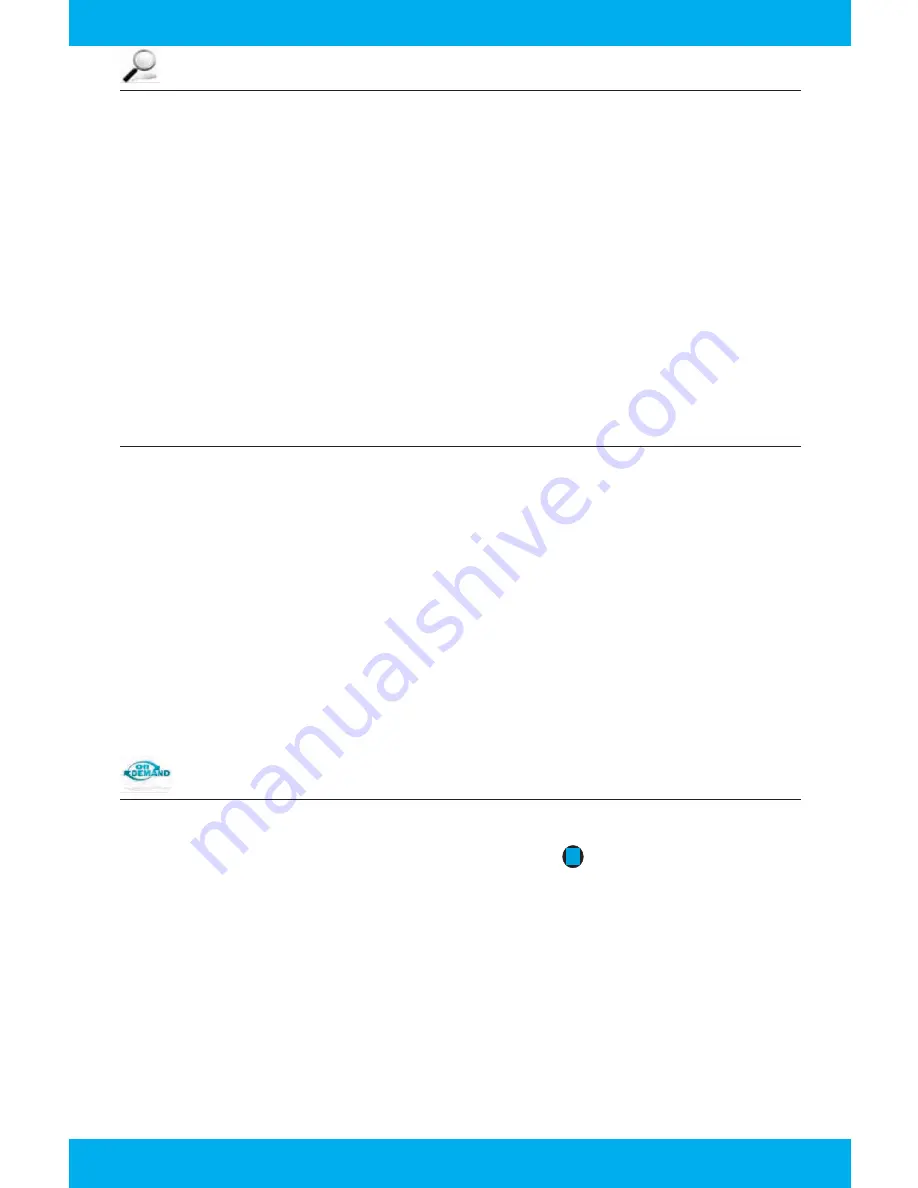
7
SEARCH -
Find your shows on Live TV, your DVR, or On Demand.
The
SEARCH
category contains three different ways to search for programming: By Title, By
Keyword, and By Category. Search results may display results from Live TV, Recorded TV and On
Demand.
•
FIND BY TITLE OR KEYWORD
: When you select
FIND BY TITLE
or
FIND BY KEYWORD
,
a screen will appear that allows you to enter the term for which you are looking. Use the
ARROW BUTTONS
to navigate the on-screen keyboard; to enter a letter, press
OK
with that
letter highlighted. You will see results on the left filter down with each letter you enter. To
browse the search results, press the
LEFT ARROW BUTTON
until that panel is in focus. Use
the
UP AND DOWN ARROWS
to scroll through search results.
•
FIND BY CATEGORY
: When you select
FIND BY CATEGORY
, scroll left or right to view
categories. Scroll up or down to view programs available in that category. A card labeled
MORE
in each category will take you one level deeper into the menu and allow you to
browse subcategories.
FLIP BAR -
View information about other shows.
The
FLIP BAR
appears on the bottom of your screen and gives you program information about
what you’re watching, what’s on next, and what’s on other channels.
TO ACCESS THE FLIP BAR:
•
Press the
OK
button or change the channel. On the right of the
FLIP BAR
, you’ll see what’s
coming up next for the channel displayed in the
FLIP BAR
. You can see farther into the
future by pressing the
RIGHT ARROW BUTTON
to highlight the right panel and then using
the
UP AND DOWN ARROW BUTTONS
to scroll through programming.
•
Use the
UP AND DOWN ARROWS
to change the channel displayed in the Flip Bar without
leaving the program you’re watching.
•
The
FLIP BAR
will automatically disappear after five seconds, but you can make it disappear
by pressing
CLEAR
.
ON DEMAND
-
Order and watch on any TV that’s connected to FUSION.
Search the vast library of movies, TV shows and events.
•
Select the
ON DEMAND
category in the Menu or press the
VOD
button at the top of your
remote.
•
You’ll see a list of video folders in the vertical band, as well as a
MY RENTALS
folder. When
you scroll over each folder, the available programs in each will appear in the preview panel
to the right. Press
OK
to select any of the folders in the
ON DEMAND
library.
When you see a program you like, press
OK
and you’ll get the following list of options:
•
PREVIEW
- Plays the trailer for the selected movie.
•
LOCK
- Uses Parental Controls to block access to that channel.
•
RENT
- Purchases the movie so that you can watch it immediately.
B
Summary of Contents for 330-345-8114
Page 1: ...Quick Reference Guide 330 833 4134 330 345 8114 www MCTVOhio com FUSION ...
Page 11: ...11 ...
Page 12: ......












