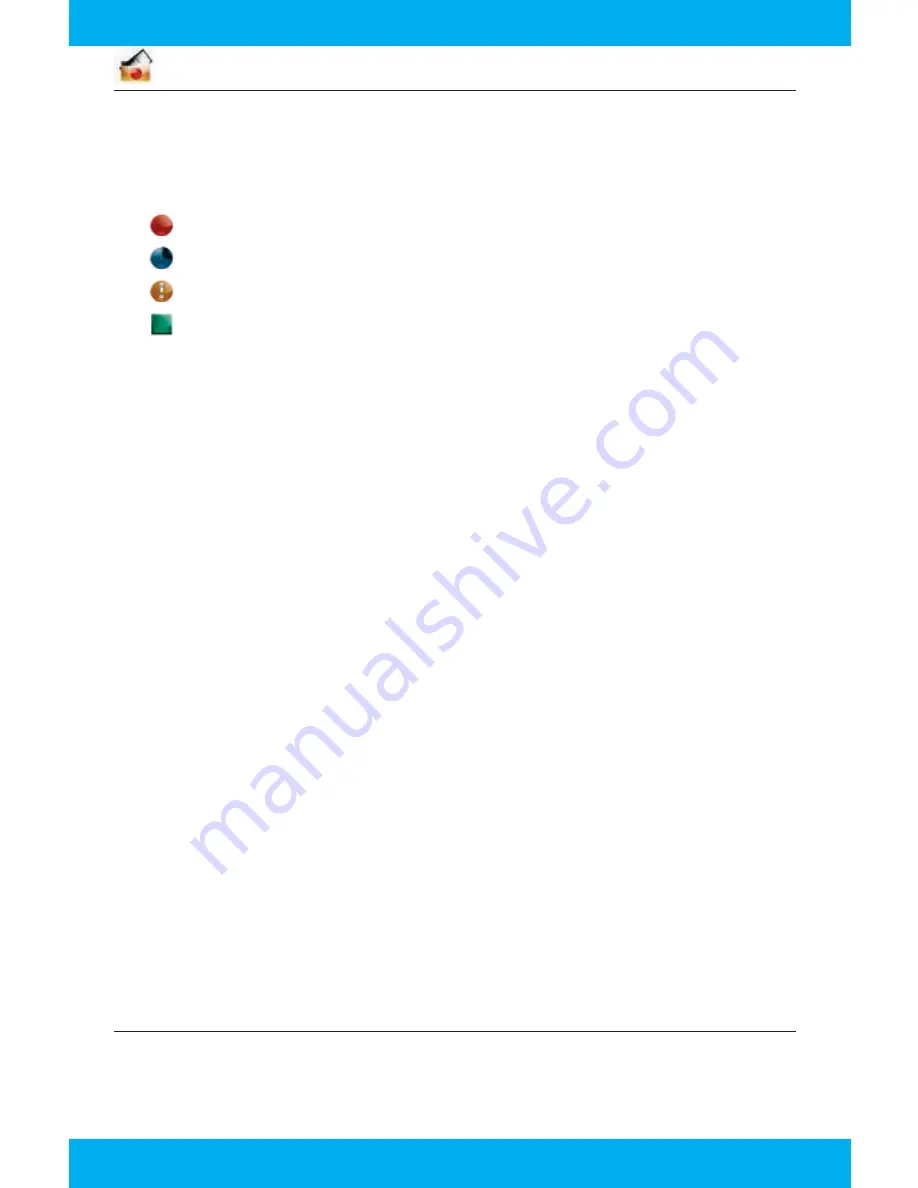
6
MANAGING RECORDED TV
The
RECORDED TV
category lists all your recorded shows in alphabetical order. Episodes of a
series are grouped into folders and individual episodes are seen in the preview panel to the right.
The recorded show icons let you know the following:
The show is recording right now.
The show is scheduled to record.
The show is recorded and may be deleted when space is needed.
The show is recorded and will not delete unless deleted manually.
The
OPTIONS
card in the
RECORDED TV
category lets you manage your recorded TV.
SCHEDULED TO RECORD
in
OPTIONS
lets you see all the programs that are set to record. Here
you can also cancel a recording or alter your recording settings for each show. Just pick the
show you want to manage and press the
INFO
button.
RECORDING DEFAULTS
in
OPTIONS
let you determine your default preferences for how long
to keep a recording, how many episodes to record, when the recording starts and stops, and
whether to record first runs or repeats.
HOW TO SET A RECORDING & SERIES RECORDING
You can set a recording while watching a show, by searching for a show in the
SEARCH
category
or by finding a listing in the
TV CHANNELS
category.
•
WHEN WATCHING A SHOW:
If you are watching a show press
INFO
and an action menu will
appear. Select
RECORD ONCE
or
RECORD SERIES
. If you only want to record a single show,
press the
RECORD
button.
•
VIA THE SEARCH CATEGORY:
You can search for the show in the
SEARCH
category by title,
keyword or category. Select the show in the results by pressing
OK
and then select
RECORD
ONCE
or
RECORD SERIES
in the action menu.
•
IN TV CHANNELS CATEGORY:
You can scroll through the TV channels lineup. When you find
a show you want to record either in the listing or in the preview panel for upcoming shows
on that channel, press
INFO
. An action menu will appear where you can select
RECORD
ONCE
or
RECORD SERIES
.
AUTOMATIC CONFLICT MANAGEMENT
You can record or watch up to six shows at once. A
CONFLICT DETECTION
note will pop up if you
are already using all six tuners – which means that you may be recording five shows and
watching Live TV. If this happens, an action menu will show up automatically on the screen giving
you options to choose which recordings you want to keep.
RECORDED TV -
Record up to 6 shows at once and watch on any TV
.
HOW MUCH SPACE IS LEFT ON MY DVR TO RECORD SHOWS?
The
STORAGE METER
lets you know how much space you have left to record more programs.
It’s located in two places in the Moxi Menu. In
RECORDED TV,
the
OPTIONS
card displays the
amount of space remaining. In
SETTINGS
, select the
RECORDING SPACE
card.
Summary of Contents for 330-345-8114
Page 1: ...Quick Reference Guide 330 833 4134 330 345 8114 www MCTVOhio com FUSION ...
Page 11: ...11 ...
Page 12: ......












